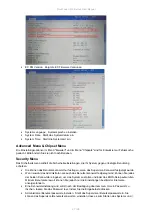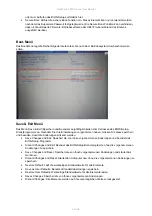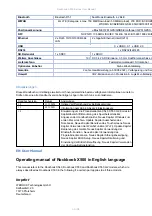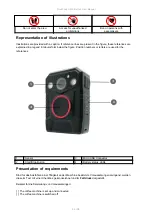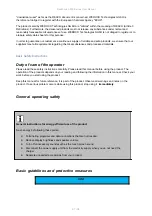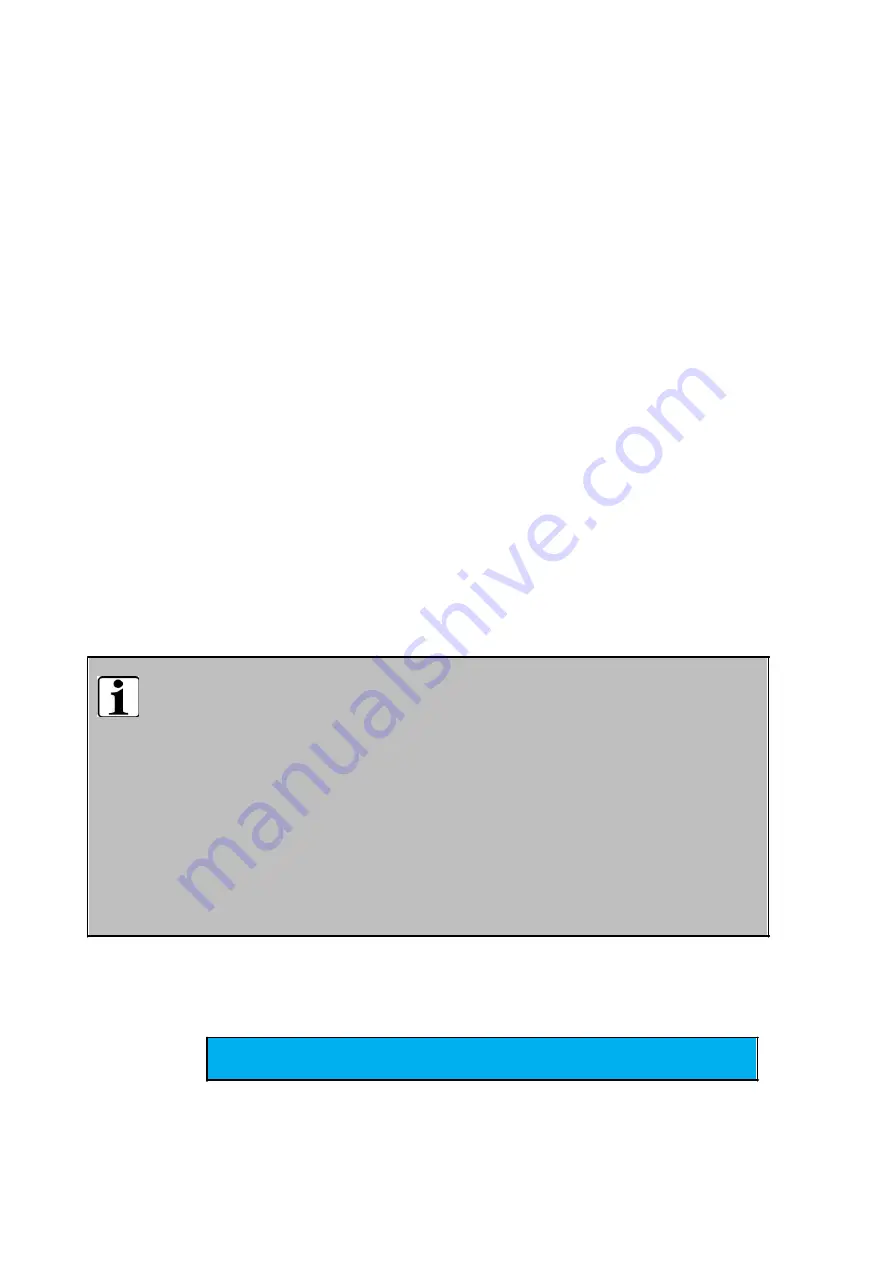
Rockbook X500 Series User Manual
57 / 96
"downstream user" as far as the REACH document is concerned. WEROCK Technologies GmbH is
therefore not obliged to register with the European Chemicals Agency "ECHA".
The products sold by WEROCK Technologies GmbH are "articles" within the meaning of REACH (Article 3
Definitions). Furthermore, the delivered products must not release any substances under normal and
reasonably foreseeable circumstances of use. WEROCK Technologies GmbH is not obliged to register or to
prepare safety data sheets for this purpose.
In order to guarantee our customers a continuous supply of reliable and safe products, we ensure that our
suppliers meet all requirements regarding chemical substances and processed materials.
Basic Safety Instructions
Duty of care of the operator
Please read these safety instructions carefully. Please read this manual before using the product. The
operation of the products depends on your reading and following the information in this manual. Check your
work before you start using the product.
Keep this manual for future reference, it is part of the product. Observe all warnings and notes on the
product. If a serious problem occurs while using this product, stop using it
immediately
.
General operating safety
General instructions for energy-efficient use of the product
Save energy by following these points:
Terminating programs and data connections that are not needed
Reduce display brightness and speaker volume
Turn off unnecessary sounds such as the touch screen sound
Disconnect the power supply unit from the electricity supply when you do not need the
charger
Separate unneeded accessories from your product
Basic guidelines and protective measures
HINT
Summary of Contents for Rockbook X500 Series
Page 1: ...Copyright 2022 by WEROCK All Rights Reserved Rockbook X500 Series User Manual ...
Page 23: ...Rockbook X500 Series User Manual 23 96 3 Verbinden Sie das Netzteil mit einer Steckdose ...
Page 62: ...Rockbook X500 Series User Manual 62 96 Carefully remove the battery or accumulator ...