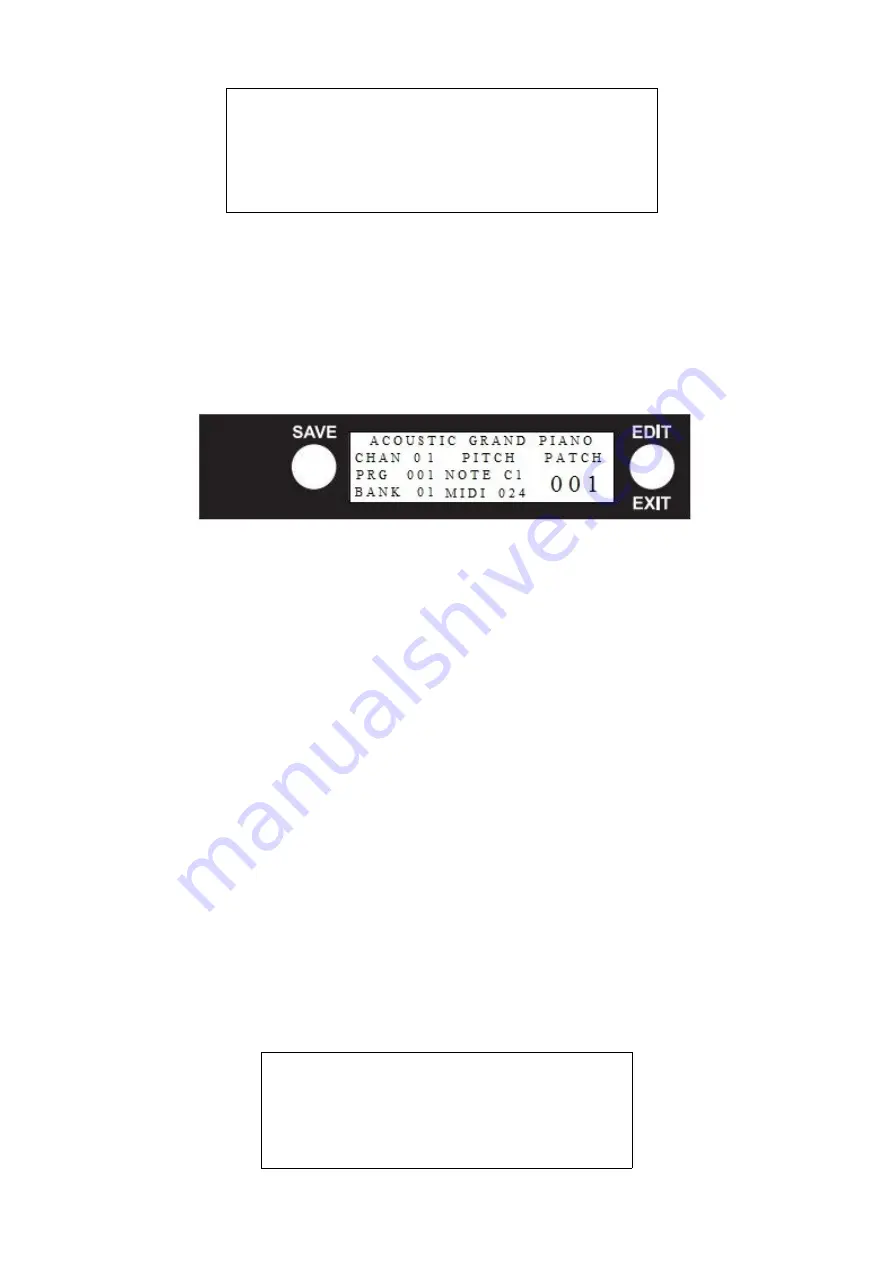
SONG LIST CONTROL SCREEN
next patch on list →
no.of song on list →
previous song on list
You can customize the screen brightness see Global Settings G.
When you change patch, the next sound will be heard immediately but the screen
takes a fraction of a second to catch up.
PROGRAMMING SECTION
8.0 Introduction to Programming
There are 4 main programming/edit screens.
1. Press the EDIT/EXIT button on the right of the display, keep it pressed and it will
scroll through the 4 options – Global Settings – Song List – Patch Settings – Patch
Template. If you want to edit Global Settings, release the button when you see
Global Settings. If you release the button on the wrong list, press the button again
to exit. The performance screen comes back up and then you can start again. Once
you have chosen your screen:
2. Select the item/s you want to change using the up/down patch buttons.
3. Select your change/s using the left/right octave shift buttons.
4.
SAVE
your change/s using the save button to the left of the display.
5.
EXIT
the edit mode by pressing the Exit/Edit button until it says
'Performance
Mode'. Settings may work imperfectly unless you are in Performance Mode.
Press 'Exit' at any time to get out of a screen.
Shortcut – a quick press on the edit button will get you back into the last screen you
were editing.
8.1 Global Settings
The Global Settings influence the instrument as a whole. There are 10 items. A-J that you
can alter. See 8.0 on how to get into the Global Settings edit screen and on how to choose
options using patch and octave buttons.
Press ◄ for patch settings
Press ► for song list
7
HARPSICORD
011►
PITCH
PATCH
SONG 01
NOTE C3
007
◄002
MIDI 048
◄ GLOBAL SETTINGS ►
A. Patch Cntrl
PATCH
B. MIDI Format
1-128
C. Middle C Format
C-4















