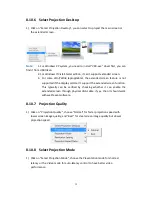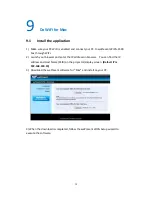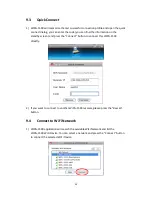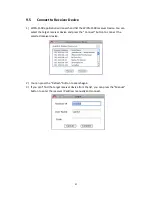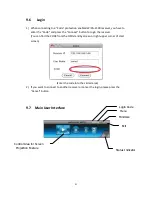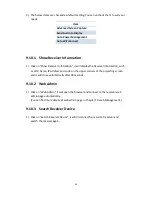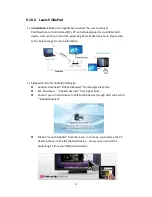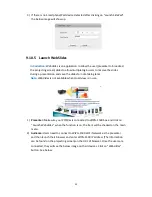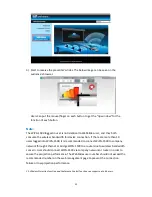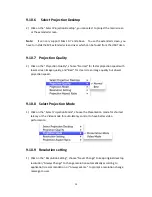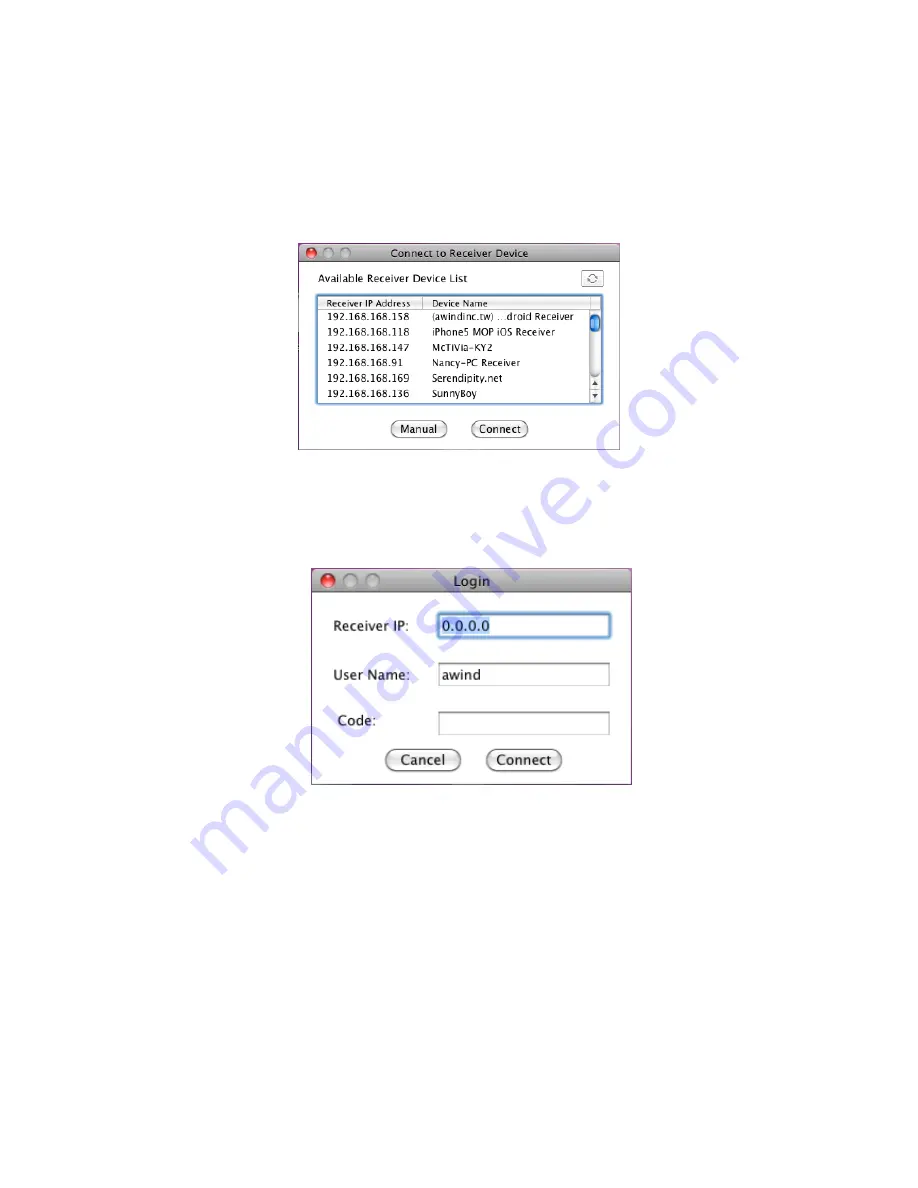
42
9.5
Connect to Receiver Device
1)
WiPG-1500 application will search and list the WiPG-1500 receiver Device. You can
select the target receiver device and press the “Connect” button to connect the
selected receiver device.
2)
You can press the “Refresh” button to search again.
3)
If you can’t find the target receiver device from the list, you can press the “Manual”
button to enter the receiver IP address manually and connect.