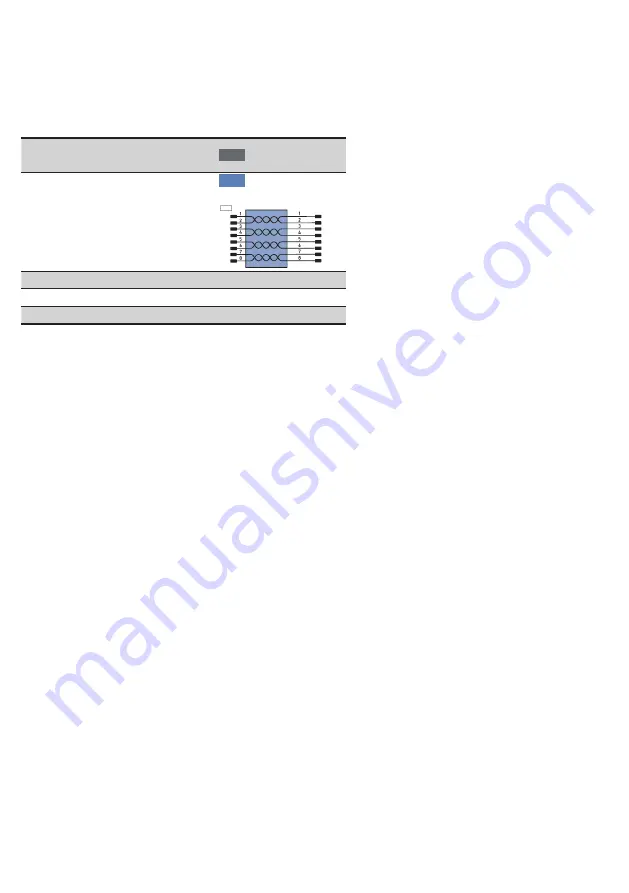
8
EN
4.4. Complementary Products
wenglor offers Connection Technology for field wiring.
Suiting Mounting Technology No.
340
Suiting Connection
Technology No.
50
S81
Protection Housing Set ZST-NN-02
Midspan Adapter Z0029
Switch with PoE ZAC50xN0x
5. Mounting Instructions
When using the Sensor, follow the corresponding electrical and mechanical regulations, standards and safety
rules. The Sensor must be protected against mechanical influence. The Sensor has optimum extraneous light
qualities when the background is within the working range.
6. Initial Operation
6.1. Initial Operation
Each Ethernet device has a unique MAC address. With wenglor you can find the MAC address on the type
plate of the device.
In the default settings, the device has the following IP-Address 192.168.100.1. You can access the website of
the device via the IP-Address. You can change settings on the device on the website or using the OLED display
in order to test applications.
Caution:
In the case of operation on a control unit, settings that were changed on the website or using the
OLED display will be overwritten by the control unit.
If you want to start up the device on a control unit, please perform the following steps:
• Connect the Sensor to a switch with PoE using an appropriate cable M12×1; 8-pin. In the case of a switch
without PoE, please use the Midspan Adapter (Z0029) for the appropriate voltage supply. When the voltage
supply is present, the display on the Sensor starts.
• Install the associated device-specific electronic description file (e.g. for PROFINET, the GSDML file) in the
hardware manager. You can find the file you require for download at
www.wenglor.com
→
Product World
→
Product search
(order number)
→
Download
. Explanations regarding the electronic description file and
its structure can be found in the detailed operating instructions in PDF format.
• Help on installing the file in the control and design of the network can be found in the help files of the relevant
control. wenglor provides a description for the download at:
www.wenglor.com
→
Product World
→
Prod-
uct search
(order number)
→
Download
..









































