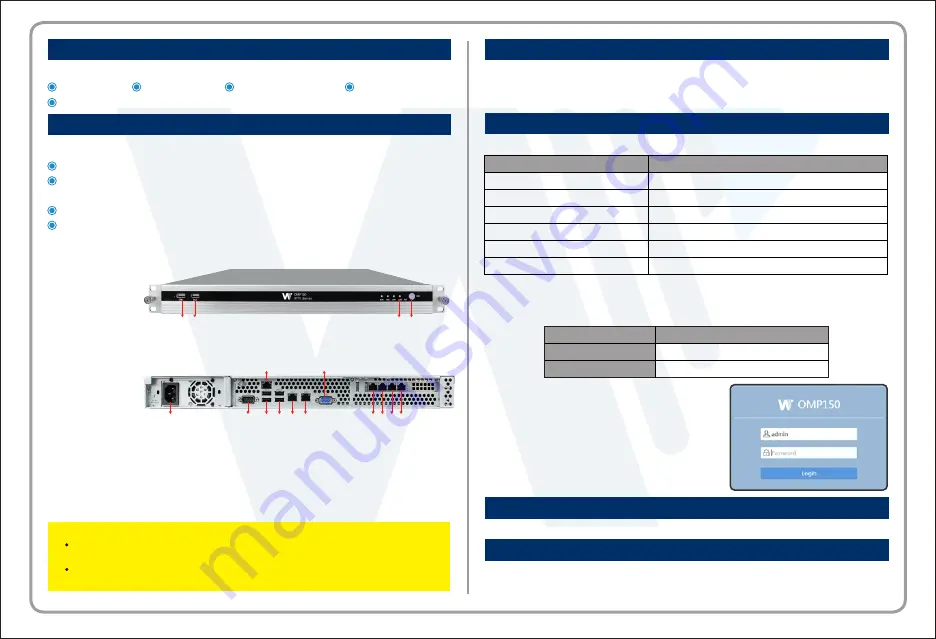
Please use the checklist to ensure that your order is complete:
Base unit × 1 Power cord × 1 Quick start guide × 1 User guide Disk × 1
Specific wiring cables you order
Before beginning, please make sure that you have the following items:
The unit mounted in the rack with power supply
One displayer, one external optical drive, one keyboard for installing and
configuring the OMP150 server
One computer for configuring the network connection
A complete set of cables
The unit can be mounted in a 19” rack. Please confirm that air intake in the front
of the unit and air exhaust in the rear of the unit will not be obstructed in the rack.
1. Ethernet port 0 2. Ethernet port 1 3. Ethernet port 2 4. Ethernet port 3
5. Ethernet port 4 6. Ethernet port 5 7. USB interface 3 and 4
8. USB interface 1 and 2 9. VGA interfa
10. Power input interface: AC 100~240V, 50/60HZ
11. PMIT: remotely connect to the server BIOS system (for technicians)
12. VGA interface: connect a displayer to display the server command
Unpacking
Rack Mounting and Cable Connecting
Rear panel
1
2
3
4
5
6
7
8
9
11
12
10
Each OMP150 built-in Ethernet port has a corresponding default IP address.
Management Computer
IP Address
192.168.6.200
Subnet Mask
225.225.225.0
Launching Web Interface
Connect your management computer to the Ethernet port(any Ethernet port is ok)
on the device. Plug the power cord to the power supply connector and then turn on
the power switch.
Connecting your OMP150
The full User Manual is available on the Disk.
The images shown here are for reference only. Actual product may look different.
Specifications are subject to change without advanced notice.
Documentation
Notice
Launch the web browser on the PC. Enter the
corresponding IP address of the Ethernet port in
the browser address bar to connect with the unit.
Input default user name “admin” and default
password “admin” to login the unit. The login tab
is displayed as below:
Change the IP address and subnet mask of management computer, making it in the
same network with the device, according to which Ethernet port you connect. For
example, if you connect Ethernet 5, then setthe computer’sIP address as below:
Device Ethernet Port
IP Address/Subnet Mask
192.168.1.100/255.255.255.0
192.168.2.100/255.255.255.0
192.168.3.100/255.255.255.0
192.168.4.100/255.255.255.0
192.168.5.100/255.255.255.0
192.168.6.100/255.255.255.0
ETH2
ETH3
ETH4
ETH5
ETH1
ETH0
1. USB interface
2. USB interface
3. Reset to factory default button
4. Power switch button
Front panel
1 2
3 4
Note:
In general, Eth ports from left to right are Eth5 to Eth0; but on some servers,
they are Eth0 to Eth5.
Check OMP150 system and software installation introductions to find how to
install the server and software or contact [email protected] for help.


