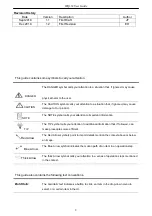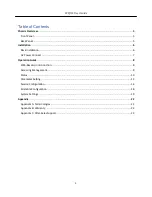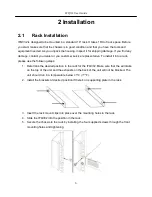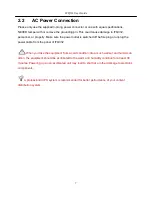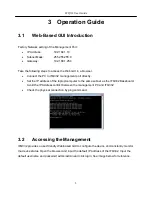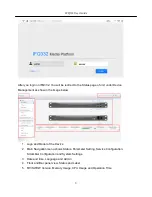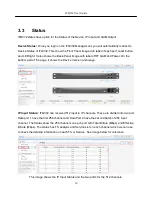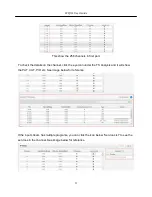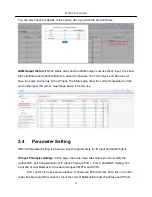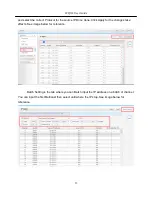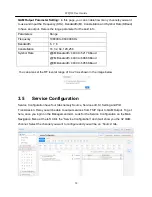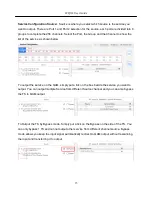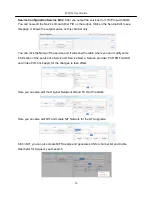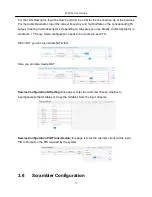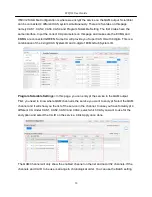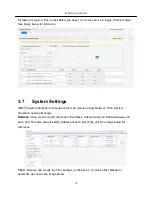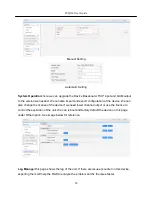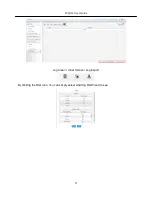IFQ332 User Guide
6
2 Installation
2.1
Rack Installation
IFQ332
is designed to be mounted in a standard 19” rack. It takes 1RU of rack space. Before
you start, make sure that the chassis is in good condition and that you have the tools and
equipment needed. As you unpack the housing, inspect it for shipping damage. If you find any
damage, contact you dealer or you customer service representative. To install it into a rack,
please use the following steps:
1. Determine the desired position in the rack for the IFQ332. Make sure that the air intake
on the top of the unit and the exhausts on the back of the unit will not be blocked. The
unit should run in a temperature below
25°C (77°F).
2.
Install the brackets at desired position if there’s no supporting plate in the rack.
3. Insert the rack mount clips into place over the mounting holes in the rack.
4. Slide the IFQ332 into the position in the rack.
5. Secure the chassis to the rack by installing the four supplied screws through the front
mounting holes and tightening.