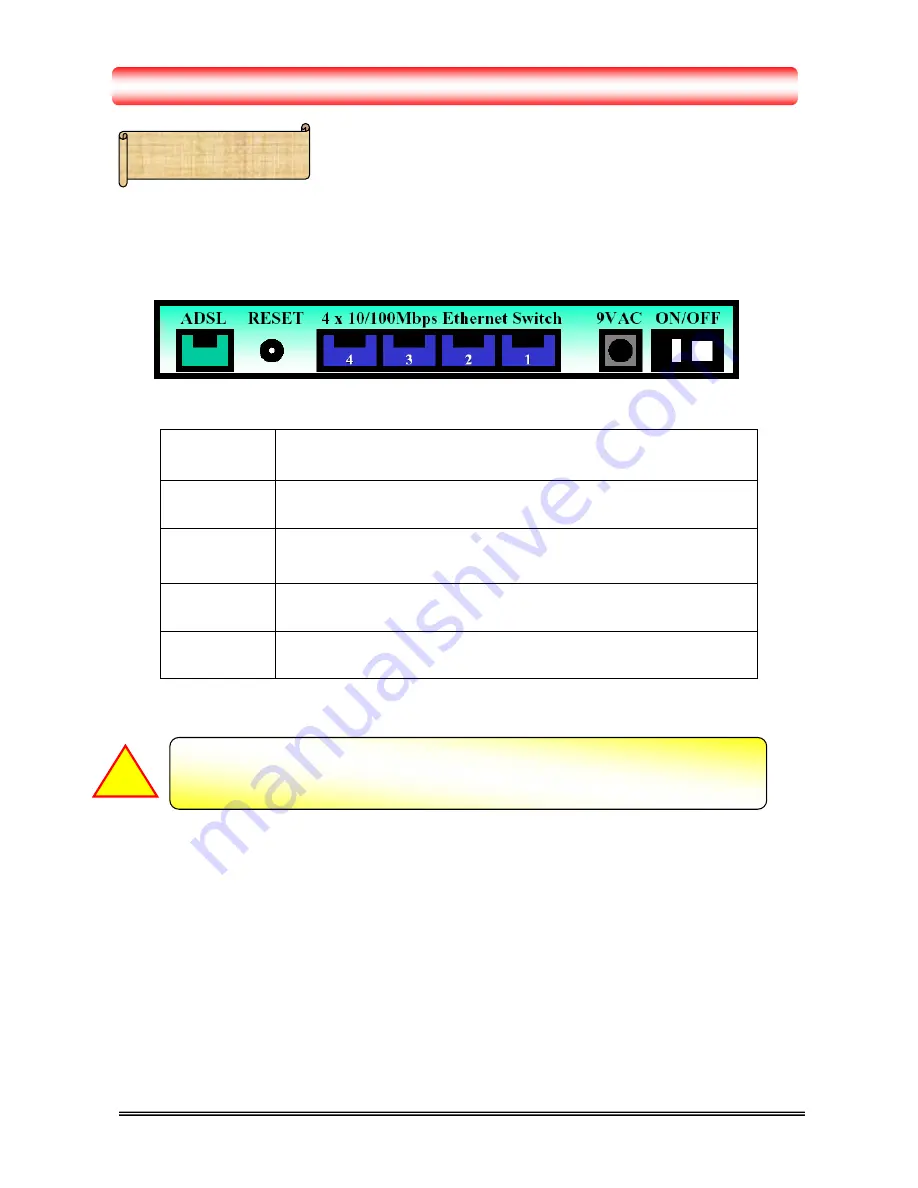
I. Panel Description – 4 Ports
1.1 Back Panel :
The back panel of the 4 Port ADSL Router contains ADSL/LAN, Reset, Power Adaptor
connection and Power ON/OFF Switch.
ADSL
Port for connecting the 4 Port ADSL Router to the ADSL Service
Provider.
RESET
Restore the 4 Port ADSL Router’s factory default setting.
Ports 1-4
Four 10/100Mbps Fast Ethernet Switch Port for connecting the 4 Port
ADSL Router to the network devices.
AC Jack
9VAC/1A Power adapter connector.
ON/OFF
Power Switch to ON/OFF the 4 Port ADSL Router.
!
All the Ethernet port of the 4 Ports ADSL Router supports auto crossover
capability.
4/1 Port ADSL Router
1


































