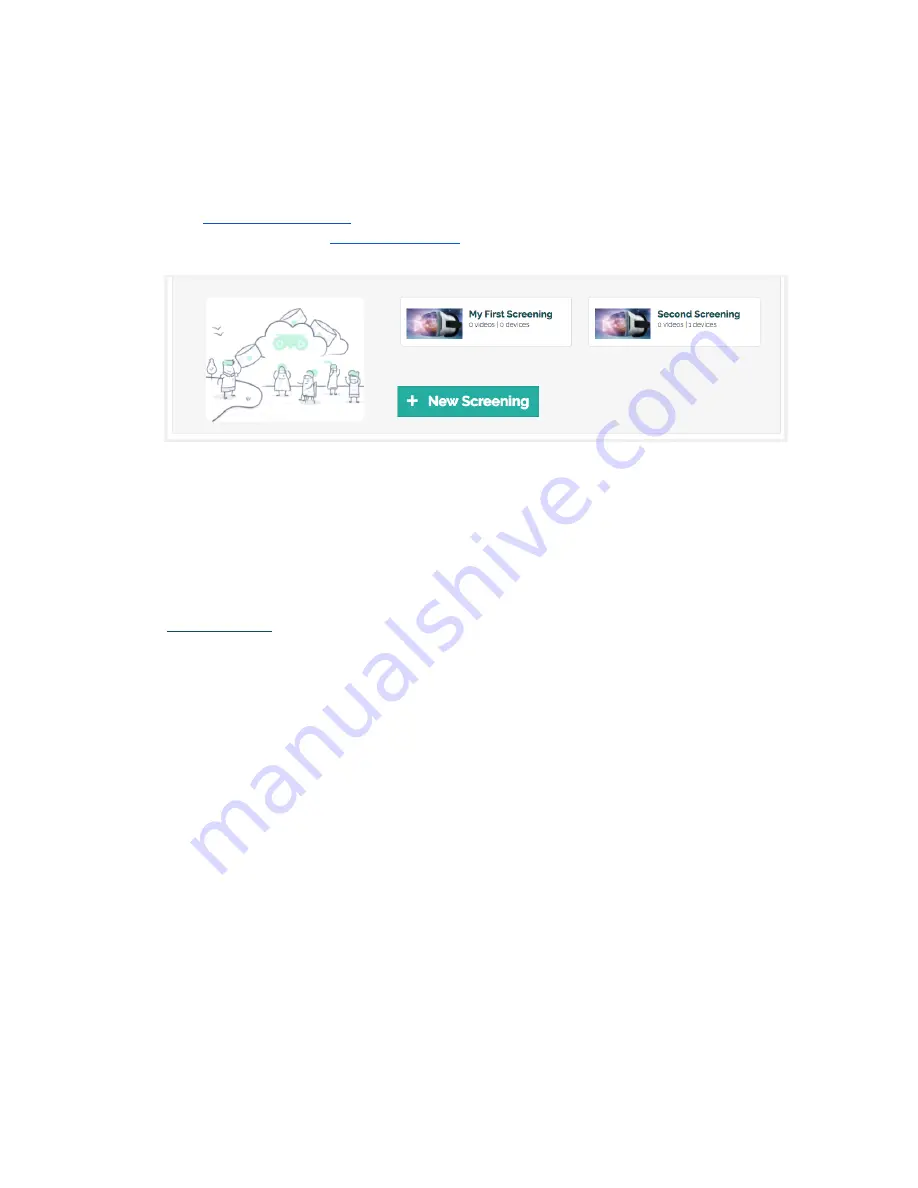
Getting Started with LensPass
1. Register your account and setup your screenings
Go to
welens.com/register
to create your account.
You can also navigate to
welens.com/login
to sign into an already registered account.
Once you are logged in, you can do a number of things from the online account dashboard:
●
Upload your video files or find published videos to use for your screenings.
●
Create and edit your screening settings and assign devices to screenings.
●
View the latest status of your devices.
●
Setup orders to purchase or rent WeLens VR kits
Tap the
Add Screening
button from the online account dashboard to create a new screening.
2. Use the LensPass Android App on your devices
The LensPass Android app lets you manage and update each of your devices and control screenings.
Once you are logged in via the LensPass app, your device will be connected to your account and will
appear on the online account dashboard. A short ID is assigned to the device and is generated from a
longer hardware device ID.
The screening syncing feature is convenient and automated. When your device is assigned to an
screening, videos and screening settings will automatically download to your device.
There are several other useful features offered by the LensPass Android app:
●
Browse online videos and watch videos that you have downloaded to your device.
●
Administer on-demand screenings to other devices over a wireless network.
●
Sync your latest device health and performance metrics to your account's online dashboard
Summary of Contents for LensPass
Page 7: ......







