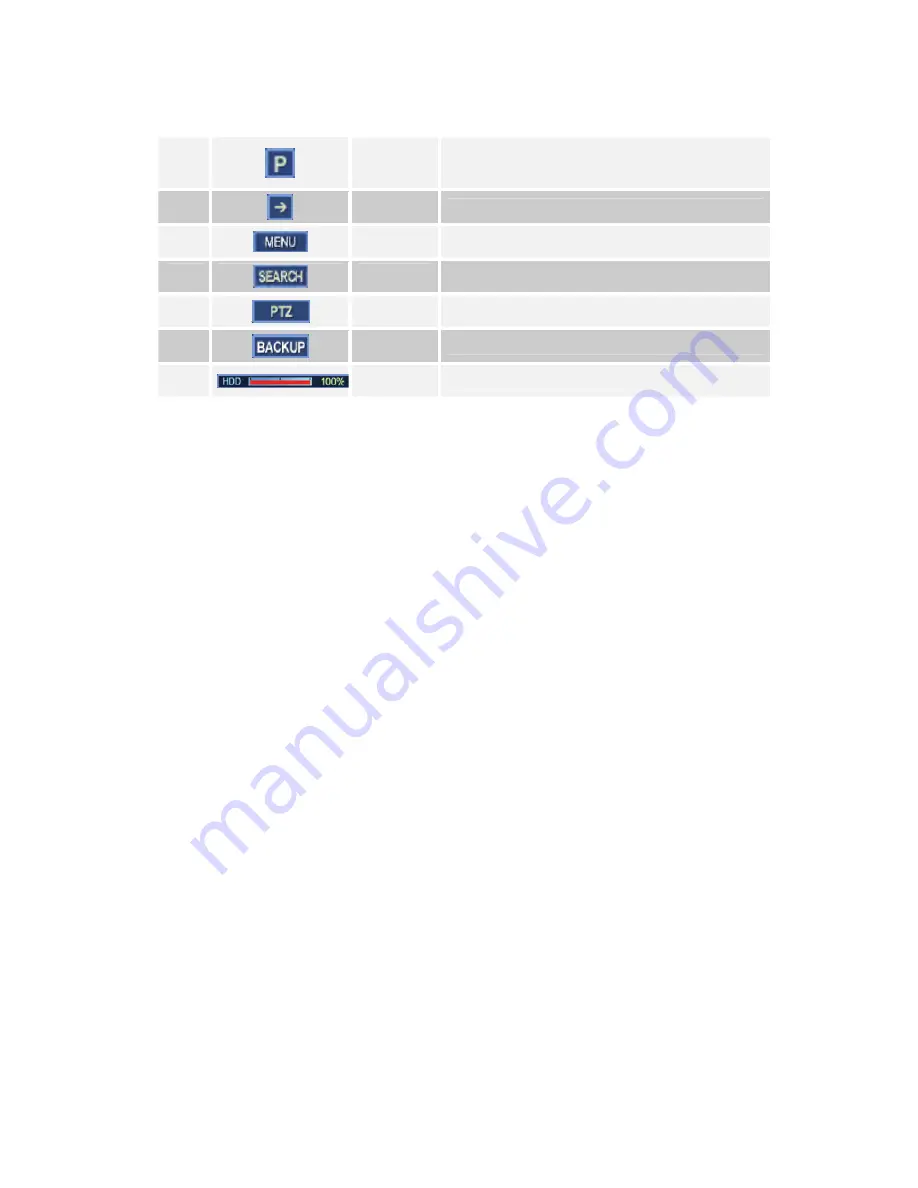
-
25
-
8
PIP Mode
Click on PIP mode to display channels or images on
Channels.
9
Next Screen
Click to go to next screen.
10
Setup
Click to go to DVR menu.
11
Search
Click to go to Search mode.
12
PTZ MODE
Click to go to PTZ operation mode.
13
Data Backup
Backup Images.
14
HDD usage
Amount of HDD used.
Summary of Contents for WDR-1612
Page 1: ......
Page 6: ...5 1 Product Contents and Specifications...
Page 15: ...14 1 4 QUICK START PAGE The Factory Default password for the unit is 0000...
Page 17: ...16 1 6 PRODUCT DIMENSION 430 mm 450 mm 430 mm 90 mm 450 mm 89 mm...
Page 20: ...19 2 Product Operation...
Page 23: ...22...
Page 24: ...23 3 How to use Device...
Page 34: ...33 4 System Setup...
Page 35: ...34 4 SYETEM SETUP INITIAL SETUP Menu Tree...
Page 36: ...35 Main Menu Click a menu button to go to main menu...
Page 37: ...36 4 1 SYSTEM MENU Main menu will dlirect you to system menu for general information...
Page 56: ...55 4 2 DEVICE MENU Click on second icon for device setup on main menu There are 6 sub menues...
Page 67: ...66 4 3 RECORD MENU Third icon on main menu directs you to recording features of camera...
Page 72: ...71 4 4 NETWORK MENU Fourth icon on main menu directs you to networking...
Page 78: ...77 4 5 BACKUP MENU Fifth icon on main menu directs you to backup information...
Page 81: ...80...
Page 82: ...81 5 Appendix...
Page 88: ......
















































