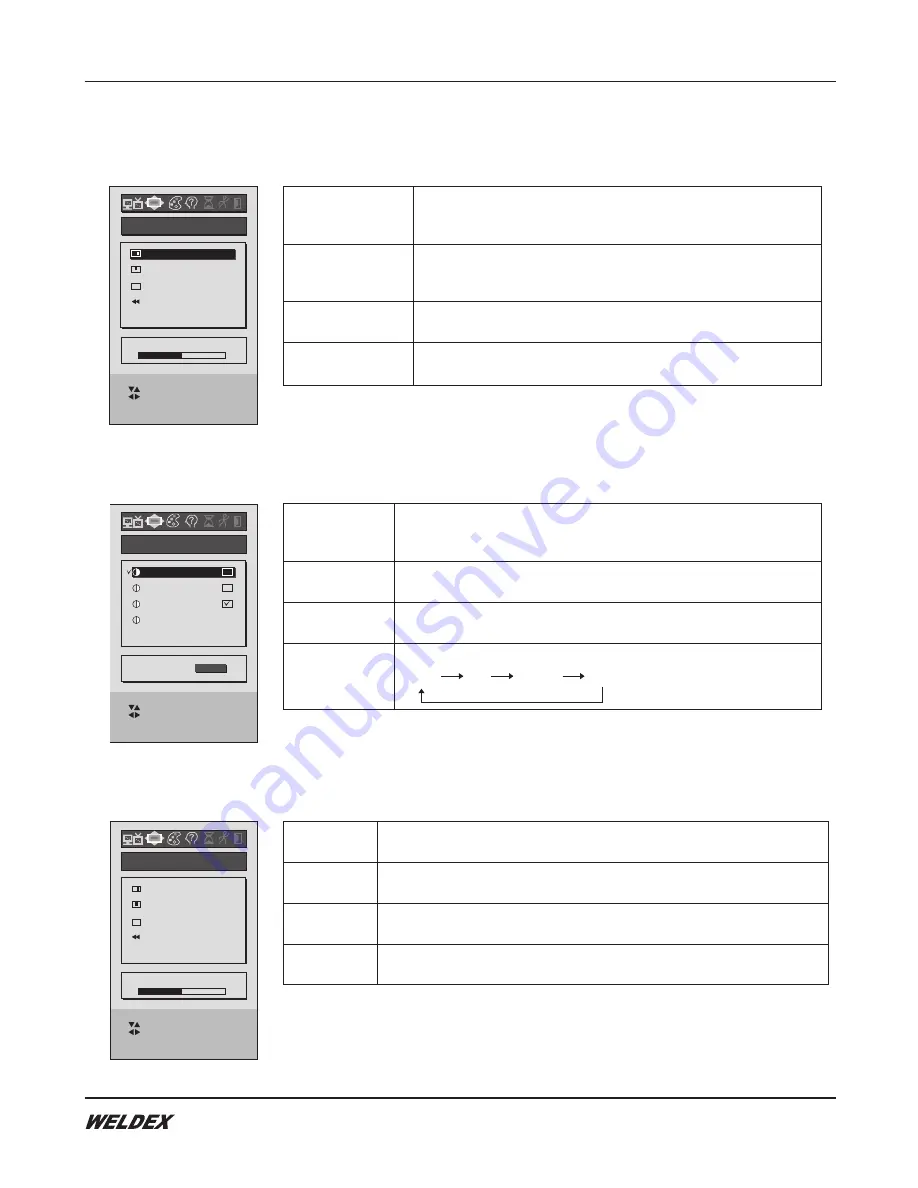
Operation. 11
: CONTENTS MOVE
: ADJUST
MENU KEY : ICON MOVE
SOURCE KEY : OSD EXIT
O S D
OSD V-POSITION
OSD DURATION
VOLUME
OSD H-POSITION
50%
-
+
12345
C. OSD
D. SETUP
Select "OSD H-POSITION" function from the OSD osd menu.
Press DECREASE/INCREASE button to adjust a desired OSD horizontal
position for the OSD display.
Select "OSD V-POSITION" function from the OSD osd menu.
Press DECREASE/INCREASE button to adjust a desired OSD vertical
position for the OSD display.
Select "OSD DURATION" function from the OSD osd menu.
Press DECREASE/INCREASE button to adjust a desired OSD duration.
Select "VOLUME" function from the OSD menu.
Press DECREASE/INCREASE button to adjust a desired OSD volume level.
OSD H-POSITION
OSD V-POSITION
OSD DURATION
VOLUME
E. SCREEN
(PC Mode Only)
NTSC
PAL
SECAM
AUTO
: CONTENTS MOVE
: ADJUST
MENU KEY : ICON MOVE
SOURCE KEY : OSD EXIT
S E T U P
OFF
ON
RESET
REAR GEAR
SYSTEM
[ AUTO ]
AUTO POWER
Select "AUTO POWER" function if you want that your system data like
this, volume, channel, kind of source and etc are saved whenever its time
to turn off the system.
Select "RESET" function from the OSD setup menu return to initial set
mode.
Check the function which is changed to VIDEO2 automatically when rear
gear signal input.
Color system conversion.
AUTO POWER
RESET
REAR GEAR
SYSTEM
: CONTENTS MOVE
: ADJUST
MENU KEY : ICON MOVE
SOURCE KEY : OSD EXIT
S C R E E N
SCREEN V-POSITION
PHASE
CLOCK
SCREEN H-POSITION
50%
-
+
12345
Select "H-POSITION" function from the OSD screen menu Press DECREASE /
INCREASE button to adjust a desired horizontal position for the display.
Select "V-POSITION" function from the OSD screen menu Press DECREASE /
INCREASE button to adjust a desired vertical position for the display.
Select "PHASE" function from the OSD screen menu Press DECREASE /
INCREASE button to adjust a desired phase for the display.
Select "CLOCK" function from the OSD screen menu Press DECREASE /
INCREASE button to adjust a desired clock for the display.
H-POSITION
V-POSITION
PHASE
CLOCK
WDL-1500M/1700M/1900M
Summary of Contents for wdl-1500m
Page 1: ......
















