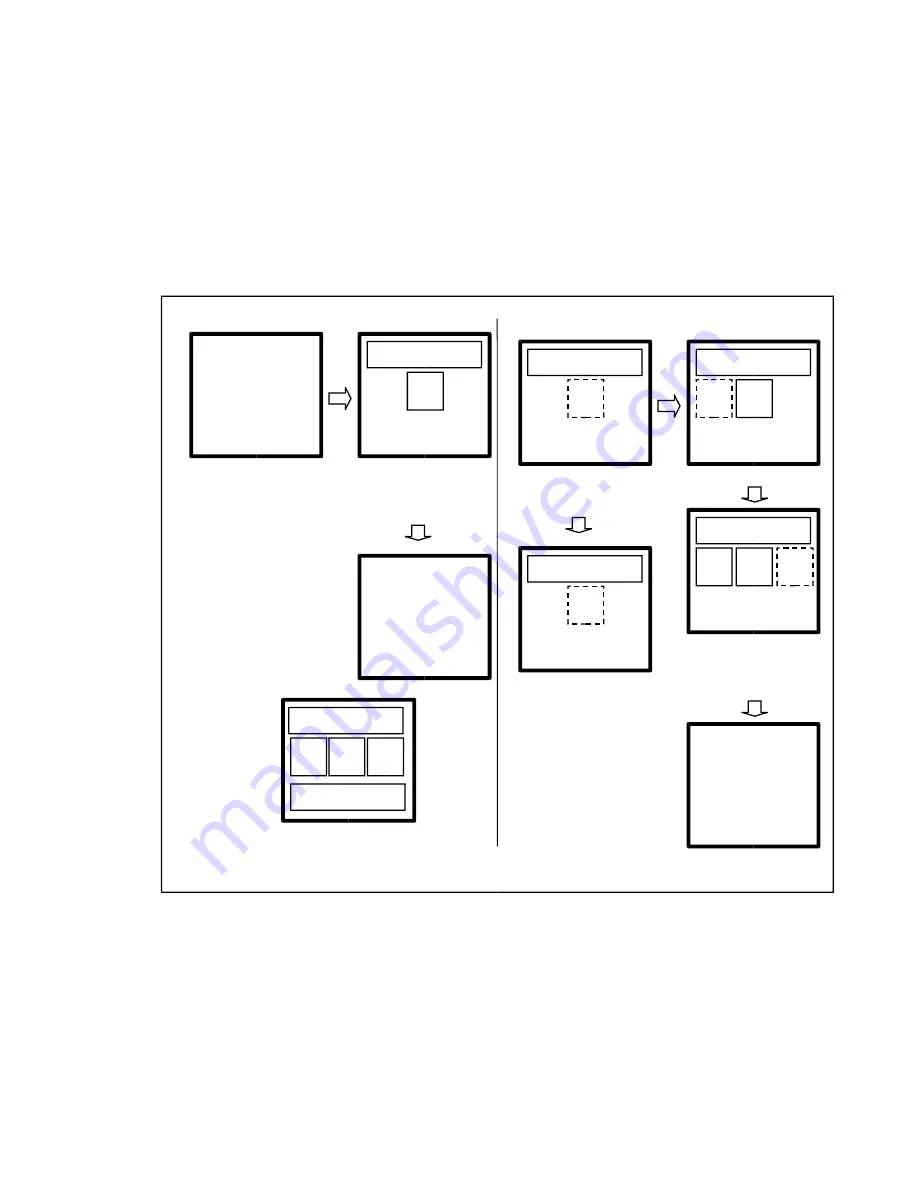
ⅰ
)
Set AUTO BLC mode
>> SETMENU 1 <<
BACKLIGHT AUTO
.
.
.
.
.
NEXT MENU
Press NEAR(+) or FAR(-)
key abov e 2 sec, then Backlight
mode becomes Auto.
Press MENU key , then
display ed backlight area
that can be modif y ing
( Ref er to B )
1
5
Press MENU key , then
display ed SETUP MENU1
again. At this time bellow
item ( color ON/Of f )becomes
blinking status.
>> SETMENU 1 <<
BACKLIGHT AUTO
COLOR ON
.
.
.
.
NEXT MENU
ⅱ
)
Set BLC area in Backlight Auto mode
If y ou want to change BLC
area , Mov e to desirable area
using TELE(up)/WIDE(down)
key .
1
5
The selected area becomes
blinking.
1
5
?
Press NEAR(+)or FAR(-) key ,
New area is selected, next
area is blinking. It can be selected
or remov ed all 5 areas with abov e
setting method repeatedly .
1
5
3
?
If y ou want to remov e current
selected area ,
Press NEAR(+)or FAR(-) key ,
current area is remov ed.
1
5
Press MENU key , then
PREV. to prev ious SETUP
MENU 1.
>> SETMENU 1 <<
BACKLIGHT AUTO
COLOR ON
.
.
.
.
NEXT MENU
< Fig 5-4. Five BLC areas >
1
5
4
3
2
- 11 -



























