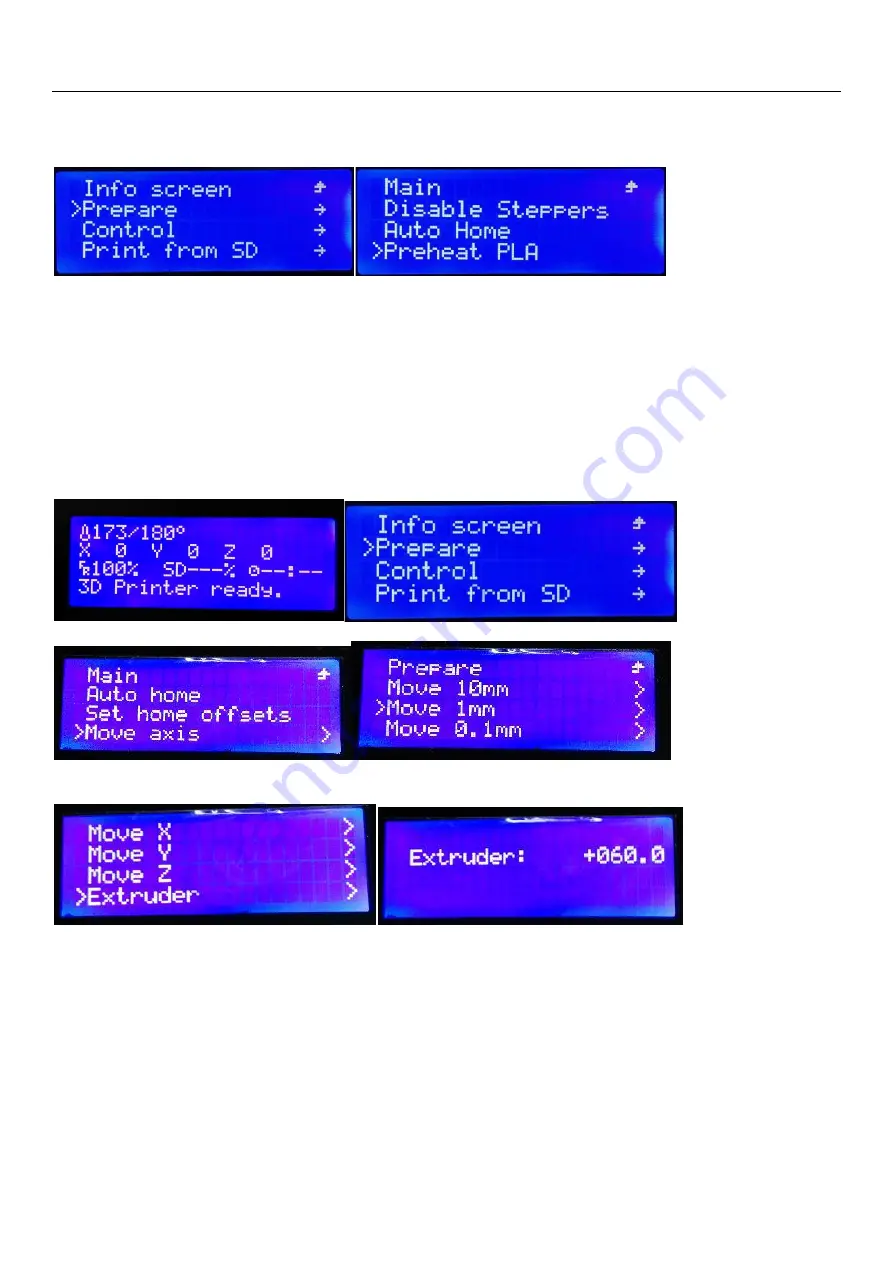
Shenzhen Weistek Technology Co., Ltd. www.weistek.net
19
7.2.4 Press knob and enter main menu, turn knob and make “>” move to “Prepare”, press down, turn
knob and make “>” move to “Preheat PLA”, and then press down, nozzle will be heated.
7.2.5 When temperature rises to 170
℃
, press knob again and enters main menu, operate as follow:
“Prepare”-->“Move axis”-->“Move 1MM”--> “Extruder”, press down, turn knob clockwise till value
shows “60”, later you will see filament comes out from extruding nozzle.
Notes: In order to prevent filament inlet from getting blocked during testing and transporting,
leave certain filament in extruder, so next time when you use printer, leftover filament can be
extruded out and new filament can be loaded.
7.2.6 Repeat above operation, if no filament is extruded out, insert filament feeding pipe which is close
to print head into filament inlet until it goes close to gear, after feeling filament flowing, remove your
hand, let filament flow automatically, till new filament is extruded out of nozzle slowly and smoothly,
filament testing is finished, you can carry on next step -- print.
7.3 Off-line Print
Since functions of connect-to-computer print and off-line print are same, and there are various
inconvenient factors in connect-to-computer print, so off-line print is recommended.



















