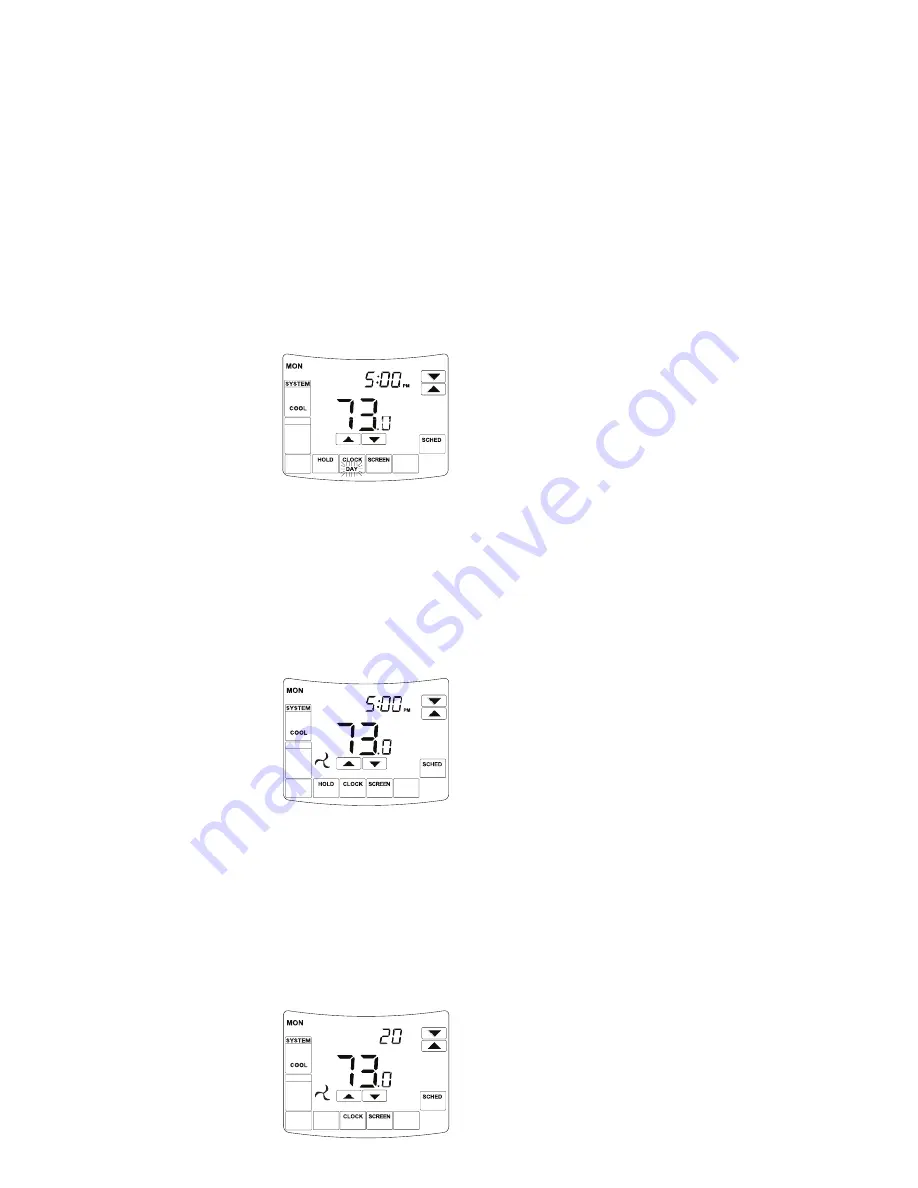
Programming your ISTAT thermostat or setting these daily events
is no more complicated than setting the clock as described previously.
The same keys are used in the same sequence. The LCD shows only
relevant information for the event being adjusted thus reducing possible
errors that may be caused by having confusing information displayed
on the LCD.
To enter the program mode. Press “SCHED” key. The display will
change to show the period day and 4-period. Using the PROG DAY
keys adjust the day to the day you wish to start programming or to
the day you wish to edit an existing event or program.
Tap the “WAKE”, “DAY”, “EVENING” & “SLEEP” button to select
period. Using the “PROG DAY” to select workday or weekend or individual,
using the up or down keys to make changes .Use “DONE” key to exit the
program set function
Temperature Override
Holds temperature temporarily until the next scheduled period
time or until the time the user sets.
1.
Press Up or Down arrow next to
the temperature you want to adjust.
Hold Temperature until time appears
on the screen. The Hold Temperature
Until time defaults to the start time
of the next scheduled period.
2.
Press Up or Down arrow next to the
Time key to set desired time for the
thermostat to resume
3.
Press the Cancel or Sched key to cancel
Override Temperature Until and resume schedule.
4.
Press Done key.
IMPORTANT
The current day of the week should already be set correctly.
If not, see Installer Setup to set the day.
Permanent Program Hold.
Tap the “HOLD” key to override the
iSTAT programmed time schedule and
hold the currently set temperature. This
set temperature will be maintained until
released by tapping the “CANCEL” key.
The LCD shows the word “P” to confirm
the iSTAT time schedule has been held.
If desired, while the program is held the
current set temperature can be adjusted simply by pressing the up or down
keys. The iSTAT thermostat display will change to show the word “SET”,
and the active set point for the current mode (Heating or Cooling). As you
hold the up or down keys the current set point will change. To Review the
set Temperature, simply tap the up or down key to turn the LCD backlight
on, tap the up or down key again and now the LCD will change and display
the currently set temperature(s).
Vacation Hold
Change temperature setting for a designated number of days.
1.
Press the Up and Down arrow keys
to set the desired temperature while
away on vacation. Notice that -
Override Until time is shown on
the screen. (This is the time the
Vacation Hold override expires
after the number of days ends.)
2.
Press Hold key twice. Screen shows -“Override Until“ one day.
3.
Press Up and Down arrow keys to change the number of Days
you desire thermostat to override the schedule.
NOTE: Days Up and Down arrows appear for approximately seven
seconds. Pressing just below Hold Temperature until on the screen
allows the Days Up and Down arrows to reappear.
4.
To cancel the Vacation Hold override early, press the Cancel key.
NOTE: When the number of days of Vacation Hold expires, the
screen shows Following Schedule to indicate that Vacation Hold
has ended.
Commercial Programmable Mode
Programming
Your 2 daily events Commercial programming of the ISTAT has been
designed to be an extremely simple and logical process. The ISTAT permits
you to program a DAY time for the air conditioning system, then a Stop
time for each day of the week. When the ISTAT is displaying “DAY” in the
LCD, it will maintain whatever set point has been chosen. When the ISTAT
is displaying “EVENING” in the LCD, it will be OFF (or maintain an energy
efficient maintenance temperature if set by the installer).
To enter the program mode, press the “SCHED” key. The display will
change to show the period day and 2-period.Use PROG DAY button to
select Programming Day. Use DAY and EVENING keys to select period.
Using the up or down keys set the minute to the time you wish the building
air conditioning system to “DAY” for the currently elected day.
After hours Run Timer For convenience
The installer may have set the after hours run function. This function
permits you to temporarily turn the iSTAT on for a set period of time, at the
conclusion of which the iSTAT will automatically turn back off again. To acti-
vate the after hours run timer, simply tap the “HOLD” key.
(Or if fitted, the “After Hours” run key fitted to the remote room temperature
sensor.) The LCD will show the word “TIMER” flashing in the LCD. Tapping
the “CANCEL” key (or after hours key on the remote sensor) again will
cancel any unexpired part of the timer and the iSTAT will switch back off.
To Review the set Temperature, simply tap the up or down key to turn the
LCD backlight on, tap the up or down key the LCD will change and display
the currently set temperature(s).
Manual Mode
To set your desired temperature simply press the up or down keys. The
iSTAT thermostat display will change to show the word “SET”, and the
active set point for the current mode, (Heating or Cooling) As you hold the
up or down keys the current set point will change. If Auto mode is selected,
after adjusting the Heat set point wait without touching a key for 3 seconds
for the iSTAT thermostat display to change to show “Cool” and “SET” and
your current cooling set temperature. If desired change this value with the
up or down keys. Use “DONE” key exit this menu. Your new set tempera-
tures will be maintained.
Switching between day and evening set points
The iSTAT will keep two sets of temperature in its memory (if enabled
by your installer), typically used for day and night temperatures. This
provides you with a quick and simple way to change between your day
and evening time set temperatures. Simply tap the “SCHED” key to
switch between Day & Evening Modes. Set the Day and separate
Evening temperatures as described previously.
CANCEL
FAN
MED
FAN ON
Room
Override Unit
Cool On
CANCEL
FAN
MED
FAN ON
Room
Permanent Override
Cool On
CANCEL
FAN
MED
FAN ON
Room
Override Unit
Cool On
DAYS




