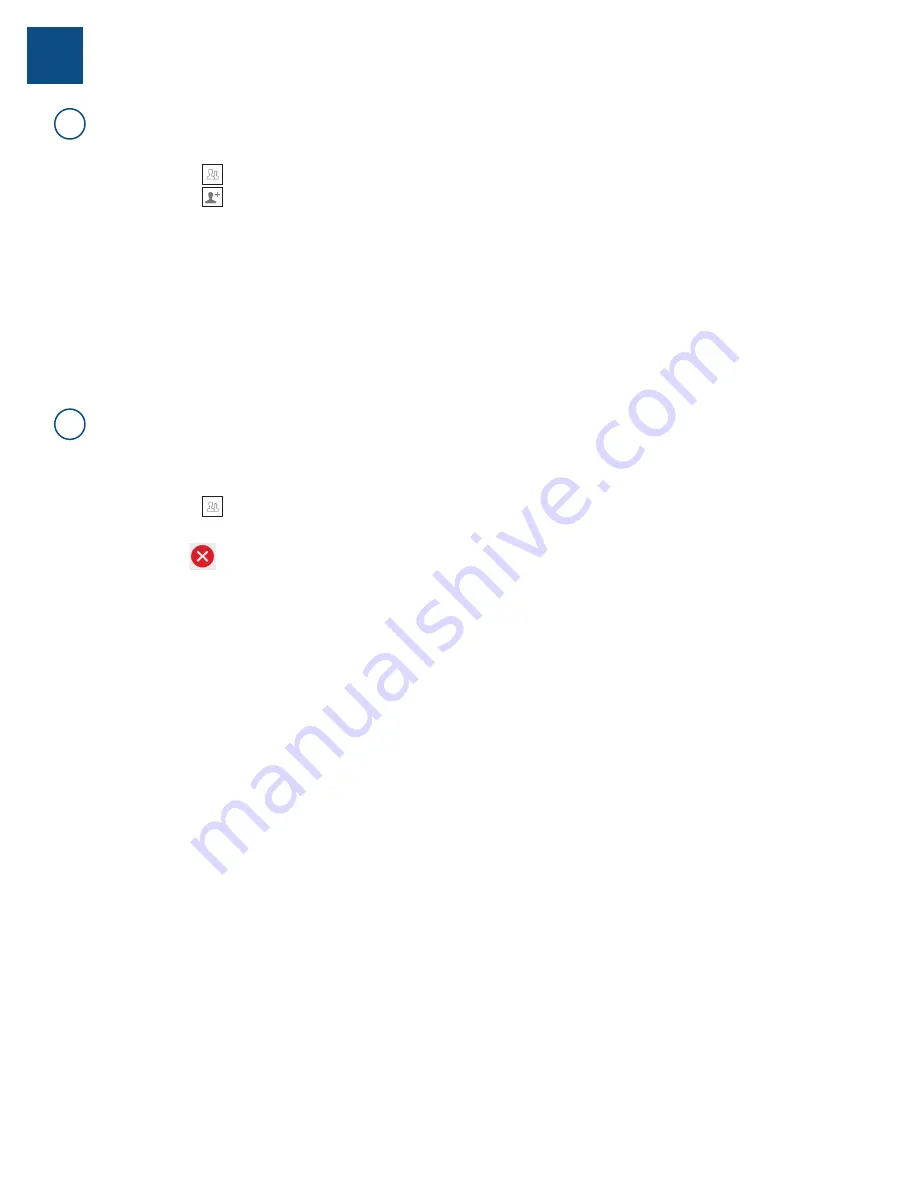
©2020 Spectrum Brands, Inc.
66451 Rev 01
14 / 14
Technical Support
1-800-501-9471
www.weiserlock.com
1. Open the Weiser app with your phone in Bluetooth range (30ft) and with Bluetooth turned on.
2. Select the
icon.
3. Select the
icon.
4. Enter Name.
5. Select Schedule Type then click Submit.
6. Follow the instructions on the app to enroll your fingerprint.
a. Make sure that the fingers are dry.
b. Adjust the finger to cover the sensor with the middle portion of the finger, especially when enrolling a child’s finger.
c. Make sure to lift the finger after each successful fingerprint scan until the app shows 100% enrollment.
NOTE: If you are unable to enroll a specific fingerprint because of fingerprint damage, dry skin, etc.,
please use a different finger.
A
How do I enroll a fingerprint for the lock?
If your registered fingerprints are unable to unlock the door, you will need to delete the existing
fingerprints and re-enroll the fingerprint into the lock.
NOTE: If you are unable to enroll a specific
fingerprint because of fingerprint damage, dry skin, etc., please use a different finger.
1. Select the
icon.
2. Select the Name of the person whose fingerprints you need to delete.
3. Tap the
icon next to the registered fingerprints to delete them.
4. Select Schedule Type then click Submit.
5. Follow the instructions on the app to enroll your fingerprint.
a. Make sure that the fingers are dry.
b. Adjust the finger to cover the sensor with the middle portion of the finger, especially
when enrolling a child’s finger.
c. Make sure to lift the finger after each successful fingerprint scan until the app shows
100% enrollment.
B
My registered fingerprints are unable to unlock the door.
Halo Touch
10














