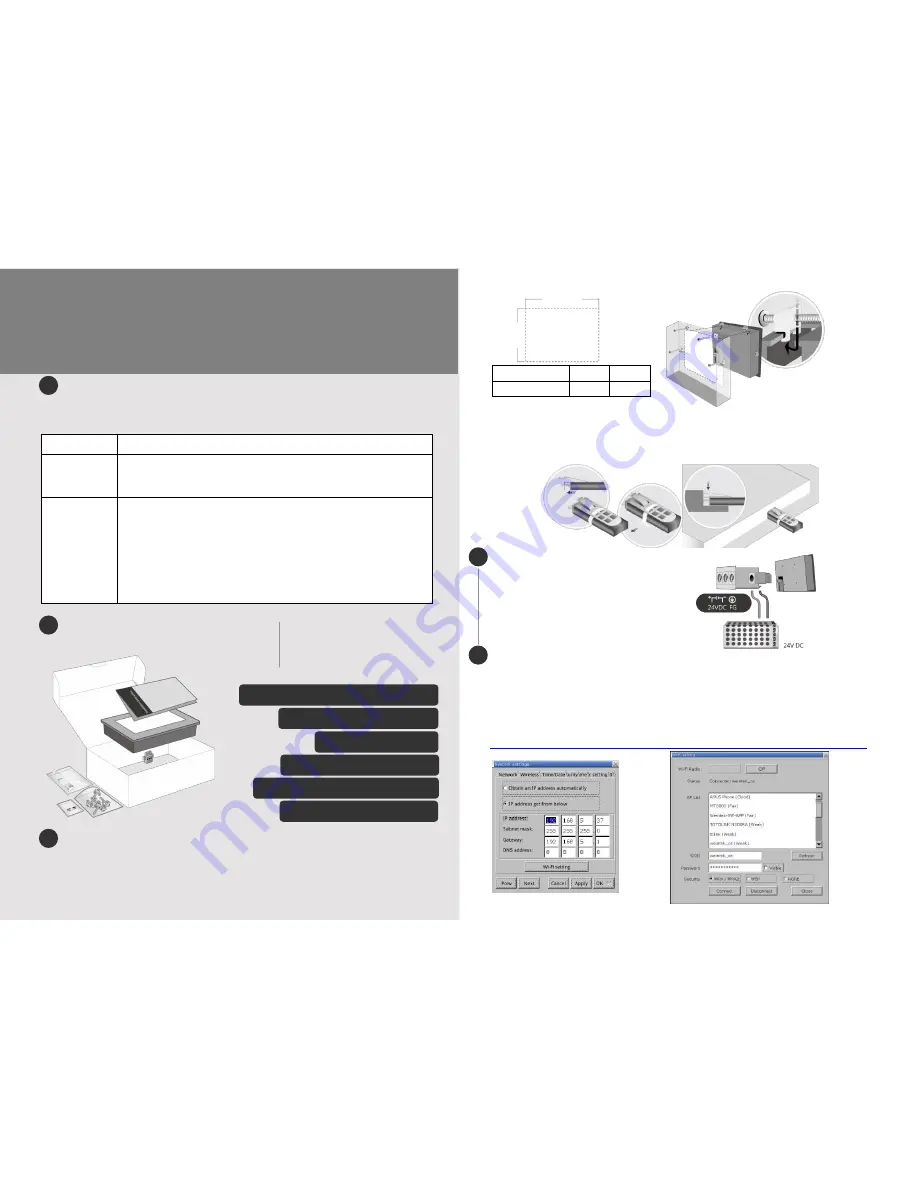
Installation and Startup Guide
This document covers the installation of MT8103iE Series HMI, for the detailed specifications and
operation, please refer to Brochure and EasyBuilder Pro User Manual.
Install Environment:
NEMA Rating
The
HMI product is NEMA 4 rated (Indoor Only).
Electrical
Environment
The
HMI product has been tested to conform to European CE requirements. This
means that the circuitry is designed to resist the effects of electrical noise. This
does not guarantee noise immunity in severe cases. Proper wire routing and
grounding will insure proper operation.
Environmental
Considerations
(1) Make sure that the displays are installed correctly and that the operating
limits are followed. Avoid installing units in environments where severe
mechanical vibration or shocks are present.
(2)
Do not operate the unit in areas subject to explosion hazards due to
flammable gases, vapors or dusts.
(3) Do not install the unit where acid gas, such as SO2 exists.
(4)
This device should be mounted in the vertical position and for use on the flat
surface enclosure.
(5)
Conform to UL508 (ISBN 0-7629-0404-6) machine safety for use in
Pollution Degree 2 Environment.
Unpacking the Unit
Unpack and check the delivery. If damage is found,
notify the supplier.
Installation Instructions
Secure the operator panel in position, using all the fastening holes and the provided brackets and
screws. Screw Torque: 2.6 ~ 3.9 lbf.in. (For reaching waterproof effect and preventing the panel from
being deformed.)
Type
A(mm)
B(mm)
MT8103iE
260
202
USB Stick Clamp Usage
Combining the USB Stick with the clamp and the tying strap can prevent USB stick from disconnecting
with HMI when strong vibration is present.
1. Insert the USB connector to the clamp and tie them together with the tying strap.
2. Press the spring and insert the USB stick into HMI.
Power Connections
System Settings
1.
When HMI is powered up and displays image, click the system setting button.
(Default System Password: 111111)
It is necessary to connect the HMI to your network through a RJ-45 cable.
2.
Go to Network tab, you may choose to auto get DHCP IP, or designate your own IP.
To use Wi-Fi, go to Wireless tab, tap Wi-Fi setting button to open the settings dialog box, in which
you can turn Wi-Fi on/off, choose a network, and see the signal strength of each access point.
Find more from this link:
http://www.weintek.com/download/EBPro/Document/UM016008E_WiFi_Setting_UserManual_en.pdf
MT8103iE series
Installation Instruction
NOTE:
Place the operator panel on a stable
surface during installation. Dropping it or
letting it fall may cause damage.
NOTE:
1. Conne
ct positive DC line to the ‘+’
terminal and
the DC
ground to the ‘
-
’
terminal.
2. When using a USB cable to download project
file, please do not connect HMI with PLC and PC
simultaneously to prevent potential difference from
destroying USB ports of HMI and PC.
(A)
(B)
Cutout
3
5
4
(1) Installation Instruction, 2-sided A4 *1
(2) Human Machine Interface *1
(3) Power Connector *1
(4) Brackets & Screws *1 pack
(5) USB Stick Clamp & Tying Strap *1
(6) Fuse 1.25A/250V 5*20mm *1
(1)
(2)
(3)
(5)
(6) (4)
1
2




















