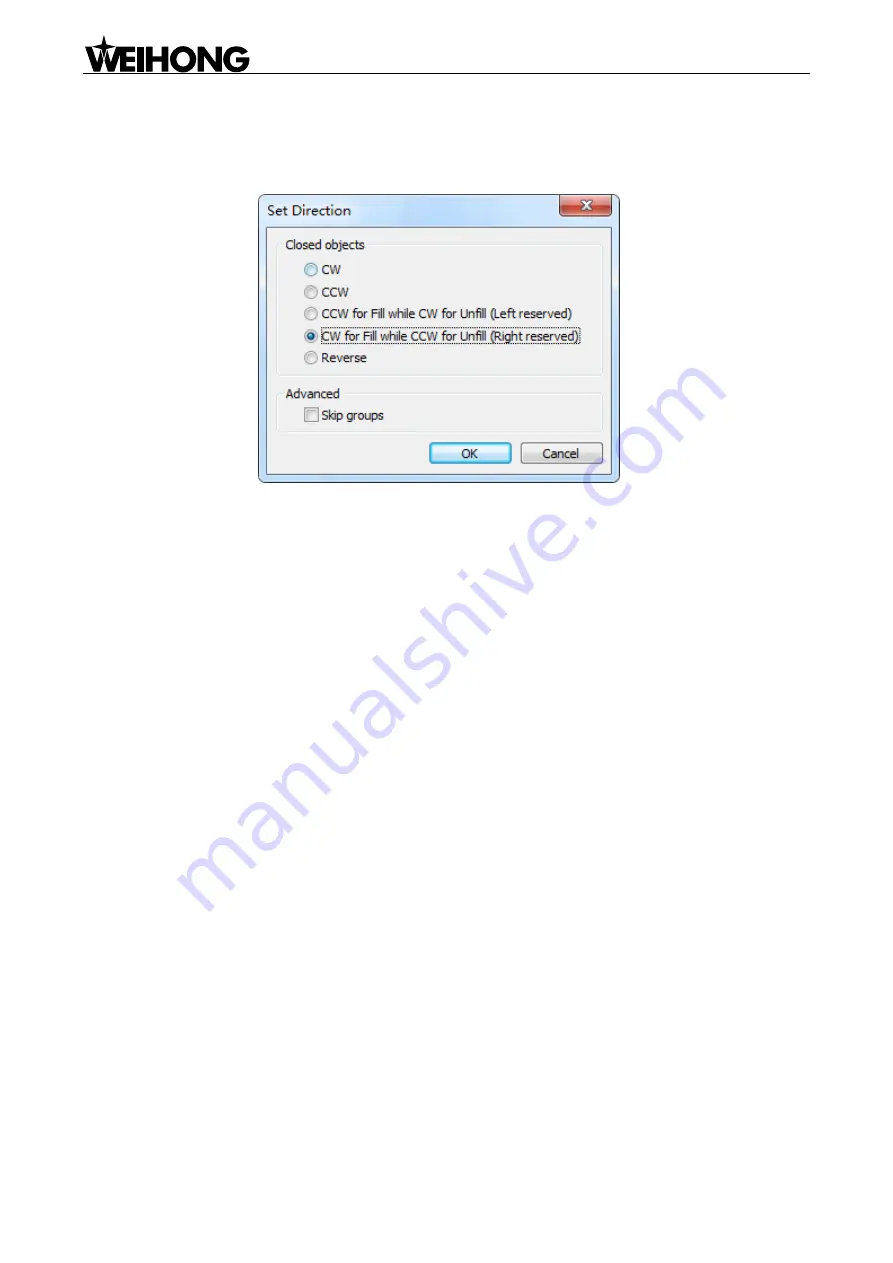
Specialized Concentrated Focused
「
34
」
Menu Functions
[Set Direction (Ctrl + D)]
Click on this option to eject a dialog, as shown in Fig. 4-21, to set machining direction intelligently.
Fig. 4-21 Set direction intelligently
After an object is selected, its machining direction can be set clockwise, anticlockwise, clockwise or
anticlockwise based on selection of
―Fill‖ and ―Unfill‖, etc.
[Translate Text to Polylines]
Clicking on this option will change a selected text to polylines.
[Start Cut Point (Ctrl + Q)]
This item sets the start point of lead-in/out line manually.
[Fill]
With this menu item, inside of object is preserved while outside is abandoned after machining.
[Unfill]
With this menu item, outside of object is preserved while inside is milled after machining.
[Auto Set Fill]
If this item is selected,
―Fill‖ or ―Unfill‖ will be selected automatically by the system according to the
type of selected objects as outside ones or inside ones.
[Set Lead-in/out Line (Ctrl + W)]
Select an object, then select this menu item under Object menu or under right-click menu, and then set
the type of lead-in/out line in the following dialog.






























