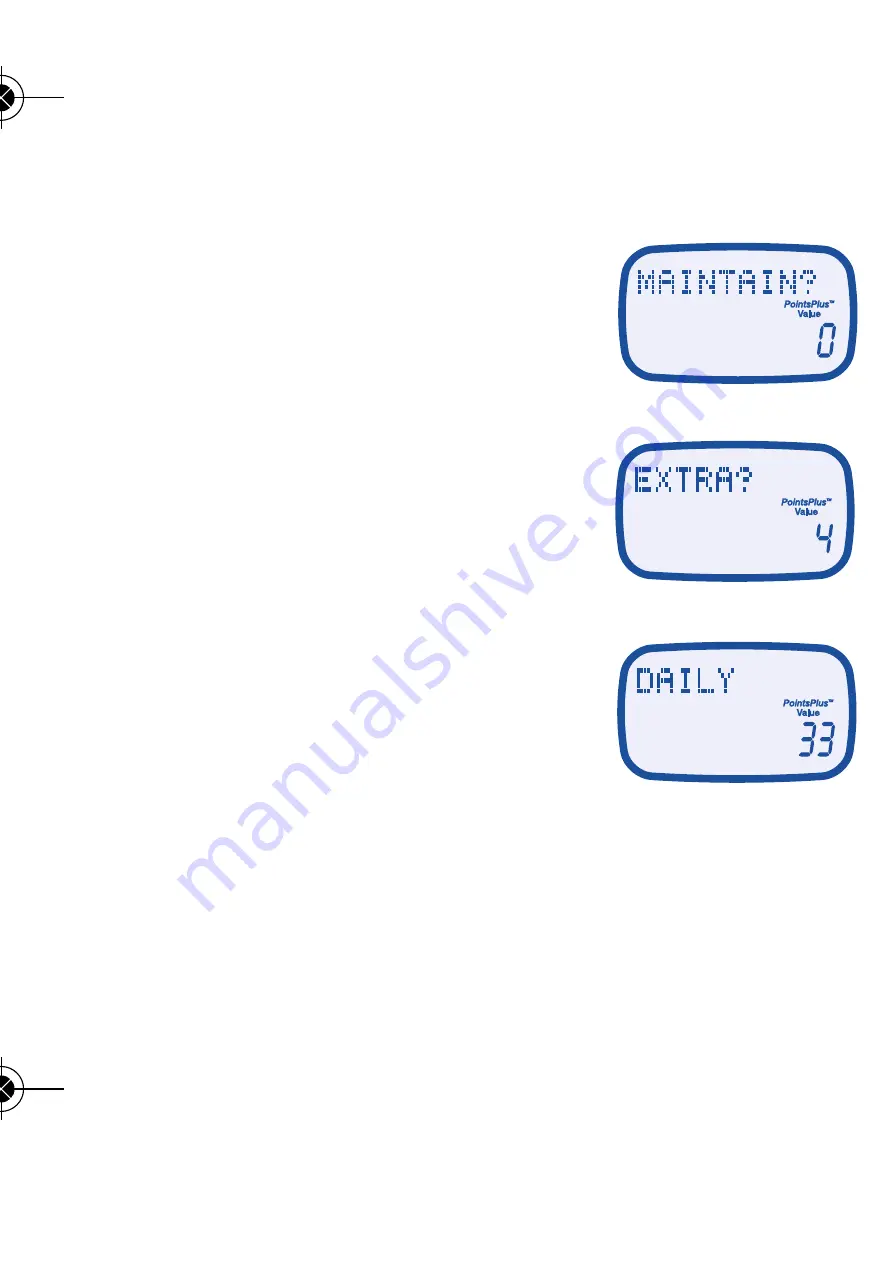
20
21
After you start a new week, your calculator will ask for your current
weight because your daily target may change as you get closer to your
weight goal.
Your last entered weight will show on the screen.
If your weight hasn’t changed press ENTER.
If your weight has changed, put in your new
weight and press ENTER.
Your calculator will now ask if you want to
lose weight. To select LOSE, press ENTER.
To choose MAINTAIN, press the DOWN ARROW
key. Press ENTER.
If you choose maintain, you will see EXTRA?
(See page 6 or talk to your Leader for more
clarification regarding additional daily values.)
If applicable, put in the additional
PointsPlus
values, then press ENTER.
Your daily
PointsPlus
Target will display.
846 WW CalculatorUserGuide_FINAL_Layout 1 4/29/10 3:13 PM Page 11




































