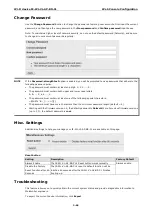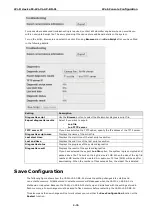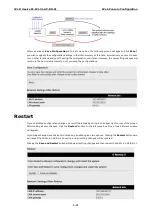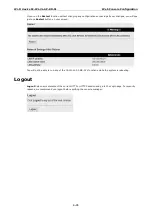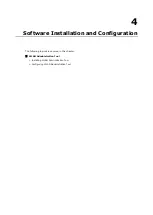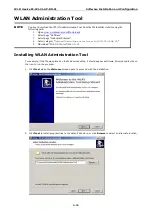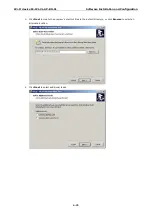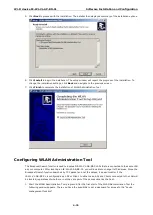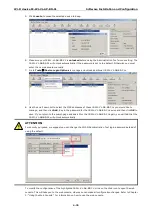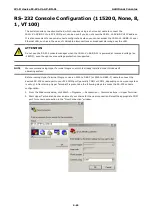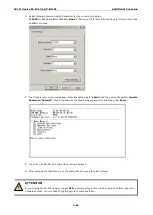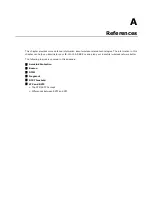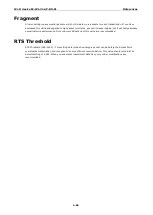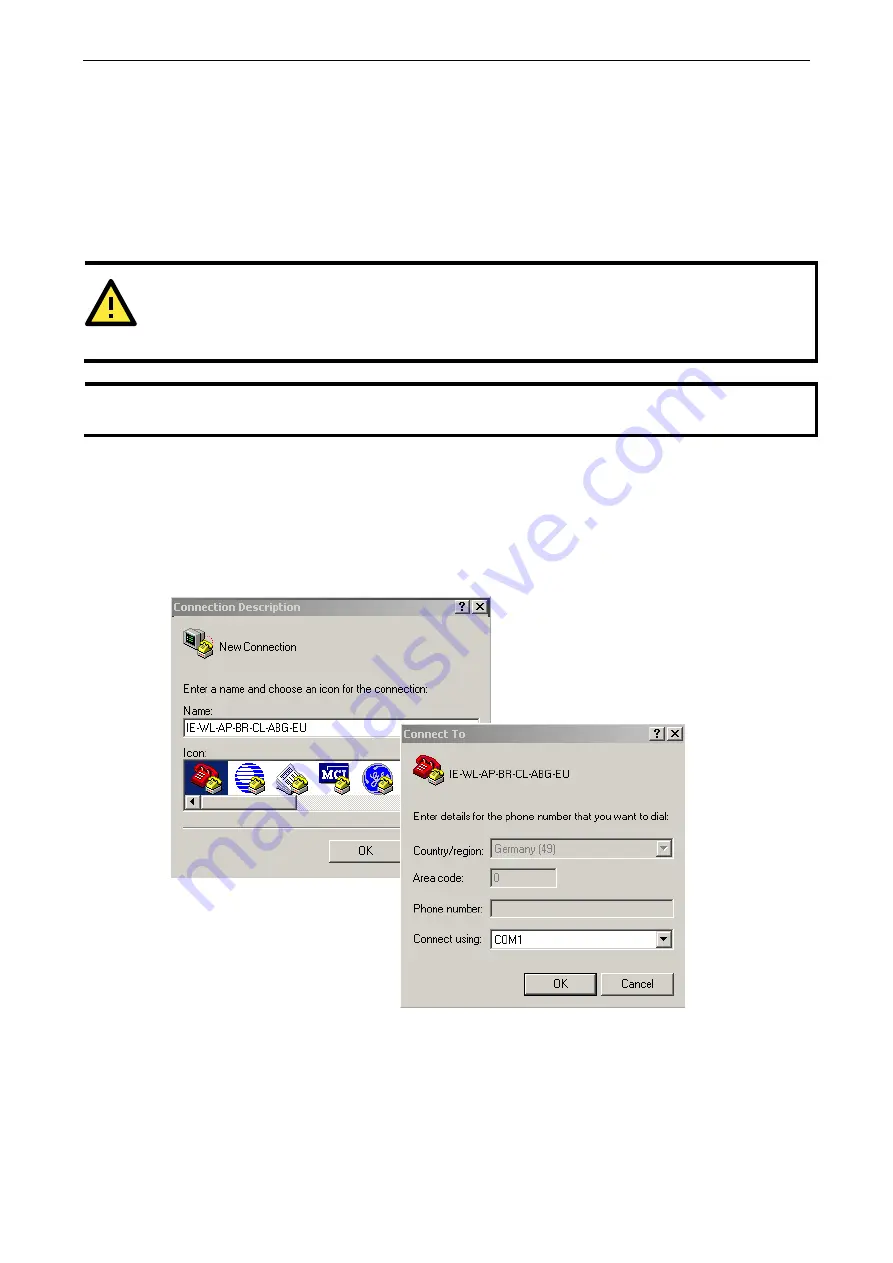
Wi-Fi device IE-WL-VL-AP-BR-CL
Additional Consoles
5-82
RS-232 Console Configuration (115200, None, 8,
1, VT100)
The serial console connection method, which requires using a short serial cable to connect the
IE-WL-VL-AP-BR-CL to a PC
’
s COM port, can be used if you do not know the IE-WL-VL-AP-BR-CL
’
s IP address.
It is also convenient to use serial console configurations when you cannot access the IE-WL-VL-AP-BR-CL over
Ethernet LAN, such as in the case of LAN cable disconnections or broadcast storming over the LAN.
ATTENTION
Do not use the RS-232 console manager when the IE-WL-VL-AP-BR-CL is powered at reversed voltage (ex.
-48VDC), even though reverse voltage protection is supported.
NOTE
We recommend using Hyper Terminal Program, which is already installed under Windows XP
operating system.
Before running Hyper Terminal Program, use an RJ45 to DB9-F (or RJ45 to DB25-F) cable to connect the
device’
s RS-232 console port to your PC
’
s COM port (generally COM1 or COM2, depending on how your system
is set up). After starting Hyper Terminal Program, take the following steps to access the RS-232 console
configuration.
1.
From the Windows desktop, click Start
–
>
Programs -> Accessories -> Communications -> Hyper Terminal.
2.
Start Hyper Terminal and enter a name of your choice for the new connection. Select the appropriate COM
port for console connection in the “New Connection” window
.