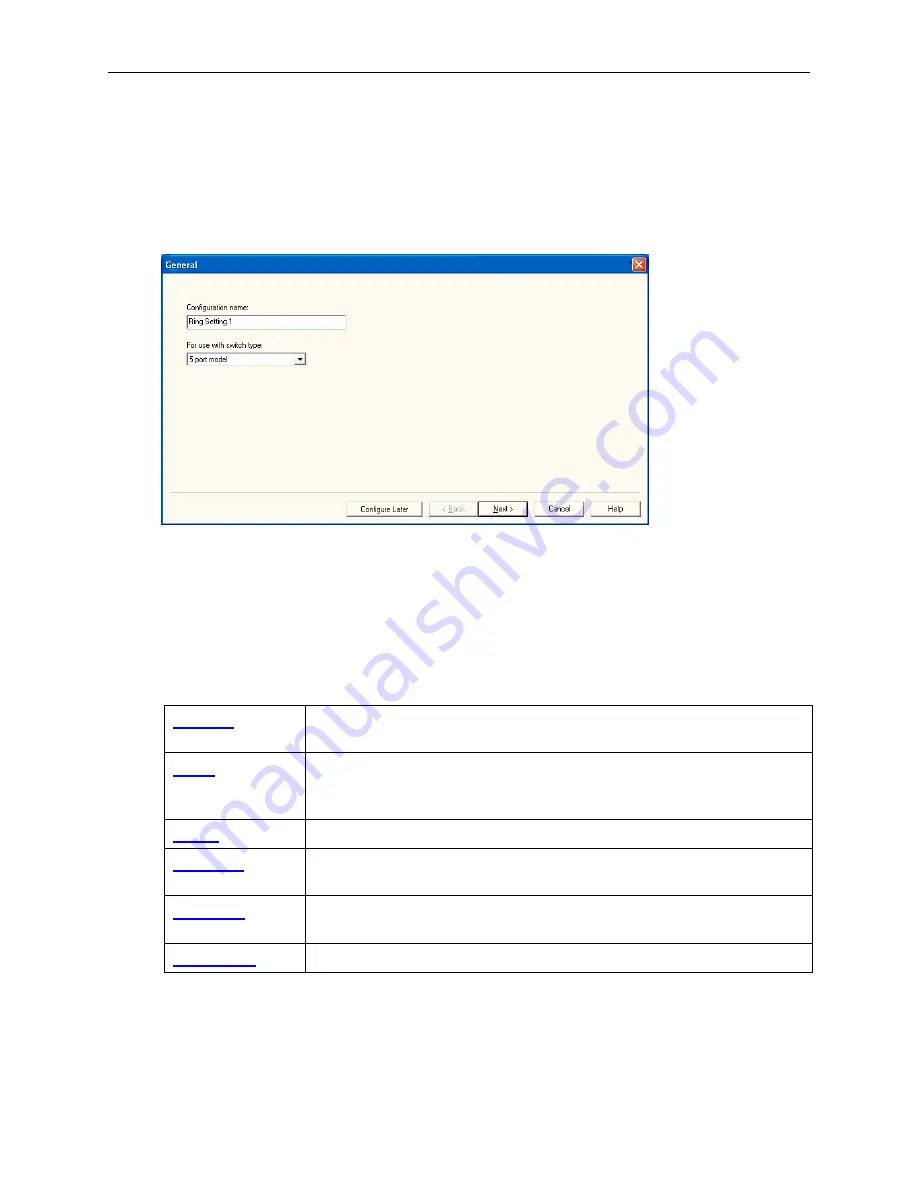
EOTec 2104 User Manual
Introducing Switch Tools
Using the Base Configuration Windows
Use the Switch Configuration window to create base configurations for EOTec Ring
Switches. A project file can contain one or more base configurations. Any given base
configuration may be loaded into any number of Weed Ring Switches.
Click
Add New Base Configuration
from the toolbar to get started.
Tip
:
If you want to start out by naming all of your base configurations before doing
anything else, just click
Configure Later
after entering each name in the
Configuration name box. The names will appear in the Base Configurations
column on the main window. Then, when you are ready to edit an existing
configuration, select its name from the Base Configurations column and click
Edit Base Configuration
.
The Switch Configuration window has a series of pages (tabs) to help you create unique
base configurations. The following table lists what you can do on each page.
Enter a name for the configuration, and define which model of
EOTec 2104 Ring Switches may accept the configuration.
Enable / disable individual ports, select automatic or fixed
negotiation, and define the negotiation type (if fixed) to use for
each port.
Enable / disable rings, and define which ports constitute each ring.
Configure how the EOTec 2104 Ring Switch assigns, removes,
and handles message priority.
Configure port mirroring, where diagnostic messages from one or
more ports can be copied to a single monitoring port.
Configure the functionality of the
OK
LED on the face of the switch.
25






























