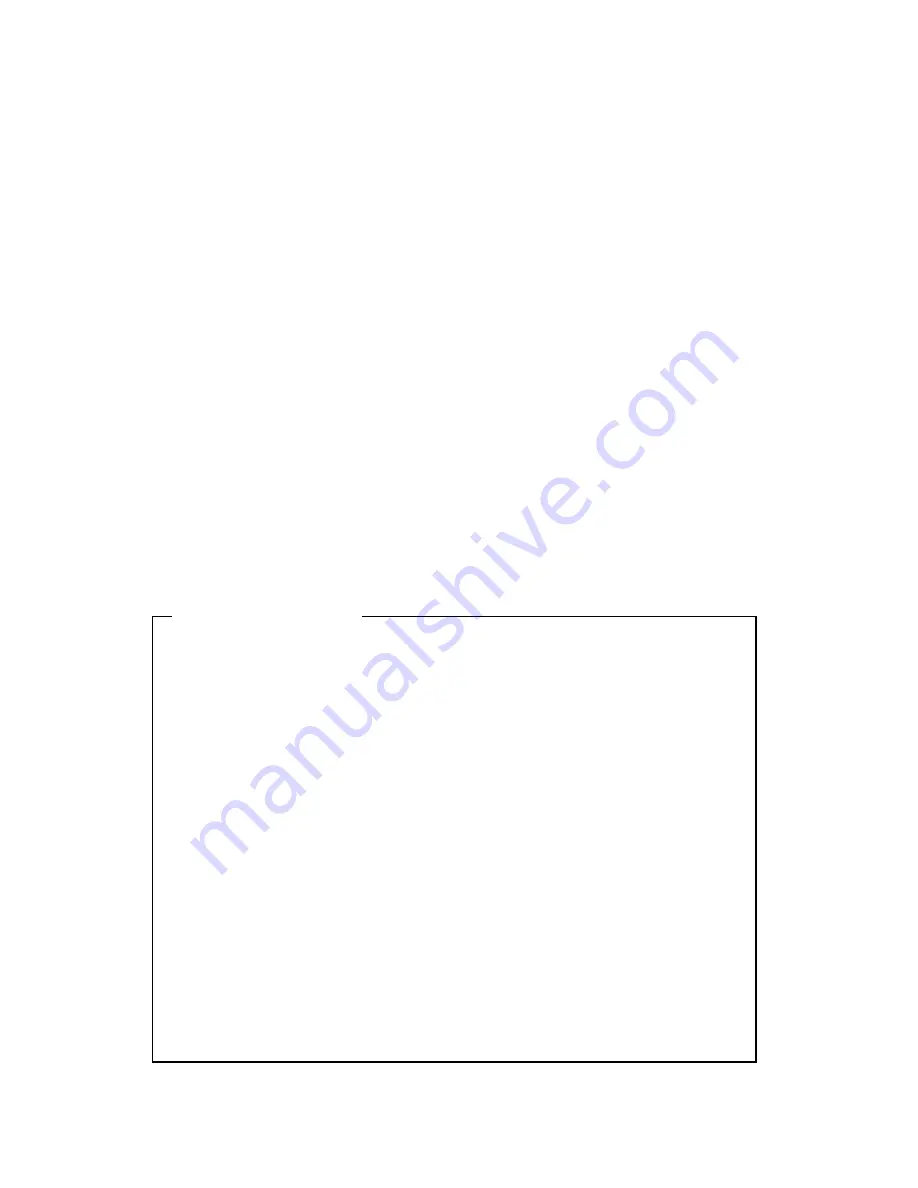
73
deleting data through Add Used.
FAT32 Format
FAT32 Format when connecting external Hard disk.
Execute FAT32 Format for Backup/Copy in partition of under 250GB. For
execution of FAT32 format, creat partition through disk manager of PC first. If
HDD size is over 250GB, create several partitions smaller than 250GB and
execute FAT32 formate in each partition.
Type
Followings indicate the type of HDD.
[R]
: It is recordable by completion of HDD format.
[V]
: It is being connected and formatted to eDVR file system. It is changed to [R] through
‘Add used’. It does not ‘Format’.
[F]
: It is connected, but it is required to change to [R] using ‘Add’due to the difference of File
System in eDVR (FAT/FAT32 File System).
[X]
: HDD connection cable is not connected or problem in HDD. Check the cable and reboot
the system or remove it from the list executing ‘Confirm Removed’.
[C]
: Usable when backup to external CD-Writer
< Compatible File System >
How to Use.
-
After upgrading DVR, HDD that recorded in previous version is indicated to [V] in Disk Manager.
-
Select HDD in ‘Select Disk’.
-
Press ‘Apply’after selection of ‘Add Used’at Action.
-
Press OK at ‘NOTICE - Disk reused for recording’.
-
Convert with messege ‘Converting files from old version may take a few minutes’at lower screen.
-
If Type is changed to [R], it indicates HDD usable with completion.
Attention
-
If it upgrades system, HDD that is recorded in previous version is signed [V]. It must do Add Used
for the reusable.
-
Based on HDD size, it can take 10 second to a few minutes to Add Used.
-
Playback from HDD recorded in previous version can not be operated smoothly and CD backup is
not available.
-
Previous recorded data section does not support Watermark or Smart Search.
-
It is designed to be compatible file system. But there is the limit in the function/ backup as above. It
recommends backup in advance before the upgrading.
Summary of Contents for MD1600H
Page 1: ...eDVR User Guide MD1600H v 1 0...
Page 81: ...81 APPENDIX APPENDIX APPENDIX...






























