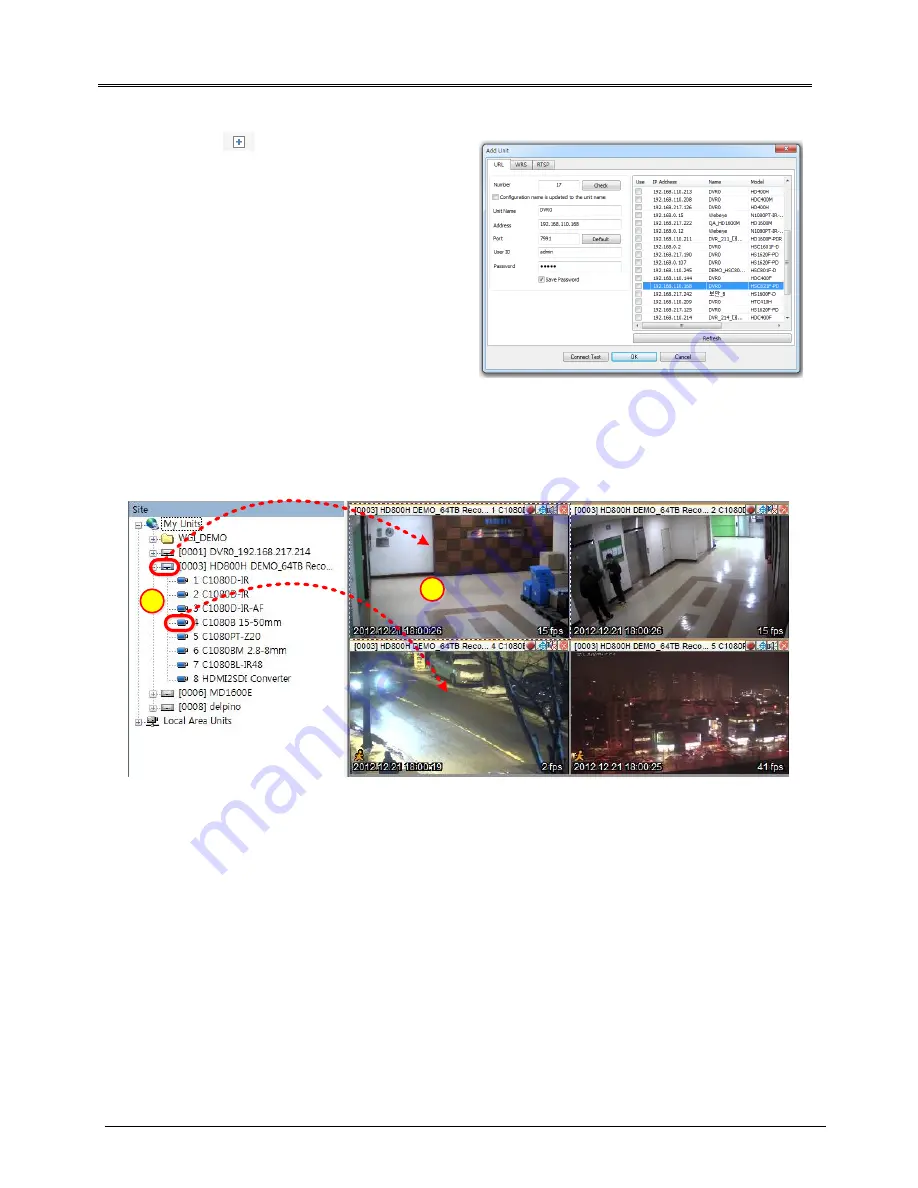
ENGLISH
10
Add Unit
Click
[Add]
icon on the toolbar or execute
[Add
Unit]
by clicking mouse right button at “My Units”.
1)
Select “URL/IP Adress”
2)
Enter proper IP address and Port, then click
[Find]
button. If the DVR is located inside local network,
you can easily find the DVR by clicking
[Auto
Detect]
button.
3)
Check whether the unit’s information is properly
displayed.
4)
Enter DVR’s ID and pasword, then click
[OK]
.
5)
DVR will be listed on the unit list of “My Units”.
(DVR’ Default ID/Password is admin/12345)
DVR’s Live display
If you click a unit’s icon in the “My Units”, you can get live monitoring display. Split-screen will be displayed to
show all channels of the unit.
2
1
All channel display at the same time
① If you click a unit’s icon, all channels' video will be displayed on the split-screen.
Display a specific one channel
①
If you drag a camera icon and drop it to one of split-screen, video from the camera will be displayed on the
screen.













