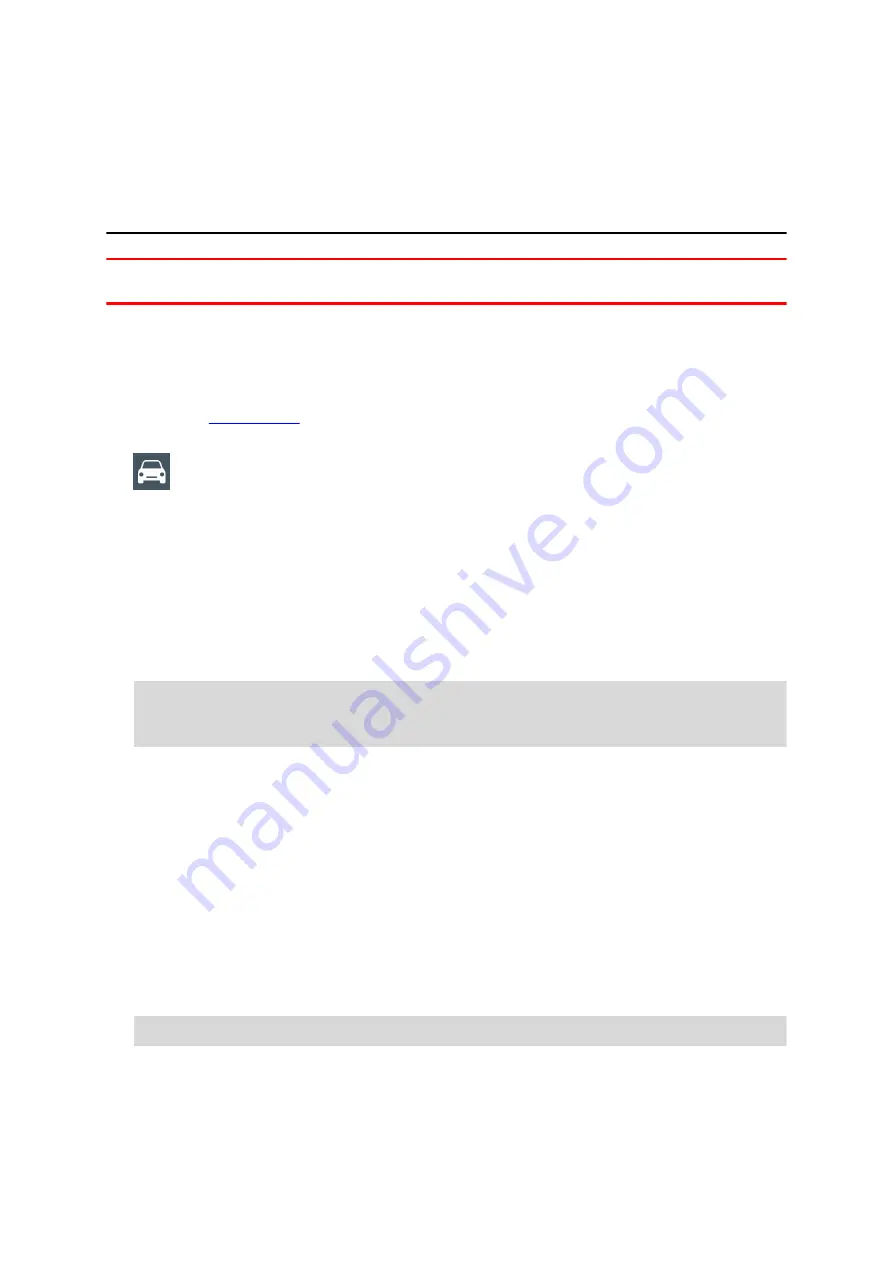
Configuring the LINK 210 for fuel
consumption reporting
Important:
For fuel consumption reporting your must have ECO subscription booked
for your LINK 210 device.
You can configure your LINK 210 for fuel consumption reporting using WEBFLEET or
the LINK Toolkit app.
Configuration via WEBFLEET
1. Log in to
2. Click the vehicles icon in the main menu to show the Vehicles view.
3. Select your vehicle from the list.
The vehicle details panel opens.
4. Click the
Details
button.
5. Go to the
Device Configuration
tab.
6. Click
Edit
.
7. Go to the
Fuel reporting
section.
In the fields for
Engine size (cc)
and
Power (kW)
, enter the size in cc and the
power in kW of the engine of your vehicle.
Important!
Make sure you have entered the correct engine size and power, as this
information is the basis for the calculation of the fuel consumption of your
vehicle.
8. Select if malfunctions detected by the vehicle diagnostic system should be
reported.
9. Click
Save
.
Configuration using the LINK Toolkit app
1. Download the latest version of the LINK Toolkit app and install it on your phone.
2. Open the LINK Toolkit app.
3. Enter your user name and password and tap
Login
.
4. Select the LINK 210 device type.
5. Scan the QR-Code of your LINK 210.
The LINK Toolkit app shows the status screen for the selected LINK 210 device.
Important!
Make sure the LINK 210 device shows the status
Activated
.
6. Tap the
+
button.
7. Select
Configuration
.
8. In the field for
Activation code
, enter the contract activation key.
9. Tap on the check mark button to confirm.
9






















