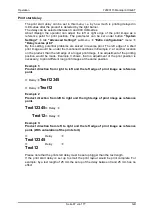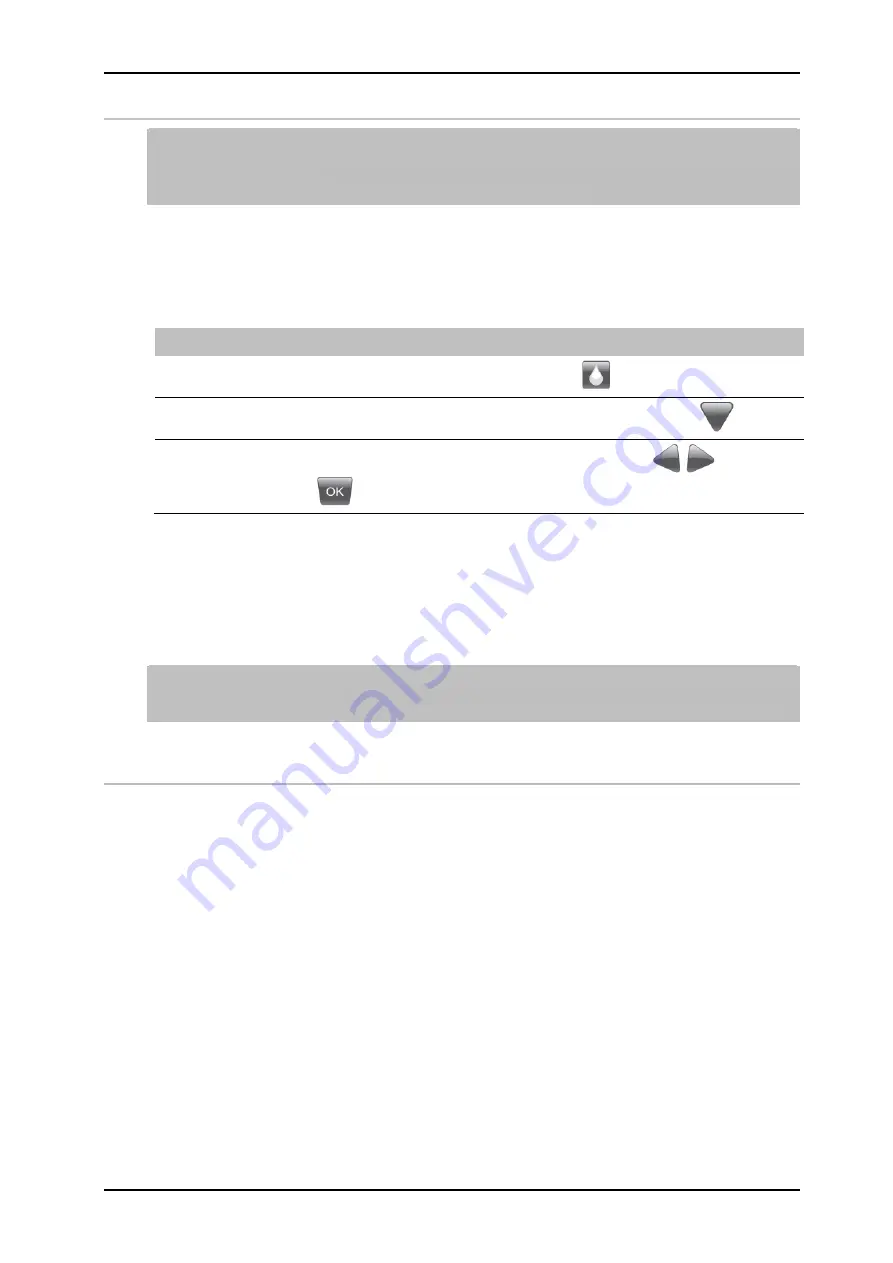
Operation
72800115 Markoprint X4JET
Seite 97 von 177
GB
Reset ink counter
The reset of the ink counter is only possible for using HP print heads. In LX
cartridges the ink level is d
etected automatically. This menu isn’t available by
using MX print heads.
Reset the ink counter after inserting a new ink cartridge.
Each ink cartridge is displayed in
main menu
with its current ink level as a percentage.
Instruction
Please reset the ink counter as follows:
Step
Procedure
1
Call up the ink menu by pressing the ink key
..
2
Call up the submenu
Ink reset
by pressing the navigation key
.
3
Set the value to „YES“ by pressing the navigation keys
and confirm
with
.
In Lexmark cartridges, the ink level is stored in an internal memory of the cartridge and
does not need a reset if new cartridge is used.
The controller knows the current ink level of the cartridge. The ink is stored in 7%
increments. The exactly value of the actual used cartridge will be saved in the control
system related to the print head module. This can result an inaccuracy by an inserting in
different print head modules.
The automatic storage of ink level only works with distributed Ink cartridges by
Weber Marking Systems.
Only Ink cartridges by Weber Marking Systems are supported by the print heads
.
Calculate ink content HP cartridge
A HP ink cartridge contains 42 ml of ink, equivalent to 1.26 billion ink droplets of approx.
33 pl each. The system counts the ink droplets printed and uses this to calculate the ink
consumption.
This function is only correct if the ink meter is reset when a new HP ink cartridge is
inserted.
The ink content can also be determined by weighing:
A full HP cartridge weighs approx. 110 g ± 3 g. An empty cartridge weighs approx. 70 g
± 5 g. The residual ink in an empty cartridge is 3 ml max.
Summary of Contents for Markoprint X4JET
Page 2: ...Blank page ...
Page 82: ...Operation 72800115 Markoprint X4JET Seite 82 von 177 GB Menu structure ...
Page 120: ...Faults 72800115 Markoprint X4JET Seite 120 von 177 GB Fig 46 Extracting ink ...
Page 149: ...Appendix 72800115 Markoprint X4JET Seite 149 von 177 GB Electrical drawings for X4JET ...
Page 150: ...Appendix 72800115 Markoprint X4JET Seite 150 von 177 GB ...
Page 151: ...Appendix 72800115 Markoprint X4JET Seite 151 von 177 GB ...
Page 153: ...Appendix 72800115 Markoprint X4JET Seite 153 von 177 GB ...
Page 159: ...Appendix 72800115 Markoprint X4JET Seite 159 von 177 GB Print head HP MK2 Version 1 Single ...
Page 160: ...Appendix 72800115 Markoprint X4JET Seite 160 von 177 GB Print head HP MK2 Version 2 Single ...
Page 161: ...Appendix 72800115 Markoprint X4JET Seite 161 von 177 GB Print head HP MK2 Version 1 Twin ...
Page 162: ...Appendix 72800115 Markoprint X4JET Seite 162 von 177 GB Print head HP MK2 Version 2 Twin ...
Page 163: ...Appendix 72800115 Markoprint X4JET Seite 163 von 177 GB Print head LX MK2 Version 1 ...
Page 164: ...Appendix 72800115 Markoprint X4JET Seite 164 von 177 GB Print head LX MK2 Version 2 ...
Page 165: ...Appendix 72800115 Markoprint X4JET Seite 165 von 177 GB Druckkopf LX MK2 Version 1 Twin ...
Page 166: ...Appendix 72800115 Markoprint X4JET Seite 166 von 177 GB Druckkopf LX MK2 Version 2 Twin ...
Page 167: ...Appendix 72800115 Markoprint X4JET Seite 167 von 177 GB Print head MX 50 ...
Page 168: ...Appendix 72800115 Markoprint X4JET Seite 168 von 177 GB Print head MX 100 ...
Page 169: ...Appendix 72800115 Markoprint X4JET Seite 169 von 177 GB Mounting bracket Compact ...
Page 170: ...Appendix 72800115 Markoprint X4JET Seite 170 von 177 GB Mounting bracket Top ...
Page 177: ...Appendix 72800115 Markoprint X4JET Seite 177 von 177 GB ...