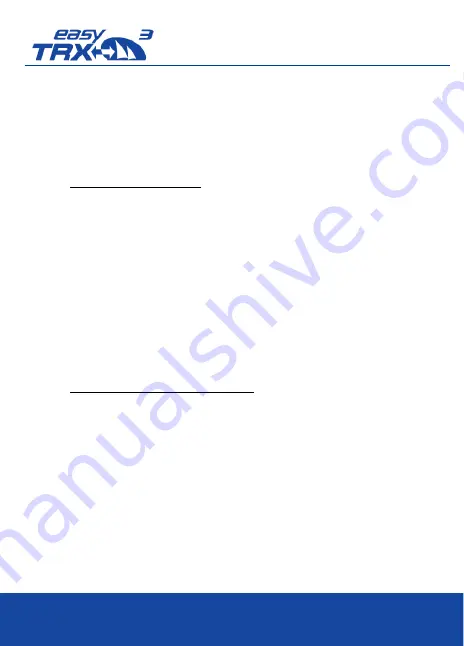
Page
4
Weatherdock AG
www.easyAIS.com
3
Initial Operation
•
Programming of vessel data
•
Mounting
•
Connection of the required cables
4
Programming of the easyTRX3
Via connection to PC/MAC:
1.
Use USB Cable to connect easyTRX3 with PC/MAC
or:
1.
Connect easyTRX3 via WiFi with PC/MAC
# Power Supply (12/24V DC) is required!
# Enter WiFi-login data
(SSID/Password on back side label of easyTRX3)
2.
Copy and install programming software from internal easyTRX3
storage or download and install software from our webpage
https://www.easyais.com/en/downloads/software-wd/
Start Software and connect to easyTRX3
(Host IP and Port on back side label of easyTRX3)
3.
Program vessel data into easyTRX3 (MMSI, call sign, e
tc. …)
Via WiFi connection to mobile device:
1.
Connect power Supply (12/24V DC) to easyTRX3
2.
Download
App “easyTRX3
-
Manager”
from App Store (iOS) or Play
Store (Android) and install on mobile device
3.
Activate WLAN on mobile device
4.
Login into easyTRX3 WiFi network
(SSID/Password on easyTRX3 back side label)
5.
Open the App and connect to easyTRX3
(Host IP and Port on easyTRX3 back side label)
6.
Program
vessel data into easyTRX3 (MMSI, call sign, etc. …)












