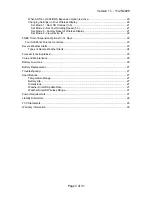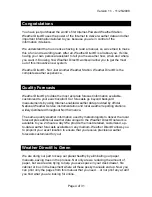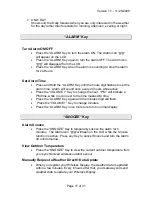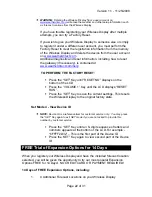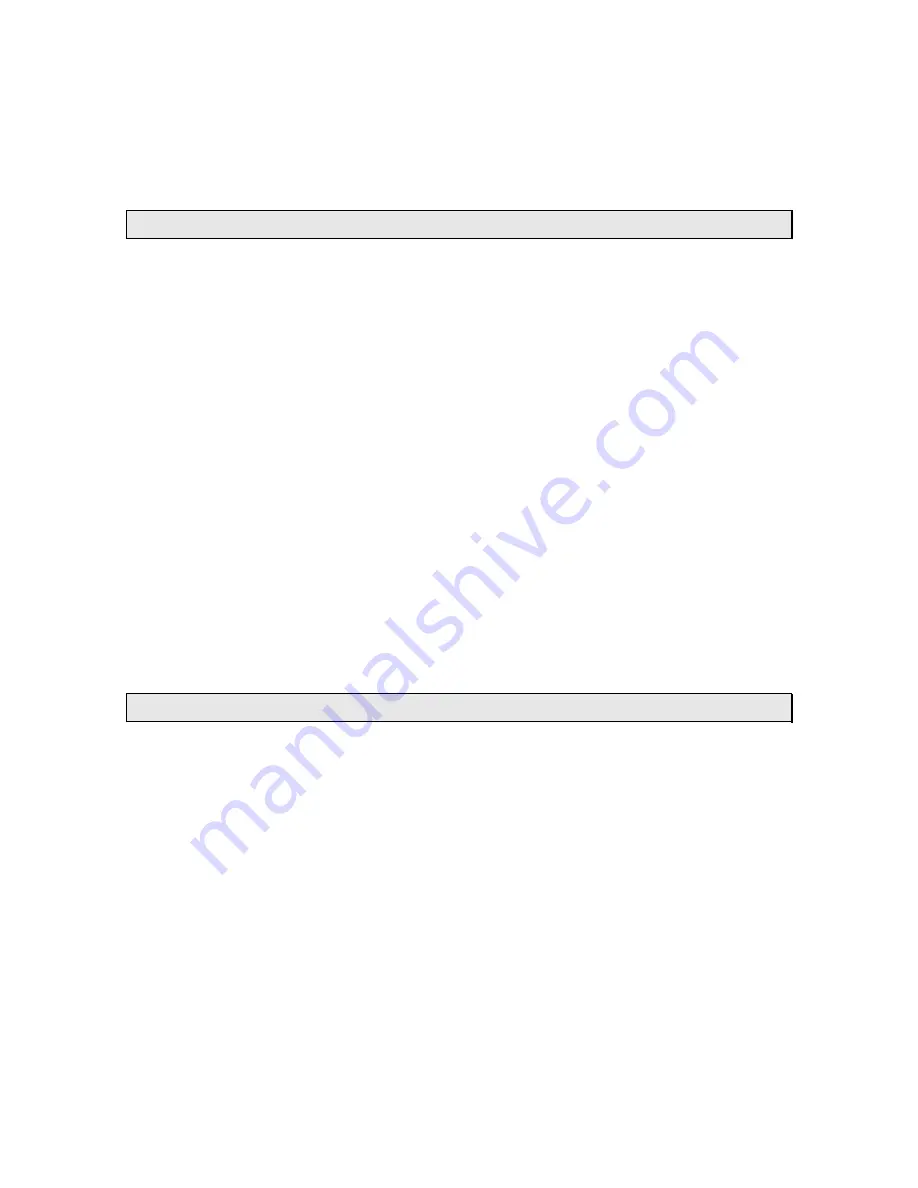
Version 1.1 - 11/25/2008
Page 17 of 31
7. ONLY DAY
Shows only the Daily forecast when you are only interested in the weather
for the day rather than forecasts for morning, afternoon, evening or night.
“ALARM” Key
Turn Alarm ON/OFF
•
Press the “ALARM” Key to turn the alarm ON. The Alarm icon “
((•))
”
will appear on the LCD.
•
Press the “ALARM” Key again to turn the alarm OFF. The Alarm icon
“
((•))
” will disappear from the LCD.
•
Press the “ALARM” Key when the alarm is sounding to stop the alarm
for 24 Hours.
Set Alarm Time
•
Press and Hold the “ALARM” Key until the hours digit flashes to set the
alarm time. Alarm will sound once every 24 hours while active.
•
Press the “” Key to change the hour. “PM” will indicate a
PM time, while no icon next to the time means AM time.
•
Press the “ALARM” Key again and the minutes digit will flash.
•
Press the “” Key to change minutes.
•
Press the “ALARM” Key once more to return to normal display
“SNOOZE” Key
Alarm Snooze
•
Press the “SNOOZE” Key to temporarily silence the alarm for 5
minutes. The Alarm icon “
((•))
” will flash on the LCD while the Snooze
function is active. Press any Key to cancel Snooze and turn the Alarm
off until tomorrow.
View Outdoor Temperature
•
Press the “SNOOZE” Key to view the current outdoor temperature from
your synchronized wireless outdoor sensor.
Manually Request a Weather Direct® Data Update
•
When you register your Wireless Display, the weather data is updated
within a few minutes. Every 6 hours after that, your Gateway will send
weather data to update your Wireless Display.