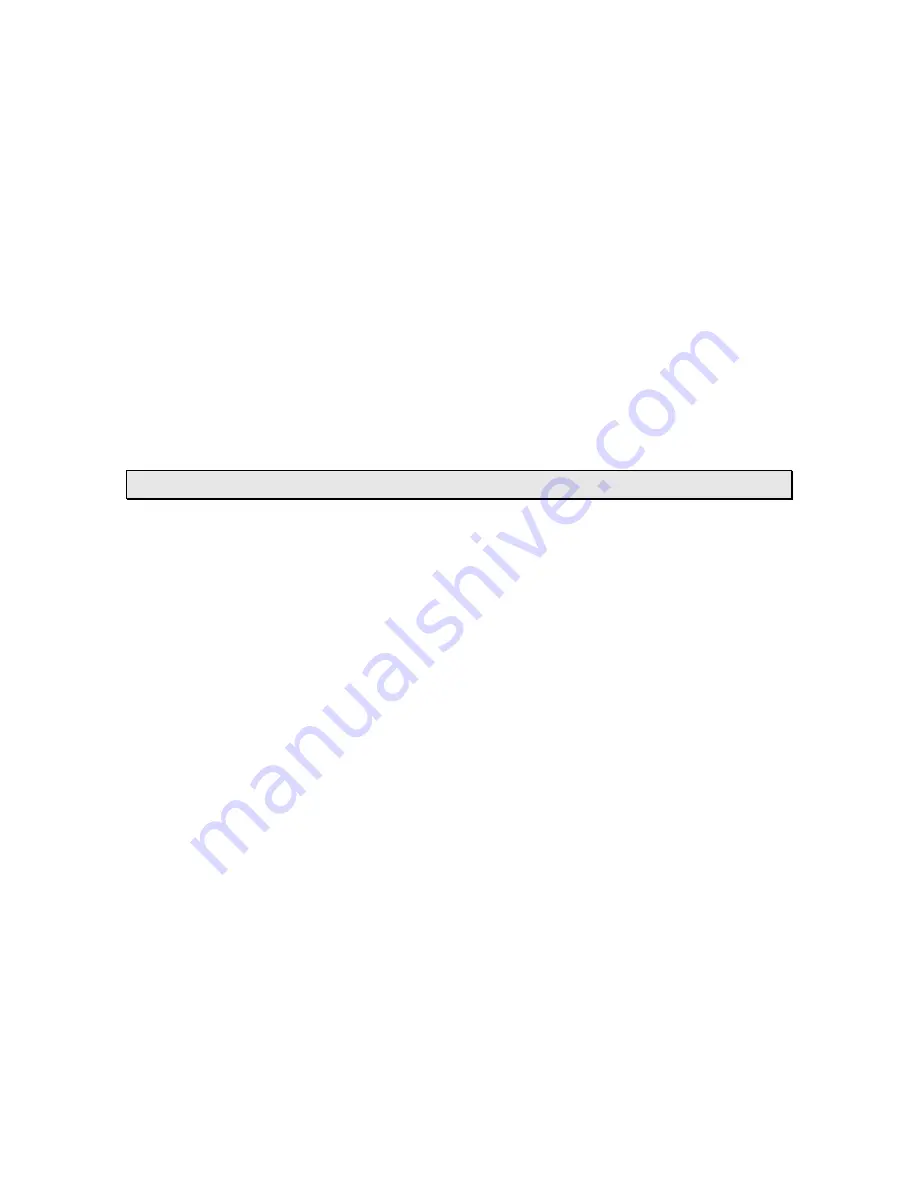
Version 1.4 - 9/26/2008
Page 14 of 25
Change the Display Mode
•
Press the “SNOOZE” Key to cycle through the type of detailed weather
information that will display below the forecast icons:
1. Sunshine Forecast
2. % Chance of Rain/Snow
3. Amount of Rain/Snow
4. Relative Barometric Pressure with Tendency Arrow
5. Wind Gust Speed and Direction
6. Wind Speed and Direction
View Outdoor Temperature
•
Press the “SNOOZE” Key to view the current outdoor temperature from
your synchronized wireless outdoor sensor. Pressing the “SNOOZE”
Key will also change the display mode.
“+” Key
Toggle Between Time, Date & Temperature
•
The “+” Key cycles through the date, seconds and indoor temperature
on the top segment of the LCD
View Outdoor Temperature
•
Press the “+” Key to view the current outdoor temperature from your
synchronized wireless outdoor sensor. Pressing the “+” Key will also
cycle through the date, seconds and indoor temperature on the top
segment of the LCD.
Manually Request a Weather Direct® Data Update
•
When you register your Wireless Display, the weather data is updated
within a few minutes. Every 6 hours after that, your Gateway will send
weather data to update your Wireless Display.
•
After changing the forecast location or other setting on the web site, it
can be up to six hours for your next scheduled automatic update.
•
After adding an Expansion Option to your Wireless Display, it can be
up to six hours for your next scheduled automatic update.
•
If you do not want to wait for your Wireless Display to update
automatically, Press and Hold the “+” Key for 3 seconds until your
Wireless Display beeps once.
A second beep within a few seconds will
signify that the Wireless Display has received the data.











































