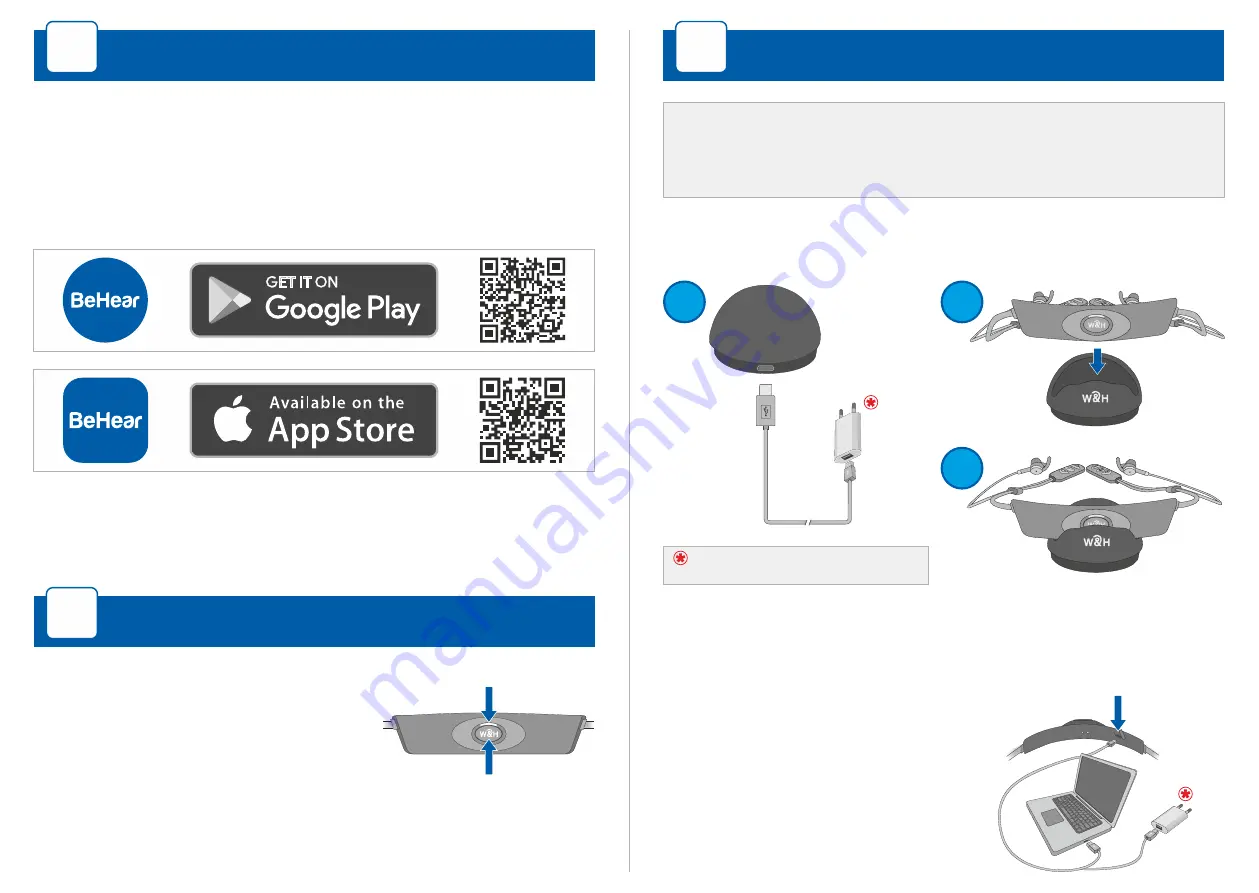
Afterwards, use the
W&H BeHear
app to manage, customize,
and get help for your BeHear headset.
For best results, first personalize your BeHear ACCESS headset
using the Hearing Assessment in our smartphone application.
Start the personalization process by downloading the
W&H
BeHear
app from Google Play Store or the Apple App Store
and installing it on your phone.
Smartphone Application
B
Turning the Headset ON and OFF
3
Turning the Headset ON and OFF
C
Power button
LED indicator
1.
To turn ON BeHear
ACCESS
press
and hold the power button until
the unit vibrates and the LED
turns light blue.
2.
To turn OFF BeHear ACCESS press and hold the power button
until the unit vibrates, and the light blue LED turns off.
Charging the Headset
D
Auxiliary charging USB port
Wall plug purchased separately
Ÿ
Alternatively, charge the
headset directly from a wall
outlet or computer USB port.
Ÿ
Connect charging cradle to power outlet
and place headset
in the cradle.
Ÿ
The LED indicator is red during charging and turns green
when the headset is fully charged.
2
1
3
Initially, the battery should have enough charge to perform
the
Hearing Assessment
.
Afterwards, charge the battery up
to 3 hours until the LED indicator turns green.
2








