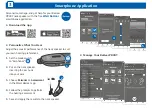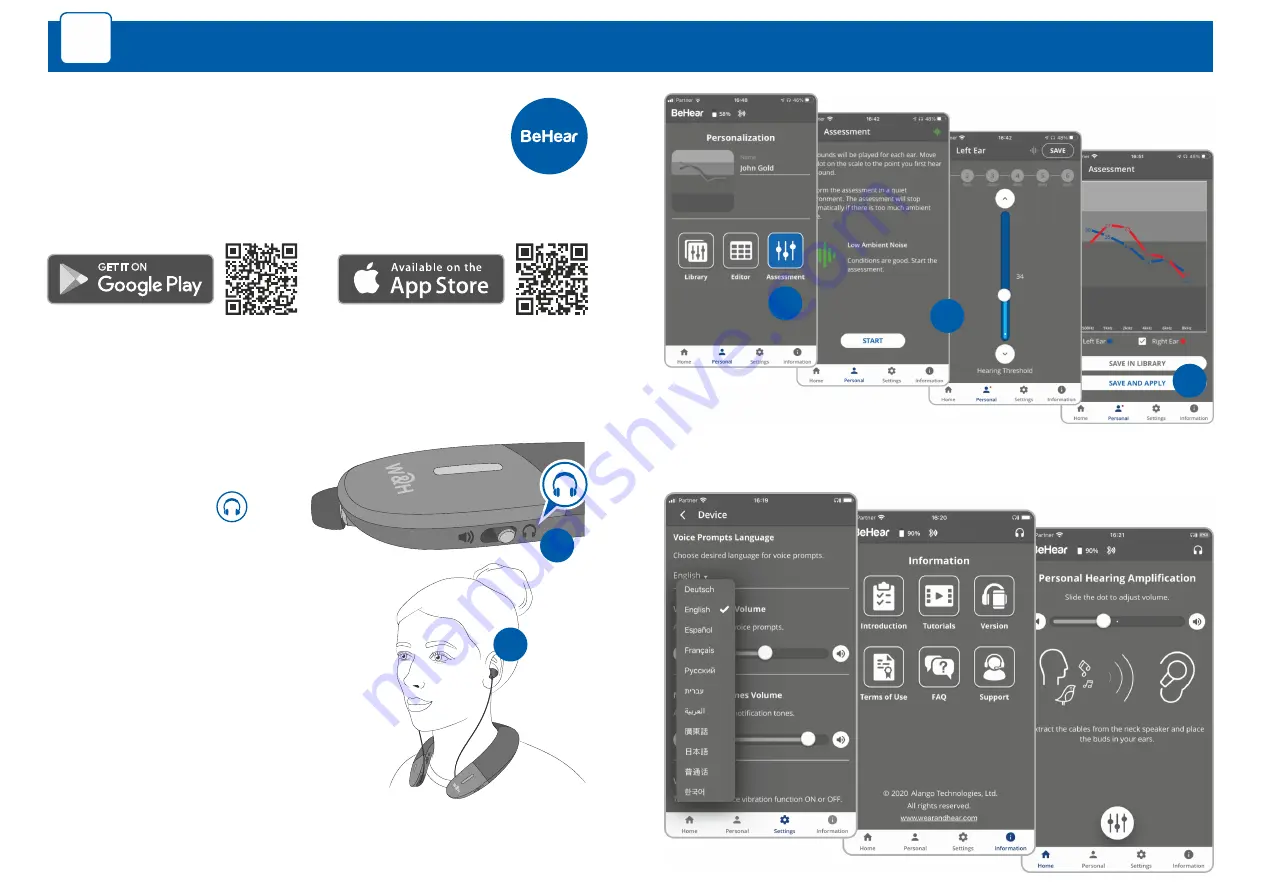
l
Manage Your BeHear PROXY
3
4
5
Smartphone Application
3
2
1
Personalize, manage, and get help for your BeHear
PROXY neck speaker with the free
W&H BeHear
smartphone application.
l
Download the App
1.
Set the mode switch
to “Earphones”.
2.
Put on the neck speaker,
inserting the ear buds
into your ears.
3.
Choose
Personal >> Assessment
in the W&H BeHear app.
4.
Follow the prompts to perform
the hearing assessment.
5.
Save and apply the results to the neck speaker.
l
Personalize What You Hear
Adjust the acoustic performance of the neck speaker to suit
your own hearing preferences.