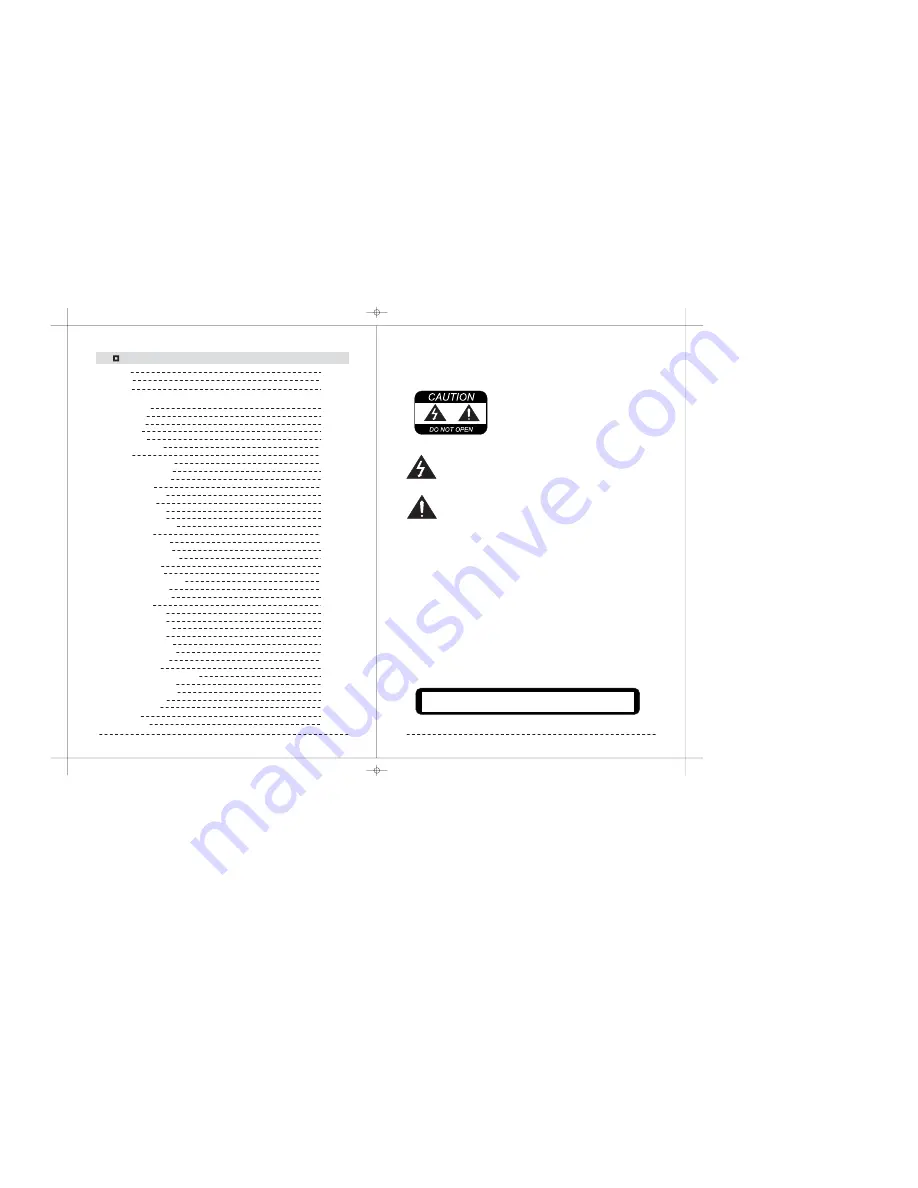
1
2
Thank you very much for your purchase.
Please read this manual carefully before attempting to install the device. It contains
useful information for the proper installation of your camera.
INFORMATION-
This equipment has been tested and found to comply with limits
for a Class A digital device, pursuant to part 15 of the FCC Rules. These limits are
designed to provide reasonable protection against harmful interference when the
equipment is operated in a commercial environment. This equipment generates,
uses, and can radiate radio frequency energy and, if not installed and used in
accordance with the instruction manual, may cause harmful interference to radio
communications.
Operation of this equipment in a residential area may cause harmful
interference in which case the user will be required to correct the interference at
his own expense.
WARNING-
Changes or modifications not expressly approved by the manufacturer
could void the user’s authority to operate the equipment.
To prevent electric shock and risk of fire hazards:
WARNING-
1) Do NOT use power sources other than that specified.
2) Do NOT expose this appliance to rain or moisture.
The lightning flash with an arrowhead symbol, within an
equilateral triangle is intended to alert the user to the presence
of uninsulated “dangerous voltage” within the product's
enclosure that may be of sufficient magnitude to constitute a
risk of electric shock to persons.
The exclamation point within an equilateral triangle is
intended to alert the user to the presence of important
operating and maintenance (servicing) instructions in
the literature accompanying the appliance.
CAUTION
To reduce the risk of electric shock,
Do not remove cover ( or Back),
No user serviceable parts inside.
Refer servicing to qualified service personnel.
This installation should be make by a qualified service person using
proper installation methods conforming to all local codes.
Contents
Camera Operation
Menu
How to use OSD menu
CAMERA SETUP
CAMERA ID
DNR
MOTION
IRIS
SENS-UP
FLICKERLESS
SHUTTER
DIS
DAY/NIGHT
DIGITAL ZOOM
V-SYNC
DETAIL
AGC COLOR SUP
REVERSE
POSI/NEGA
PIP
WHITE BAL.
OTHER SET
INTELLIGENCE
PRIVACY ZONE
Specification
Troubleshooting
COMMUNICATION
SYSTEM INFO
LANGUAGE
MOTION
MASK AREA
DISPLAY
SENSITIVITY
RESOLUTION
FACTORY DEFAULTS
OSD COLOR
14
14
15
16
16
16
18
19
19
19
19
23
20
21
22
23
23
23
23
23
23
24
24
26
26
26
26
26
27
28
28
28
28
28
30
32
Caution
Features
Warning
2
3
4
Installation
Main Parts
Components
Connection
Drawing
5
6
9
11
12
IR VANDAL CAMERA
Summary of Contents for D&N Series
Page 2: ...Flex IR Vandal Dome Series TDN Lens dual power fan heater 36ea ir leds water proofe ...
Page 14: ...23 24 ...
Page 15: ...25 26 ...
Page 20: ......




































