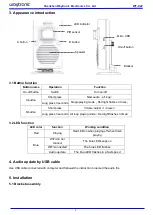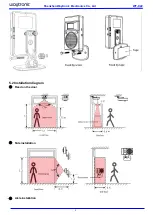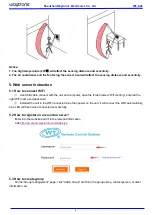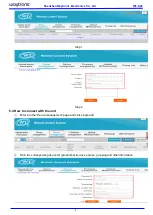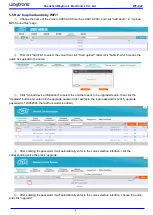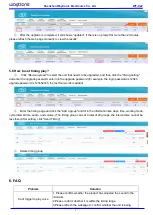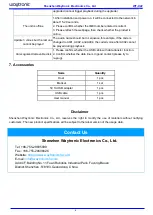Shenzhen Waytronic Electronics Co., Ltd
WT-X22
2
3. Appearance introduction
3.1 Button function
Button name
Operation
Function
On-off button
Switch
Turn on/off
A button
Short press
Next audio
(
all loop
)
Long press 3 seconds Single playing mode
(
Red light flashes 3 times
)
B button
Short press
Volume adjust
(
1-8 level
)
Long press 3 seconds All loop playing mode
(
Red light flashes 3 times
)
3.2 LED function
LED color
function
Working condition
Red
Playing
Red LED on when playing,off when finish
playing
Blue
WiFi did not
connect
The blue LED keeps on
WiFi connected
The blue LED flashes
Audio update
The blue LED flashes in a fast speed
4.
Audio update by USB cable
Use USB cable connected with computer and followed the instruction to named the audio file
5. Installation
5.1 Bracket assembly
LED indicator
PIR sensor
B button
A button
Speaker
Micro USB
On/off button
Bracket