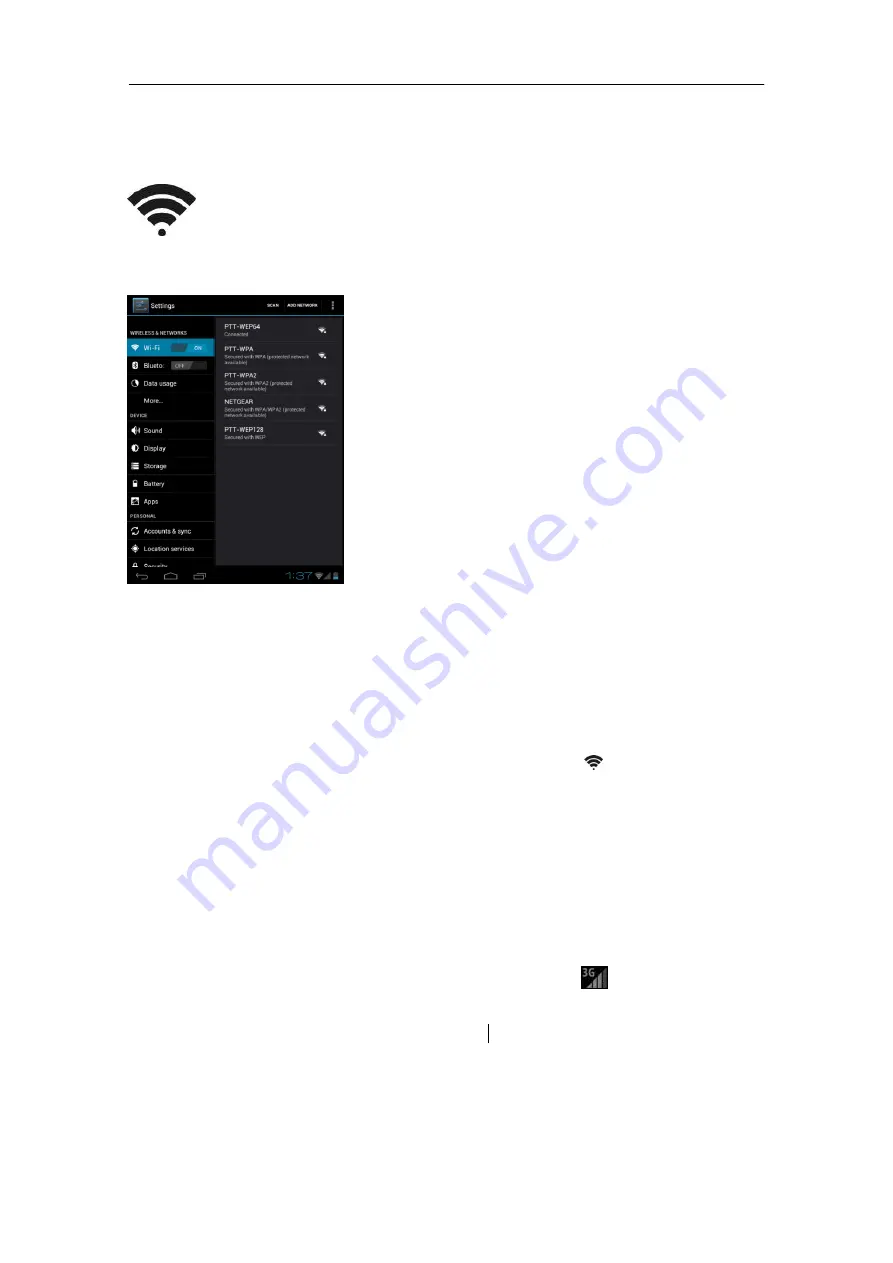
- 11 -
III - SETTINGS
Set Up Wi-Fi Connection
Make Wi-Fi Connection In Settings
Wireless & networks
Wi-Fi, slide the Wi-Fi
switch to the
ON
position.
Normally, the device will automatically scan the available Wi-Fi Access Point (AP). If this
does not happen, select
Scan
(upper right corner) to scan for the available Wi-Fi APs.
Then, tap on the desired AP to make the connection. If it is a secured AP, system will
prompt you for the password. Enter it by tapping on the password entry line, and use the
onscreen keyboard to enter the password. Then, tap on the Connect to start connecting
to that AP.
When connection is established, the Wi-Fi connected icon
will show up on the
status bar.
Set up 3G Function
1. In
More
option of Wireless & network settings, tap in
Mobile networks
, make sure
the
Data enabled
is checked on before you connect to the mobile network.
2. To enable 3G function of your Personal Touch Tablet, insert a 3G Dongle to it first.
Power on the device, it will search for 3G signal automatically.
3. When connection is established, the 3G connected icon
will show up on the
status bar.
4. In Access Point Names, select your favor APN.
*Turn off Wi-Fi signal before setting up 3G function.
*Roaming date may incur significant roaming charge.


























