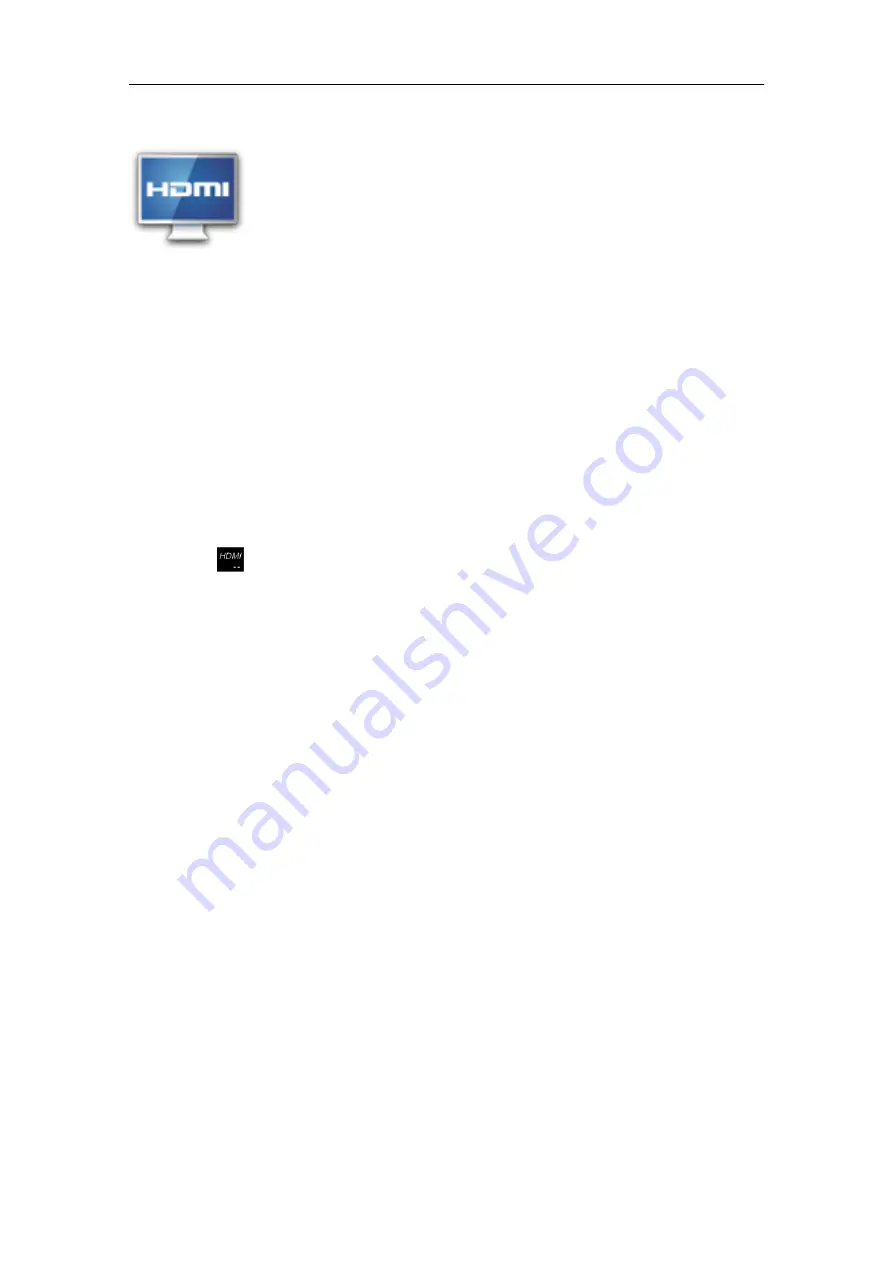
- 19 -
Connect to TV set
HDMI switch can switch your video display from tablet to a TV or monitor with HDMI
input. While the tablet screen is shown on TV or monitor, tablet will become a touch pad
for all operations, including switching video display back to the tablet screen.
To switch the video display from the tablet screen to a TV or Monitor equipped with
HDMI input
1. Plug one end (larger end) of the HDMI cable into one of the TV/monitor HDMI
inputs, and plug the other end to tablet HDMI output.
2. Choose the correct input source setting on TV/monitor. Wait until the HDMI
icon
shows up on the status bar, and indicates “HDMI connected”.
3. Open the HDMI Switch application. Tap on a compatible video format the
TV/monitor can accept. If you don’t know which one to use, the best guess is to
tap on the 720p (or 480p for older HD Ready TV).
4. Wait for a few seconds, the tablet video will show up on the TV/monitor screen.
5. Slide your finger on the tablet screen to move an arrow to the OK button, and
double tap the tablet screen to apply the selection.
6. From this moment on, until your use the HDMI Switch application to switch the
video back to tablet screen or disconnect the HDMI cable, you can use the
following gestures to perform all the operations.
Finger move - move arrow cursor on the TV/monitor
Double tap - select/open the item pointed by the arrow
Double tap and quick move
– slide the screen, scroll a list or move the tapped
icon.
Double tap and hold -- equivalent to the long press of an item when video
display is on the tablet screen.
7. To switch back to the normal video on the tablet screen, simply unplug the HDMI
cable
























