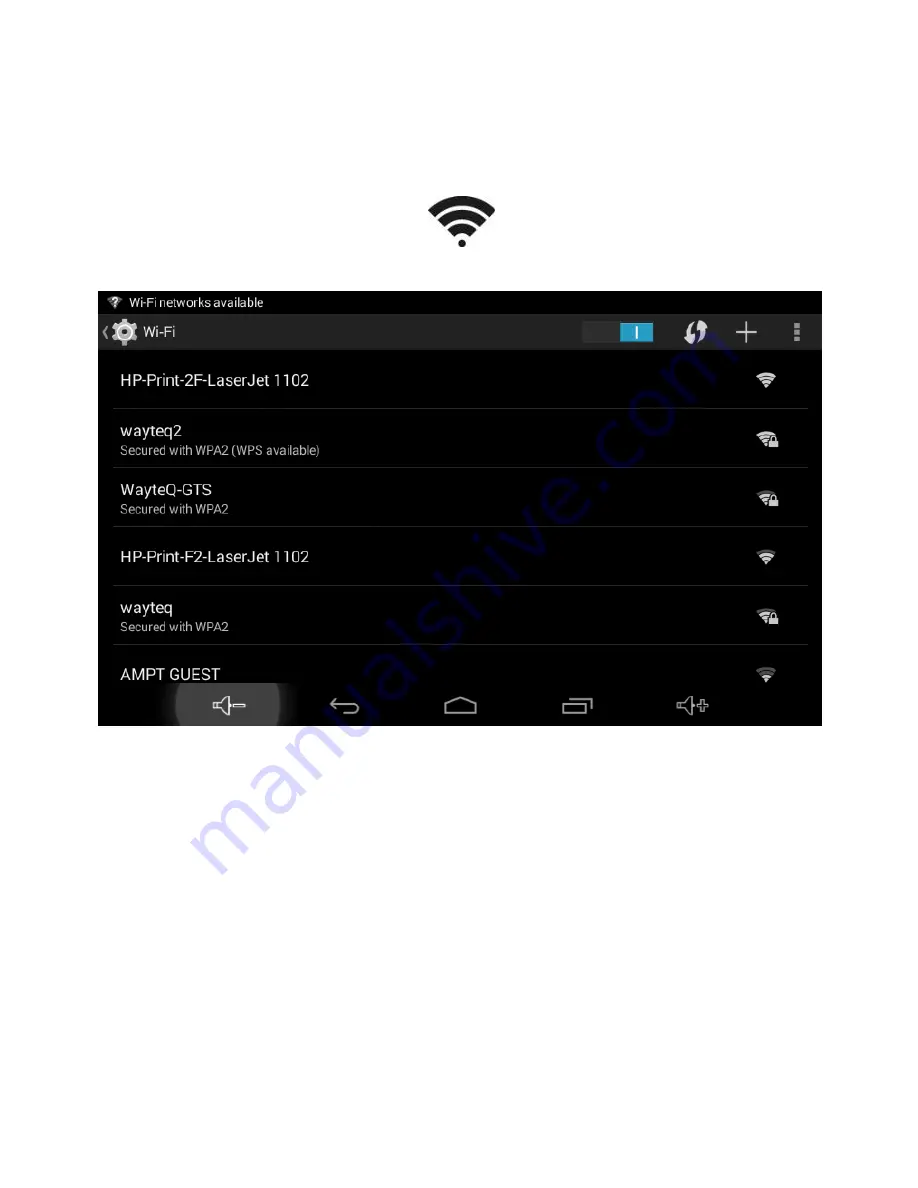
40
6. CONNECTIONS
6.1 Wi-Fi connection
You can configure wireless networks in the
Settings / WIRELESS & NETWORKS / Wi-Fi
menu. To turn on the Wi-Fi module, slide the Wi-
Fi switch to the I position.
The device periodically scans the available
wireless networks in a specific time interval. You
can manually force the device to scan for





































