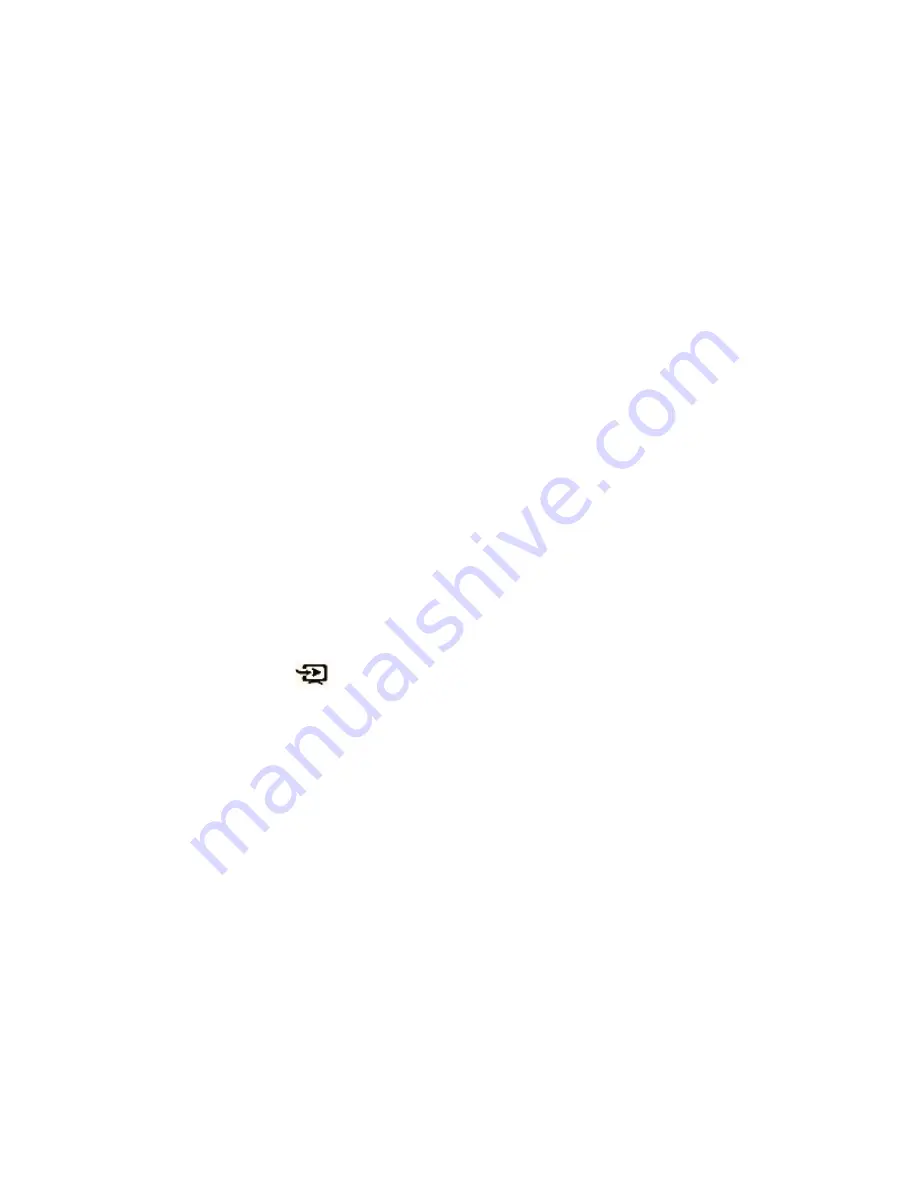
16
TV-out
The play supports TV-output. The way of operation as follows:
1
、
In the settings interface, select "TV-Out" option. There are two options for
selected such as Output select and TV Format for selected: PAL and NTSC.
Select appropriate resolution according to the solution of TV or LCD for
better visual effect.
2
、
Connect one end of the component volume connection line to the TV output
port of the player, and the other end to the AV IN video input port of the TV
set by selecting any plug in the order of green, blue or red (generally, the
color of this interface on a TV set is yellow).
3
、
Connect one end of the component volume connection line (2-pin) to the
unit to the earphone port of the player, and the other end to the left or right
input channel of the TV set in the order of white and red, corresponding to
the colors of the AV IN audio input port of the TV set.
4
、
Set the signal input source of TV as AV IN input state.
5
、
In the video playback interface, select the "Screen switch" icon and then
short press the "
" key to be able to switch over video for playing in
the player and on the TV screen.
Note:
1
、
If the video playback frame is switched over to TV output, the screen of
the player will be switched off, but you can also operate the player
using the keys
2
、
If you want to exit the TV output function, you can shot press "Power"
key to return to the player screen for playback.






























