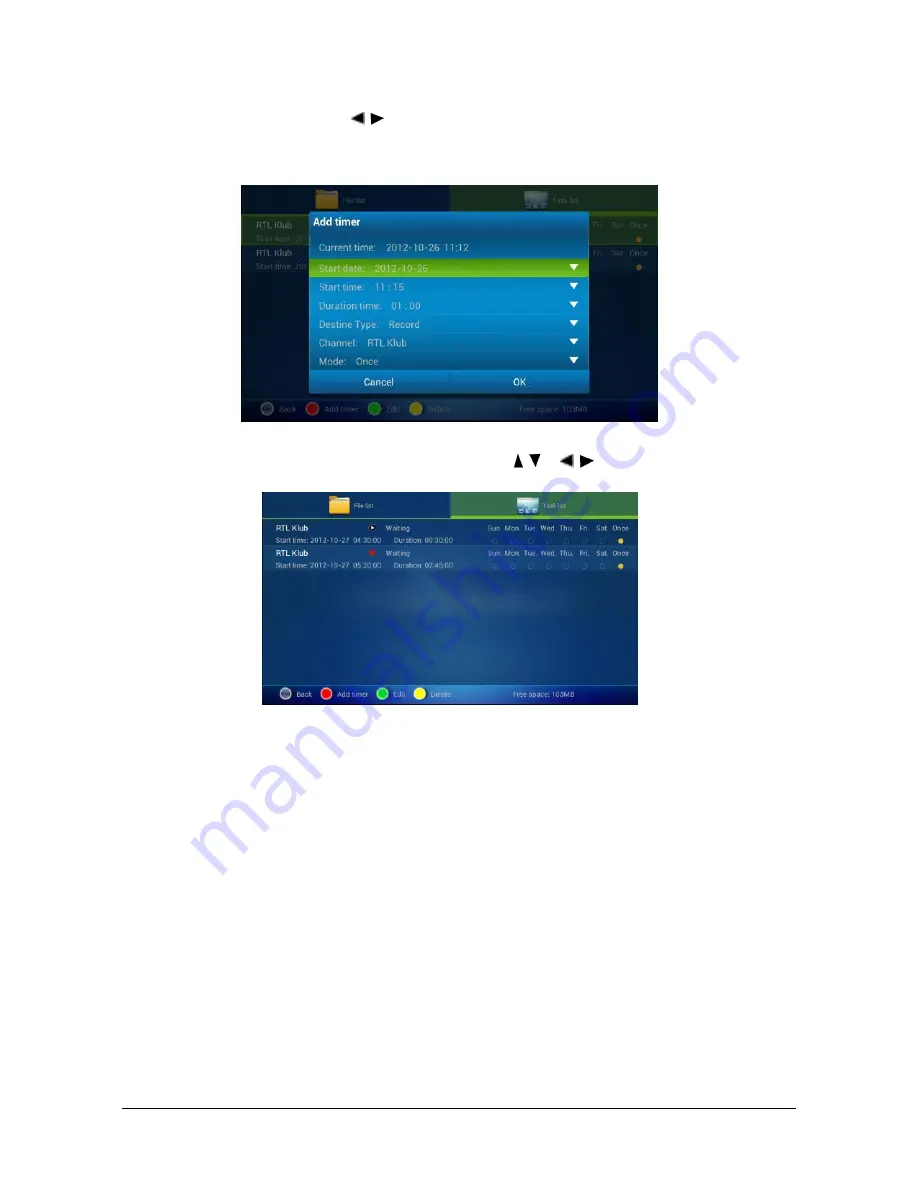
27
Set record: Press
【
/
】
to show task list and press red button to
create record options, press OK to start the recording
You can view the task list and press
【
/
、
/
】
to select and edit.
6.3. Browser
In Browser, Google webpage appears by default. If you want to go to
other website, please use remote control or fly mouse to type the
website address you want, for detailed information please take a
reference on Internet Function part.
















































