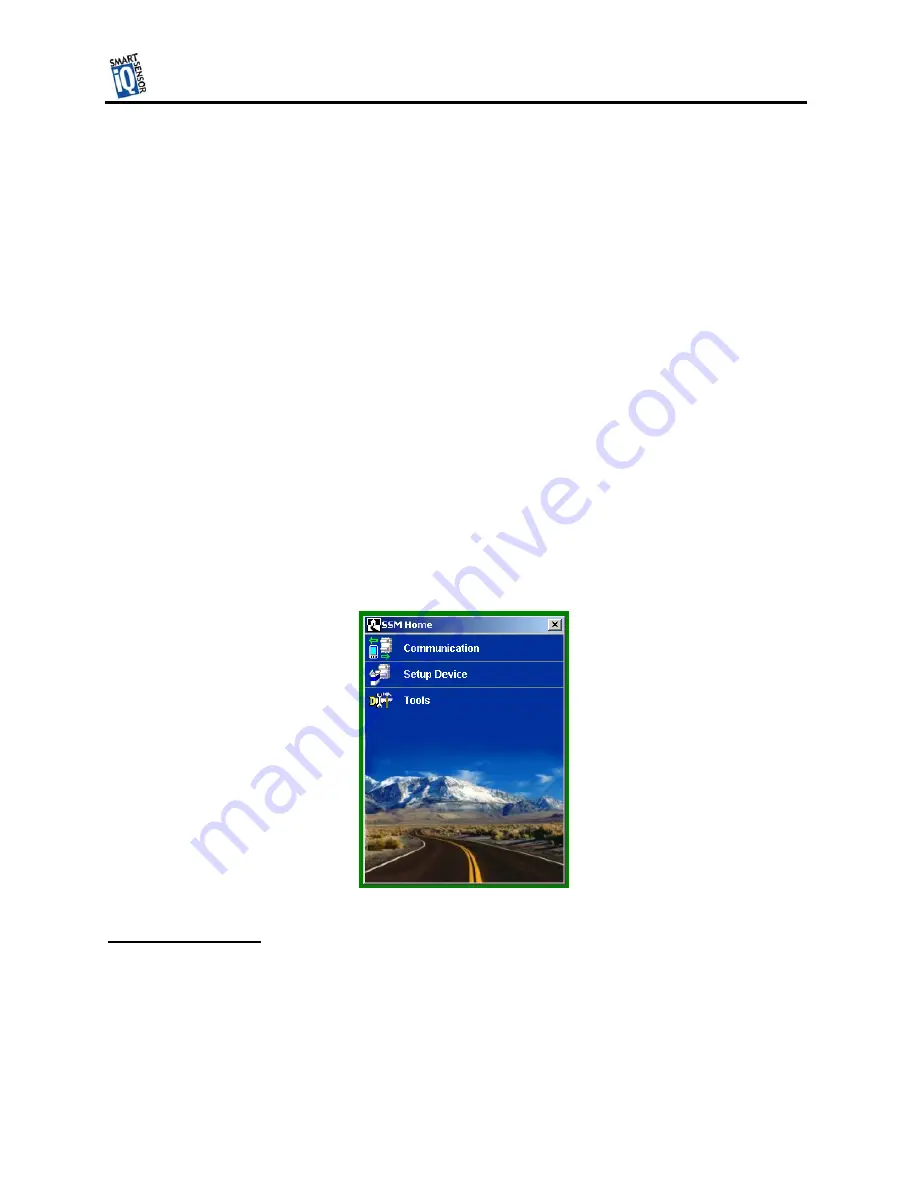
TM
TM
Wavetronix LLC
could be a regular POTS analog modem or a wireless modem (GSM, etc.) if service is available in
your area.
Internet
– the SmartSensor HD can be connected to the Internet allowing access to the sensor
from anywhere with Internet access. There are two ways to connect the Smart Sensor to the
Internet:
1.
CDMA modem – Code Division Multiple Access (CDMA) is a wireless Internet service
available in most metropolitan areas in the United States and coverage continues to expand.
The SmartSensor HD can be equipped with an optional external CDMA modem and assigned
an Internet address.
2.
Ethernet to serial converter – the SmartSensor HD can be connected to a local area network
(LAN) by using an Ethernet-to-serial adapter. As an option, the SmartSensor HD can be
shipped with a Click! 301 serial to Ethernet adapter that is Internet addressable making it
possible to connect to the sensor from anywhere the adapter’s address is accessible.
Step 5.2.2 - Establishing a Connection Using SmartSensor Manager CE 1.0
Once your computer is physically connected to the SmartSensor HD by one of the methods
described above, use SmartSensor Manager CE to visually configure and interact with it. To
begin, either click on the icon that was placed on your desktop screen or click the icon found on
the start menu. The Homepage screen should appear as shown below:
Figure 9
Serial Connection
Click on the icon next to “Communication” to bring up the communication screen as shown in
Figure 10. Set the connection to Serial and the Port and Baud rate to the appropriate settings. If
you do not know the baud rate, set the baud to auto-baud. Set the appropriate Subnet and ID if
you know the sensor ID. If you do not know the sensor ID, set it to its maximum value of 65535.
12



















