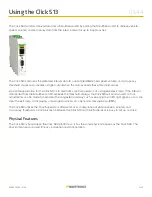1 of 11
WX-501-0544 • 01.22
Using the Click 513
The Click 513 monitors interval data from a SmartSensor HD by polling the SmartSensor HD to retrieve vehicle
speed, volume, and occupancy data from the latest interval for up to 4 approaches.
The Click 513 compares the detected interval data to a set of predetermined speed, volume, and occupancy
threshold values and activates a digital output when the data exceeds these threshold values.
A possible application for the Click 513 is to alert traffic control operators of a congested exit ramp. If the interval
data polled from the SmartSensor HD exceeds the threshold value(s), the Click 513 will send an alert so that
adjustments can be made to help clear the congested roadway, such as keeping the traffic light green so cars can
clear the exit ramp, or displaying a message for drivers on a dynamaic message sign (DMS).
The Click 513 utilizes the Click Supervisor software for user configuration of vehicle speed, volume, and
occupancy thresholds. Communication between the Click 513 and Click Supervisor is easy to set up and use.
Physical Features
The Click 513 is based upon the Click 500 platform, so it has the same physical features as the Click 500. The
physical features are used for easy installation and configuration.
0544