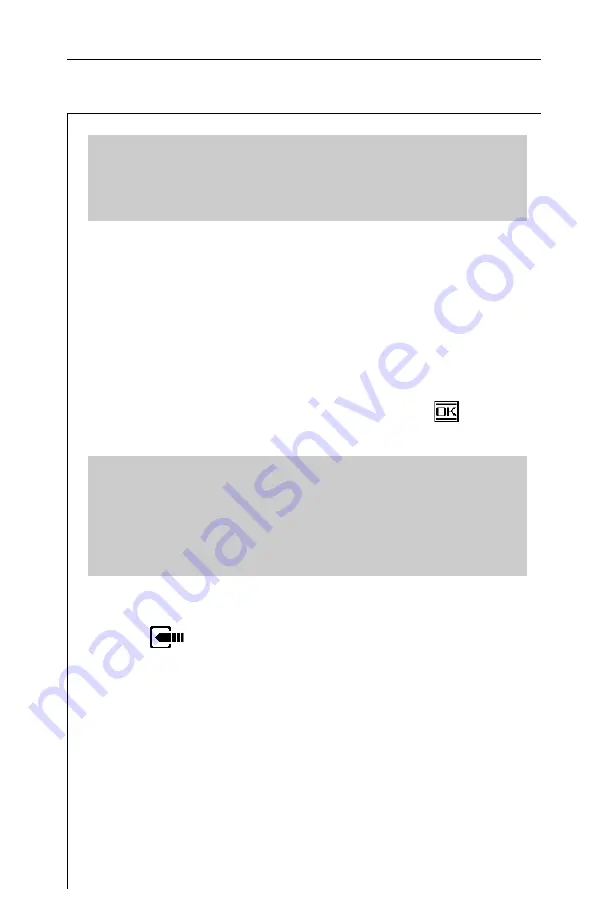
23
Important
microStealth supports several scrambling formats including
the following:
Horizontal Sync Suppression
Audio Offset (TV and DUAL type only)
This is the offset between the video and audio carriers in
MHz.
Audio Offset 2 (DUAL type only)
This is the offset between the video and second audio
carriers in MHz.
When you are finished editing the channel, press the
soft key
to return to the channel list.
Tip
Notice that the selected channel number is displayed in the upper
right-hand corner of the parameter list. When the list is active, you
can use the left or right arrows to select the previous or next channel
in the plan. You can also use the numeric keys to directly enter a
specific channel number.
SELECT TILT CHANNELS
Press the
key to specify which carriers to measure on the
TILT screen. A list of all enabled channels in the current plan
appears.
Summary of Contents for MS1200
Page 6: ...6 1 2 5 3 6 4 7 7 ...
Page 44: ...44 ...
Page 48: ...48 ...
Page 52: ...52 ...
Page 54: ...54 CABLE SPECIFICATIONS MICROSTEALTH TO PC MICROSTEALTH TO PRINTER STANDARD ...
Page 55: ...55 MICROSTEALTH TO MICROSTEALTH MICROSTEALTH TO PRINTER CITIZEN ...






























