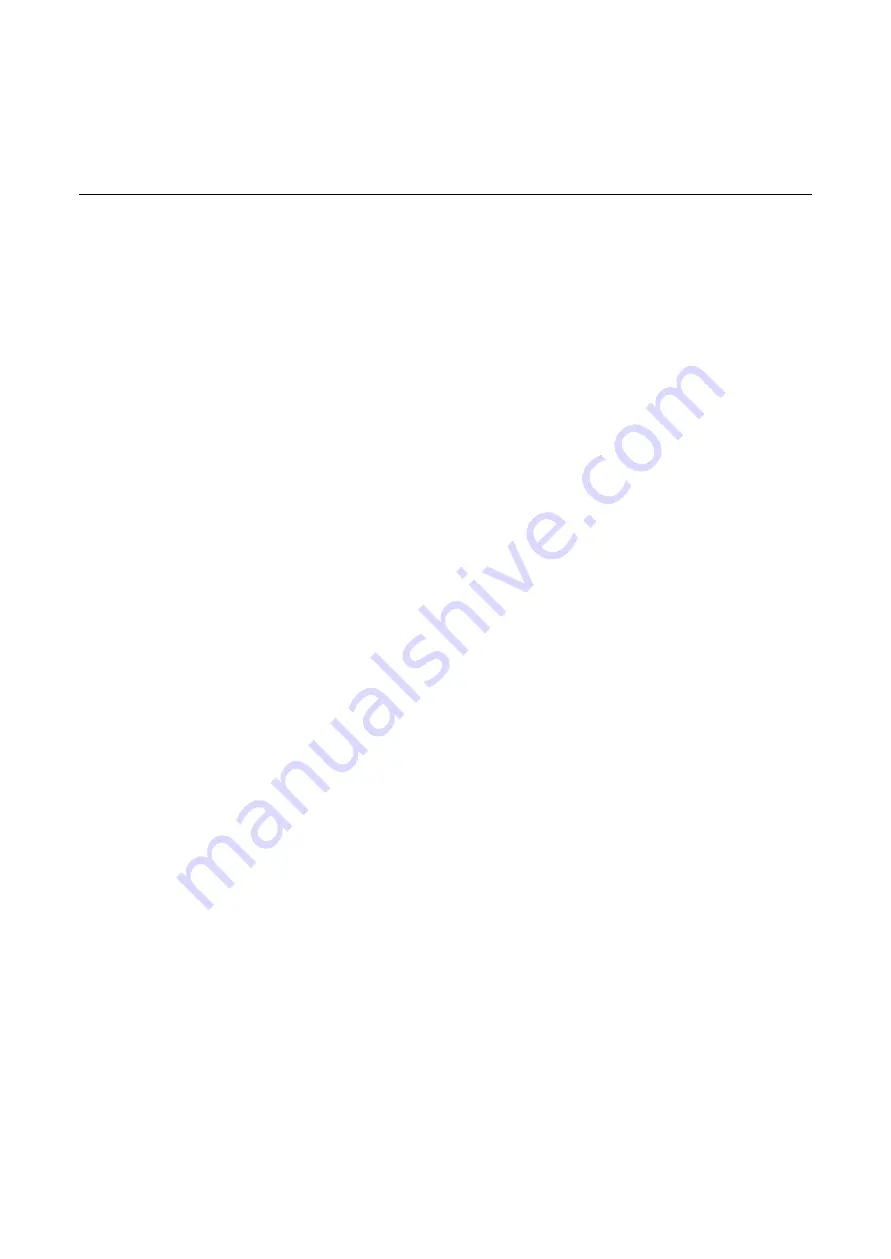
18
Trouble Shooting
●
Verify you have the right power cord or adapter. Never use a power supply or adapter with a
non-compliant DC output voltage or it will burn the equipment.
●
Select the proper UTP or STP cable in order to construct the network. Use an unshielded twisted-
pair (UTP) or shield twisted-pair (STP) cable for RJ-45 connections:
100Ω Category 5e
for
10M/100/1000Mbps. Also be sure that the length of any twisted-pair connection does not exceed
100 meters (328 feet).
●
Diagnosing LED Indicators: To assist in identifying problems, the Media Converter can be easily
monitored with the LED indicators which help to identity if any problems exist.
◆
Please refer to the LED Indicators section for LED light indication.
●
If the power indicator LED does not turn on when the power cord is plugged in, the user may
have a problem with the power cord. Check for loose power connections, power losses or surges
at the power outlet.
◆
Please contact Leonton for technical support service, if the problem still cannot be
resolved.
●
If the industrial Media Converter LED indicators are normal and the connected cables are correct
but the packets still cannot transmit, please check the
system’s
Ethernet
devices’
configuration
or status.















