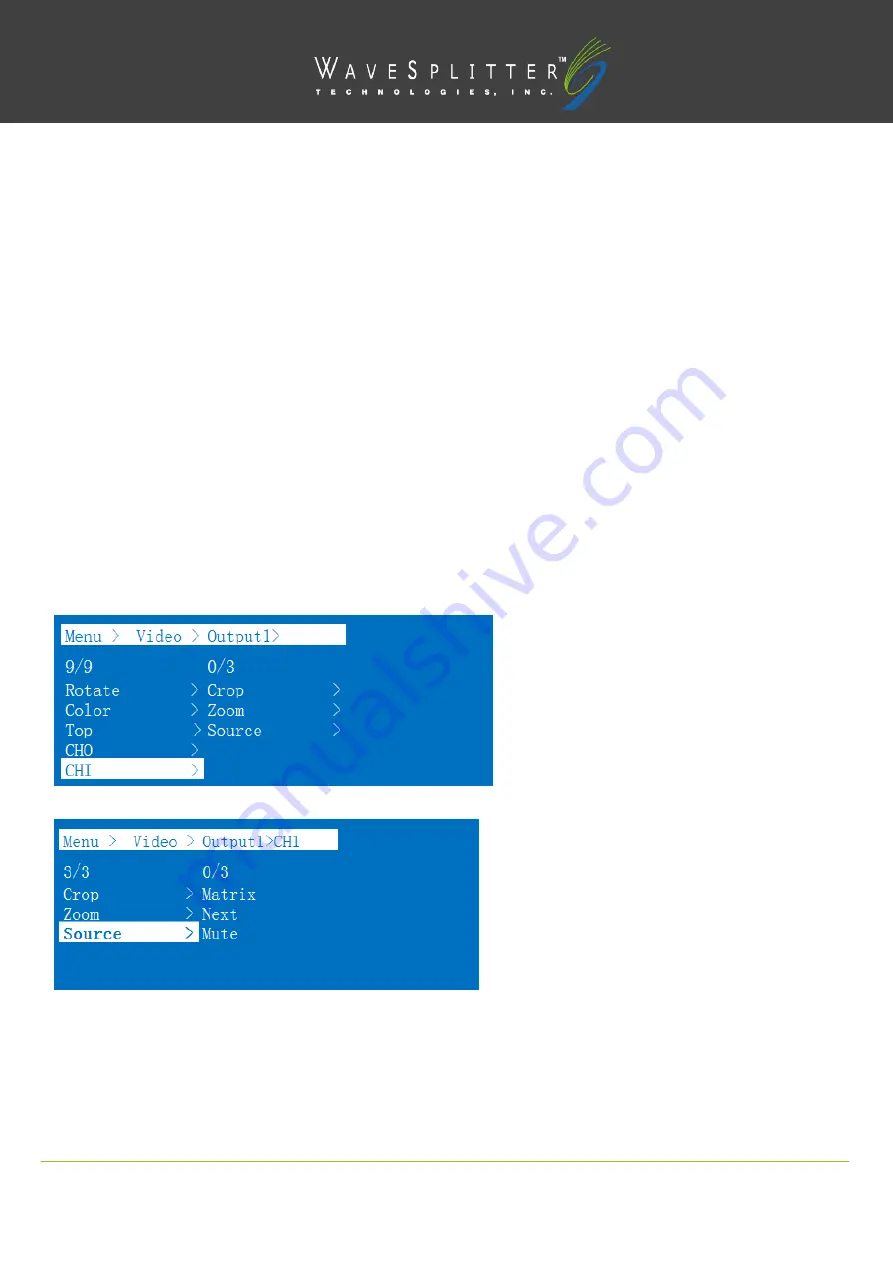
Copyright © 2020 Wavesplitter AV Technology
|
Wavesplitter .com
TEL
:
1-510-0651-7800
:
OPERATION MANUAL
9). CH1
CH1 has one more “Select” function compares to CH0. Crop and Zoom are the same as the operation steps of CH0 main
channel. You can set one of the CH1 output video screen size and the size of the cutting video screen, or set the size of all CH1
output video screen and the size of the all output cutting video screen.
Operation:
① In the main menu, select "Video" and press "OK".
② Press “up and down” button to select "Output1" (The fifth ALL option means that all outputs are selected).
③ Click "OK" to enter the next submenu.
④ Press “up and down” button to select ”CH1”.
⑤ Click "OK" to enter the next submenu. There are 3 options: Crop, Zoom and Source.
⑥ Crop, Zoom is the same as the CH0 operation.
⑦ Selct “Source”, there are three options: Matrix, Next, and Mute.
⑧ When click "Matrix", the CH1 is the same as the CH0 signal source, and the image is the same.
⑨ When click "Next", then the signal source of CH1 is the next signal source from CH0, and the output screen is the image of the
next signal source.
⑩ When click "Mute", then close the CH1 image. After we select “Mute”, the CH1 screen will switch to black screen.
10). CH0, CH1 mirror Settings
You can set CH0 or CH1 to mirror the X-axis or Y-axis image.
Operation:
① In the main menu, select "Video" and press "OK".




























