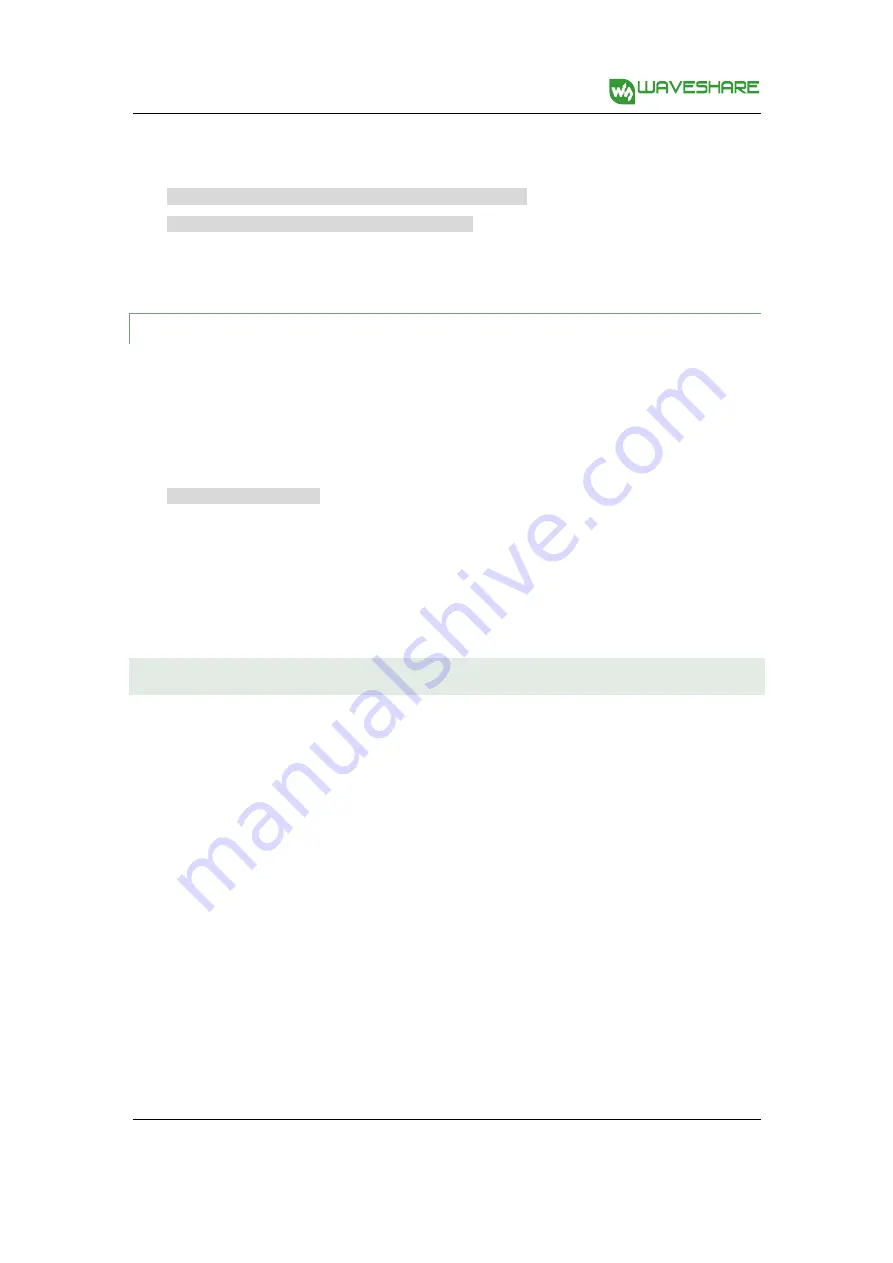
7inch HDMI LCD (B) User Manual
5
Rev 1.1, Date: May 20
th
2015
share awesome hardware
2)
Run the script
USB_TOUCH_CAP_7.0_RASPBIAN
located at the folder
RP_USB_TOUCH_CAP_7.0_RASPBIAN
by the following command:
cd RP_USB_TOUCH_CAP_7.0_RASPBIAN
sudo ./ USB_TOUCH_CAP_7.0_RASPBIAN
3)
When finished, the system will reboot automatically. And the LCD module can work properly,
including display and touch functions, after the system rebooted.
2.4.2.
How to enter graphica l desktop
Notice: The Raspbian system boots to terminal interface by default. To make the operations simple
when using with a LCD, it is recommended to set the system to boot to graphical desktop directly.
Please follow the steps below to configure the system.
1)
Enter the Raspbian system, and input the following command:
sudo raspi-config
2)
Select the option
Enable Boot to Desktop/Scratch
by using the Arrow keys, Space key or/and
Enter key.
3)
Select the option
Desktop Login as user ‘Pi’ at the graphical desktop
.
4)
When you see the prompt “Would you like to reboot now?”, select the option
Yes
to reboot the
system.
2.5.
How to use with the Ubuntu system
Program the image file
RPI_7.0_cap_usb_touch_ubunutu_lxde_20150405.img
to the board.
This image file supports Raspberry Pi 2B.
User Name: linaro
Password: linaro







