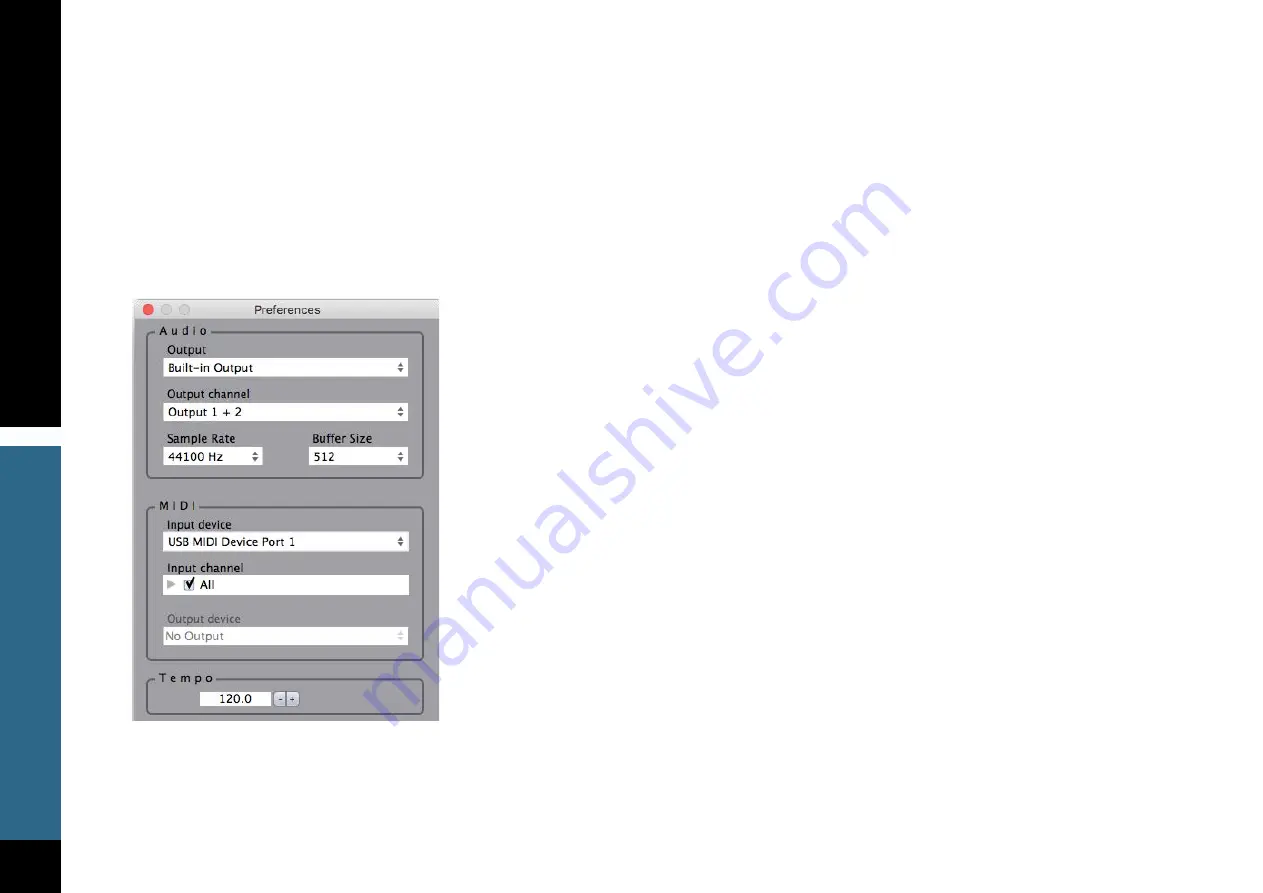
22
ELEC
TRIC 88 PIANO
CHAPTER 4: ELECTRIC 88 PIANO STANDALONE APPLICATION
The Electric 88 Piano application can be used as a standalone instrument. It requires an ASIO driver for Windows or a Core Audio
driver for Mac OS X. Opening ELECTRIC 88.exe (Win) or ELECTRIC 88.app (MAC) loads the ELECTRIC 88 Piano instrument and
configuration preferences dialogs.
THE PREFERENCES DIALOG
The preferences dialog allows configuration of Audio, MIDI, and Tempo.
Audio
provides control over the following parameters:
MIDI
provides control over the following parameters:
• MIDI Input devic
e displays a list of available MIDI input devices on the current
system. Select the MIDI device for receiving MIDI data.
• Input Channe
l: The Electric 88 Piano standalone is ready to receive MIDI in OMNI
mode from all channels. The MIDI channel control allows the selected MIDI device to
receive MIDI input only from certain channels, as selected in the check boxes.
Output Device
: Not used
Tempo
: Sets the tempo for all relevant plugins. By default, tempo-based Waves plugins are in a “tempo listen” state.
Their tempo rates will fix to this value.
• Device
displays the audio devices available on the system.
• Output Channels
allows selection of audio outputs from the selected device.
•
Sample Rate
displays and sets the sample rate.
*
•
Buffer Size
displays and sets the buffer size, which influences latency.
*
*
In Windows, sample rate and buffer size cannot be changed from this panel. To
modify these settings: close the application, adjust sample rate and buffer size with
your driver's control panel, and relaunch.















