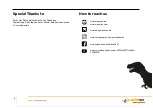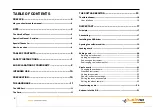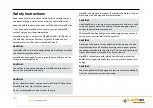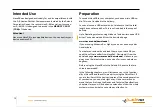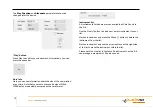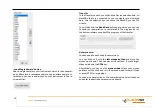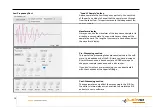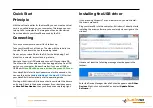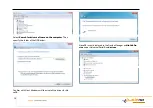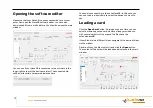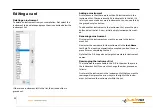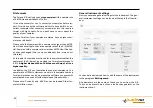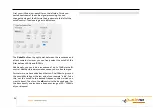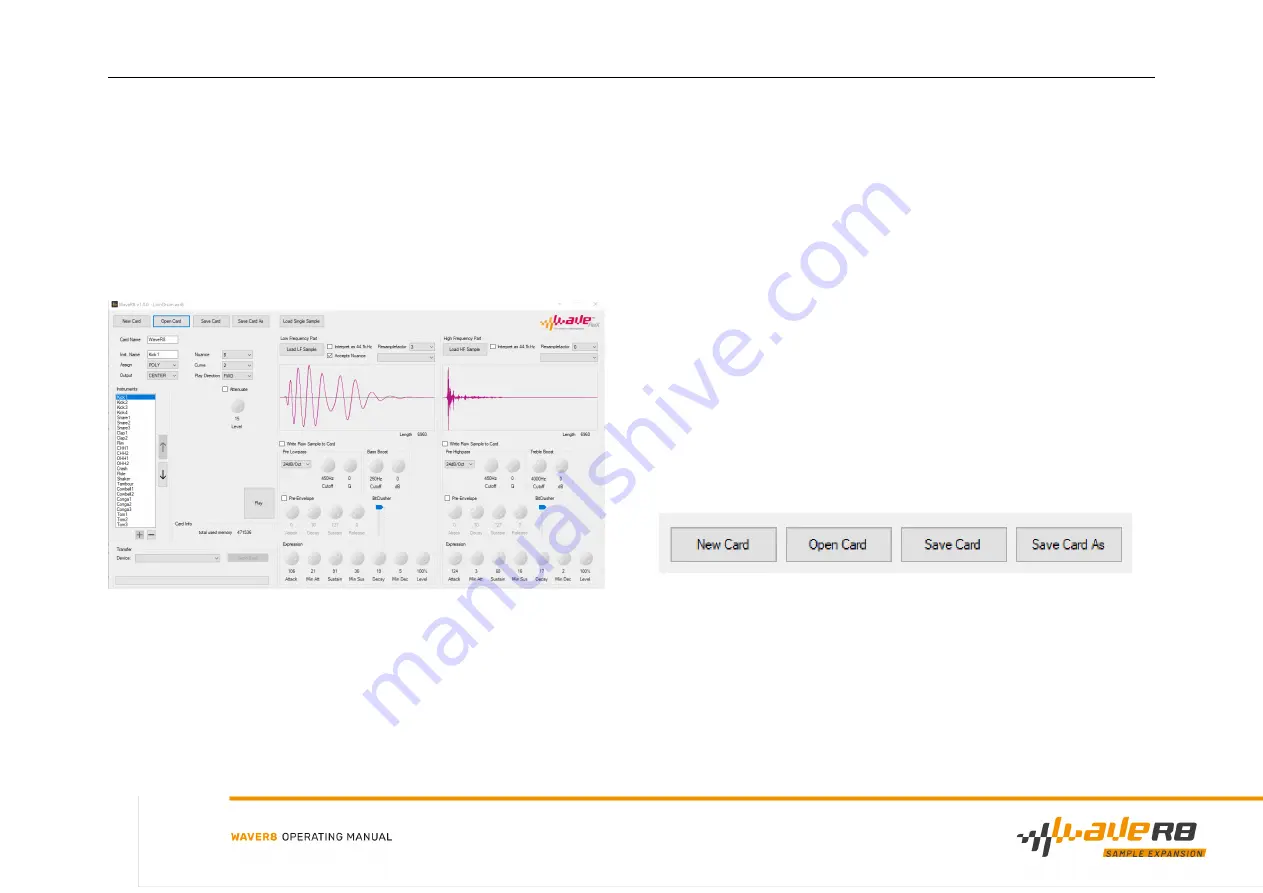
The Software Editor
The Main Window
In the main window you can manage and edit your compositions.
Here you can add instruments, edit them and load your compila-
tion onto your WaveR8. You can also preview your samples here
and always have an overview of the used memory size.
The content of the main window represents the content of your
virtual card. All instruments listed in the instrument list are
loaded onto the WaveR8 and are then available in the R-8 as
Card Sounds. The R-8 can only manage 26 Card Sounds, so the
instrument list is limited to 26 instruments.
User interface
"New Card" Button
Press this button if you want to discard your composition and
create a new one.
"Open Card" Button
With this button you can load previously saved compilations into
the editor.
Note that you can only open files with the extension
.wrr8.
Also note that opening a card will permanently erase your cur-
rent compilation. Therefore, always save your work before load-
ing a card.
"Save Card" button
With this button you can save your compilation as a virtual card
(image). Cards are saved with the
.wrr8
file extension.
"Save Card As" button
Saves your compilation under a di
ff
erent name.
General instrument section
Here you can change the
name of the card
as it is displayed in
the R-8, as well as the name of your
instrument
. In addition, you
can make presets for all parameters, which are also available to
you later in the R-8 (
SOUND EDIT
). These include
Assign
,
Out-
put
,
Nuance
,
Curve
and the
Level
of the instrument, which is
hidden behind the Level button in the R-8.
12
Summary of Contents for WaveR8
Page 1: ......