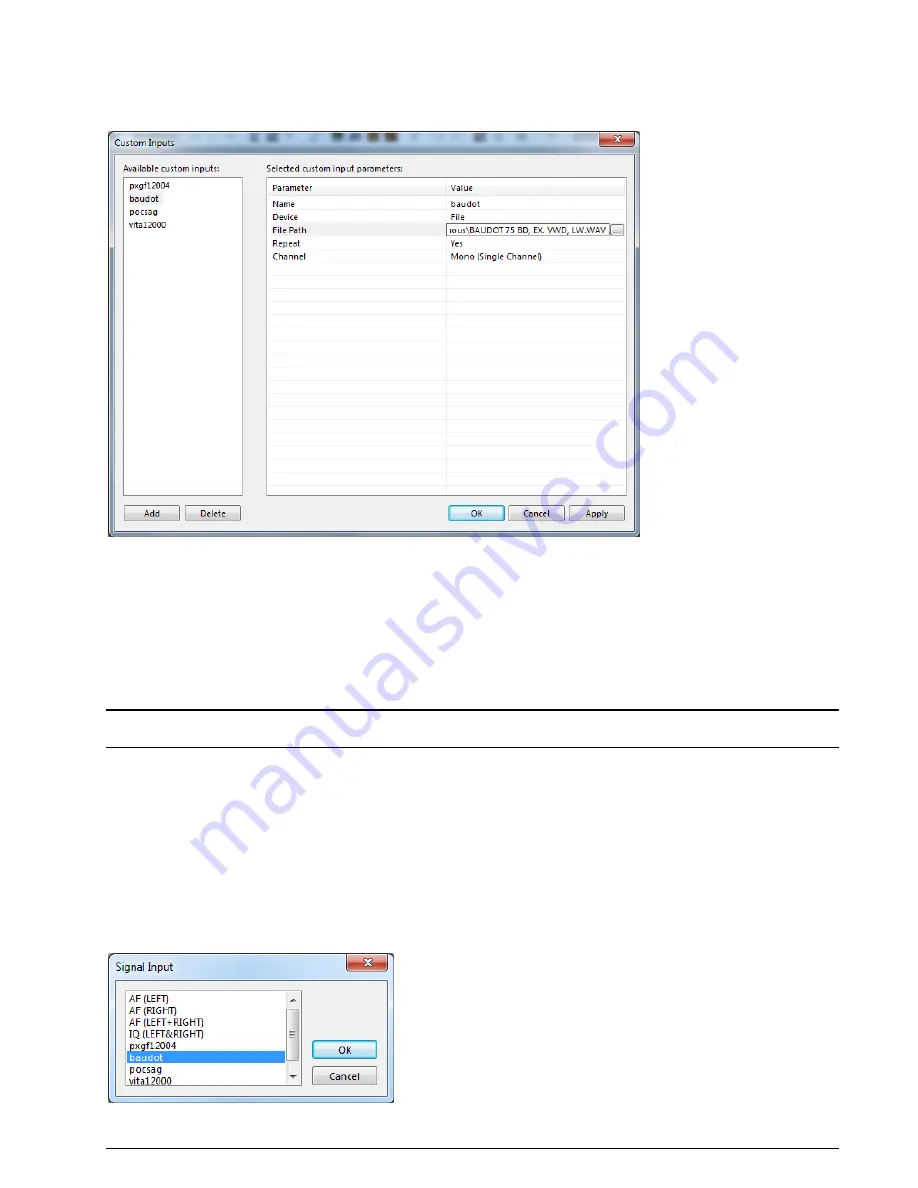
WAVECOM Decoder W74PC, W-PCI/e, W-CODE, W-CLOUD Manual V9.1.0
First start
63
Edit a Custom Input
Select the custom input from the input list on the left in the
Custom Inputs
dialog. For instance, select
the
baudot
entry, which is a file input.
Now it is possible to modify the parameter values in the parameter table on the right.
For instance, the
Input Name
or the
Channel
parameter value can be modified.
Even the
Device
value can be changed from
File
to
Network
. By changing the device the new device-
related parameters will appear in the parameter list and the parameters of the old device will disappear.
By pressing the
Apply
button, the changes will be saved for the specific custom input.
The XML file
CustomInputs.xml
, located in the
Config
directory, is updated by pressing the
Apply
but-
ton.
Important:
After modifying custom input parameters, press the
Apply
button; otherwise the changes will
be lost.
Delete a Custom Input
Select the custom input to delete in the
Input
list (left table) and press the
Delete
button. This will re-
move the custom input from the XML file
CustomInputs.xml
, located in the
Config
directory.
Selecting a Custom Input
The user defined custom inputs can be selected via the
Signal Input
dialog. The dialog can be opened via
the
Demodulator
menu’s entry
Input...
or by double-clicking the
Input
status bar field at the right bot-
tom of the GUI.
The screen shot below shows the
Signal Input
dialog including four user defined custom inputs at the
end of the list.






























