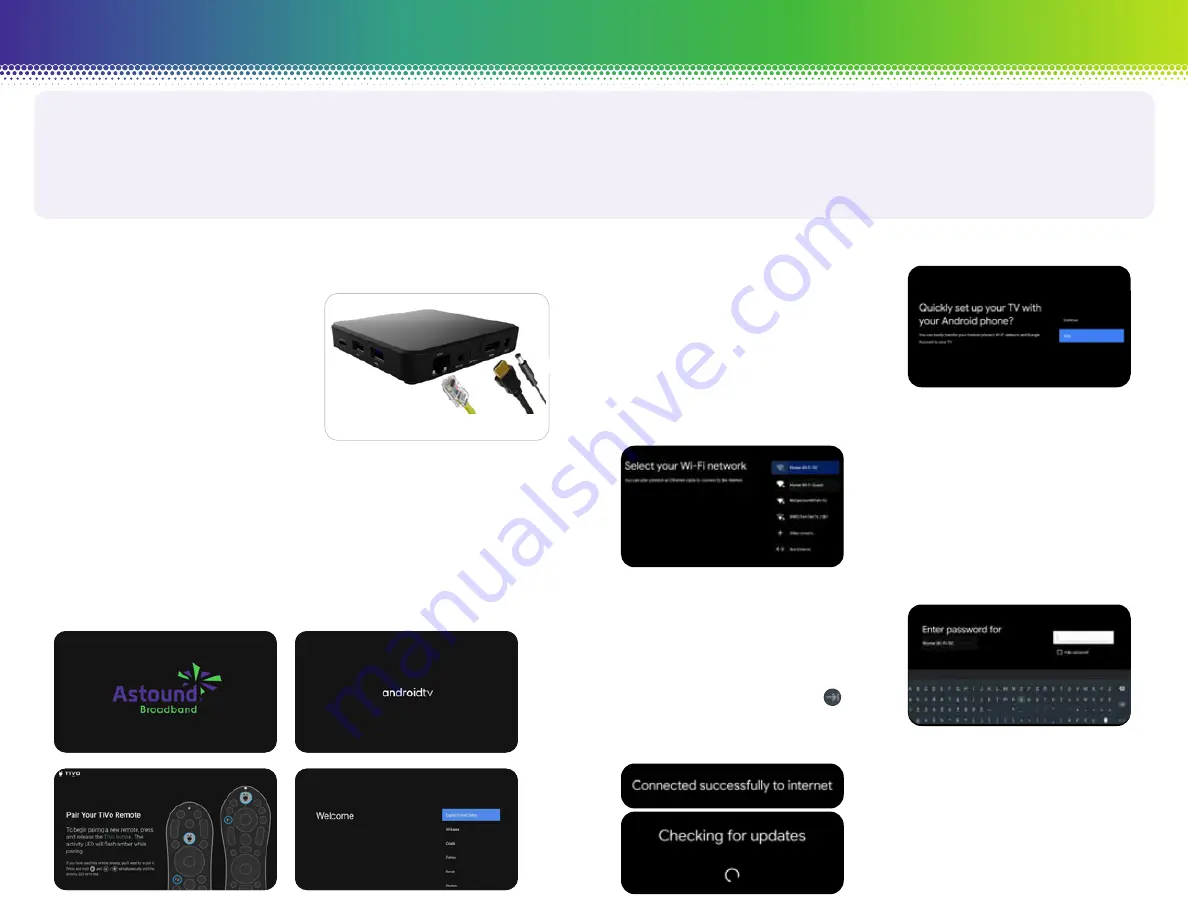
This guide will assist you in connecting and setting up your
Astound TV Set-Top Box.
If you requested no-contact installation, your installer will complete the work outside your home and will assist you over the phone.
This installation guide is easy-to-use and will get you started.
STEP 3
If you have an Android phone, you
may use it to complete the STB set
up. Select
Continue
and follow the
on screen instructions.
If you don’t have an Android phone,
please select
Skip
to use the TV
and Remote to complete the set up.
Proceed to Steps 4 and 5.
STEP 4
If your STB is not wired to your
router you will need to connect
to your Wi-Fi network. Locate
your network’s name and press
OK
on the remote.
STEP 5
Using the remote enter the password
for your network (this is case
sensitive). When your password has
been entered, highlight the button
and press
OK
on the remote.
STEP 6
Your STB will now connect to
your Wi-Fi network, and check
for any firmware updates.
STEP 1
Connecting the Set-Top Box (STB):
1. With the TiVo powered on,
connect the HDMI (B) cable
from the STB to the input of
the TV, please ensure that the
TV is on that input source.
2. If the STB is close to your router
connect an Ethernet cable (A)
from the router to the STB.
If you router is not close to the STB you will need
a strong Wi-Fi signal available to connect to.
3. Plug in the power cord (c).
STEP 2
Upon powering up you now see the following screens.
* The Boot up process takes approximately 2 minutes
Astound TV Set-Top Box
Quick Start Guide
astound.com | 1.800.427.8686
(A) Ethernet
(B) HDMI
(C) Power
Cord





