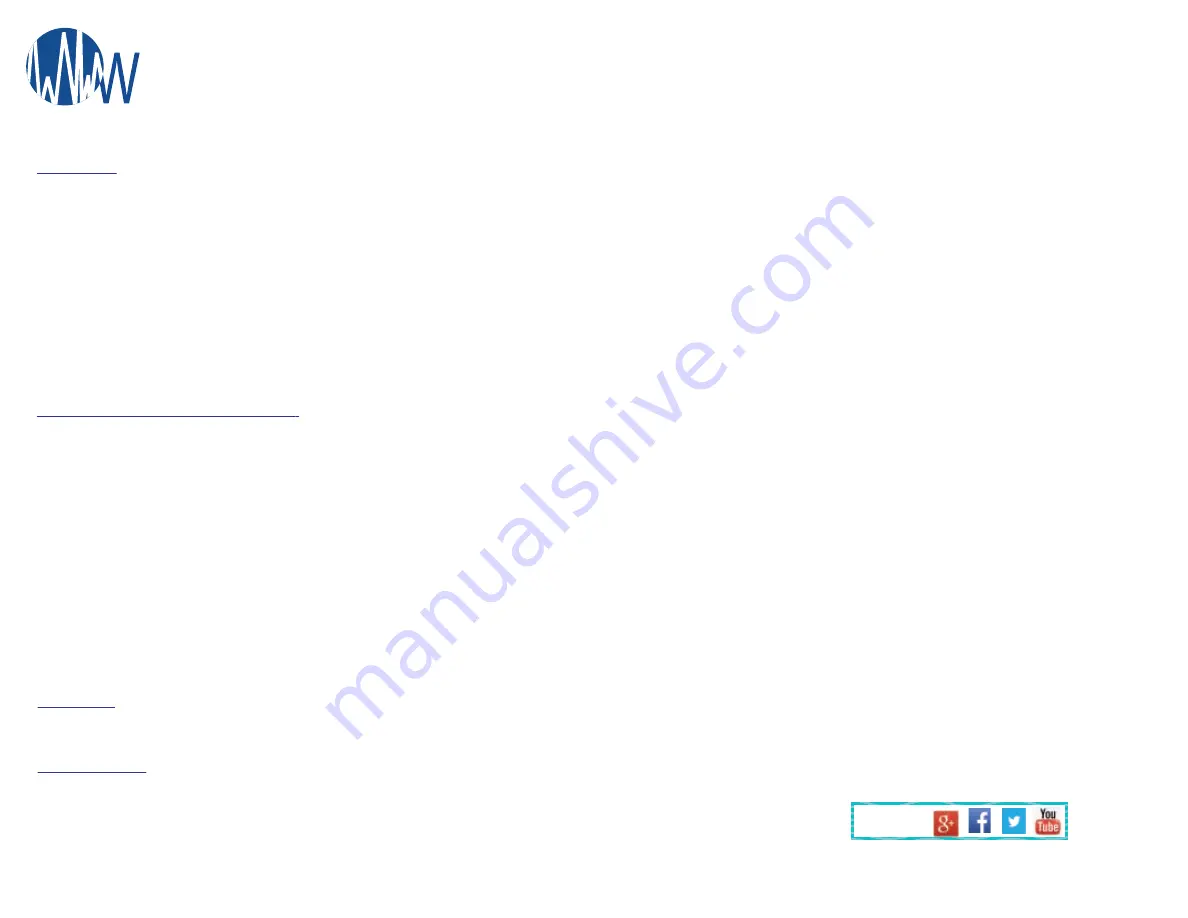
Page 3
Version Beta
Copyright Wave WiFi Inc., 2018. All rights reserved.
Follow Us!
WEATHER:
- To use the weather function you need to have connected to an internet source.
Ex. Satellite, Cellular, or Wi-Fi. You will also need to enable your “Adobe Flash Player” on your browser.
SOCIAL MEDIA:
- Click the Social Media to check out our social media sites for any news updates and product development!
LOCAL APs:
-
“
MAC / Radio
” You can configure the internal Access Point and any external access points from this page.
In this section If you are configuring the internal Access point of the MBR system then you will see the ‘Radio ID’. If it is an external access point
then you will see the ‘MAC ID or MAC Address’ of that external access point.
- “
SSID
” Stands for “Serve Set Identifier” (In layman terms the “NAME” of your router’s wireless signal).
This is where you can rename the internal Access Point of either your MBR system or an external Access Point that may be connected to it. When you receive the system it will be named
“Wave WiFi AP” followed by the last 6 digits of your router’s MAC ID.
- The “
Key
” is the passphrase to secure that Access Point. Originally your key will be the serial number of your router (ex. RSN-0000).
Securing your network is optional but Highly Recommended by Wave WiFi and must be 8 or more characters long.
- The “Type” States whether the AP is internal or External
- “Enabled” is only for use with the internal access point. It dictates whether or not the internal access point is ‘on’ or ‘off’.
- “Port” is a function that can only be applied to the internal access point. It indicates which LAN port the access point is connected to.
NOTICE: IF THIS IS PAIRED TO A “GUEST NETWORK” YOU CANNOT CONTROL THE MBR SYSTEM FROM THIS PORT.
CELLULAR SETTINGS (MBR 550 ONLY):
** IF YOU CANNOT SEE YOUR “IMEI” NUMBER FOR PORT ‘MOBILE DATA 1’ WHEN CLICKING “MANAGE” PLEASE CALL WAVE WIFI. (954) 928 - 1310 **
1.
Plug the SIM card into the slot of the MBR system.
2.
Click the “settings” tab to the left of the page then click “Network Settings”.
3.
Click the “Mobile Data 1” tab and the options will open for that virtual port.
4. In order to activate the SIM you will need to type in the “APN ” of the carrier you are using. Your carrier should have this information.
5.
After you complete the setup click “Change Settings”.
6.
Go back to the “ Router Status ” page and wait about 3 - 5 minutes. The Cellular port should show
Green
once you’ve selected it.
Marine Broadband Router MBR 500 & 550
Quick Start Guide
AVE
WiFi



