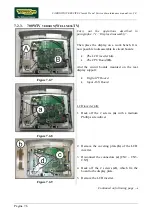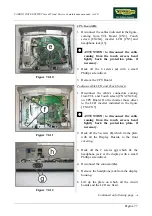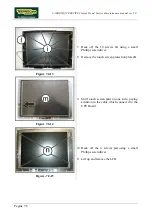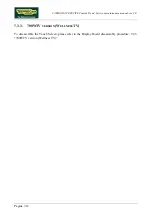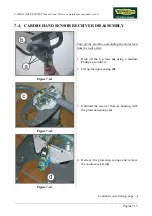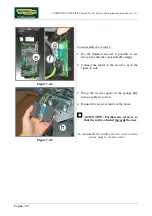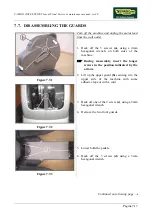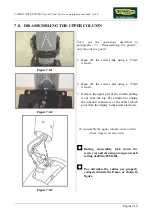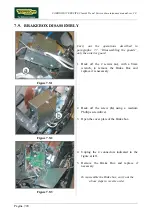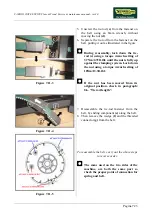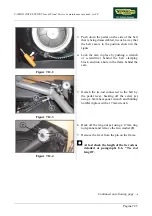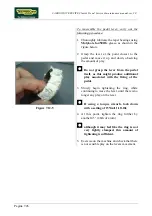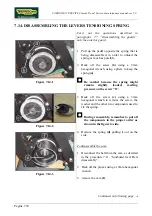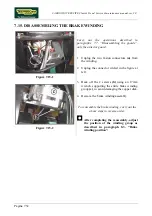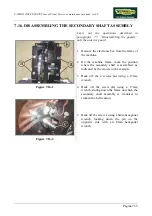CARDIO WAVE EXCITE Class & Trend: Service & maintenance manual- rev.2.0
Pagina 7.20
7.9.
BRAKE BOX DISASSEMBLY
Figure 7.9-1
Carry out the operations described in
paragraphs: 7.7. “Disassembling the guards”,
only the anterior guard.
1.
Back off the 2 screws
(a)
, with a 8mm
wrench, to remove the Brake Box and
replace if is necessary.
Figure 7.9-2
2.
Back off the screw
(b)
using a medium
Phillips screwdriver.
3.
Open the cover plate of the Brake box.
Figure 7.9-3
4.
Unplug the 4 connectors indicated in the
figure at left.
5.
Remove the Brake Box and replace if
necessary.
To reassemble the Brake box, carry out the
above steps in reverse order.
Summary of Contents for CLASS & TREND
Page 1: ...SERVICE MAINTENANCE MANUAL REV 2 0 ...
Page 2: ......
Page 4: ......
Page 50: ...CARDIO WAVE EXCITE Class Trend Service maintenance manual rev 2 0 Pagina 4 6 LIBYA DVB T ...
Page 52: ......
Page 213: ......