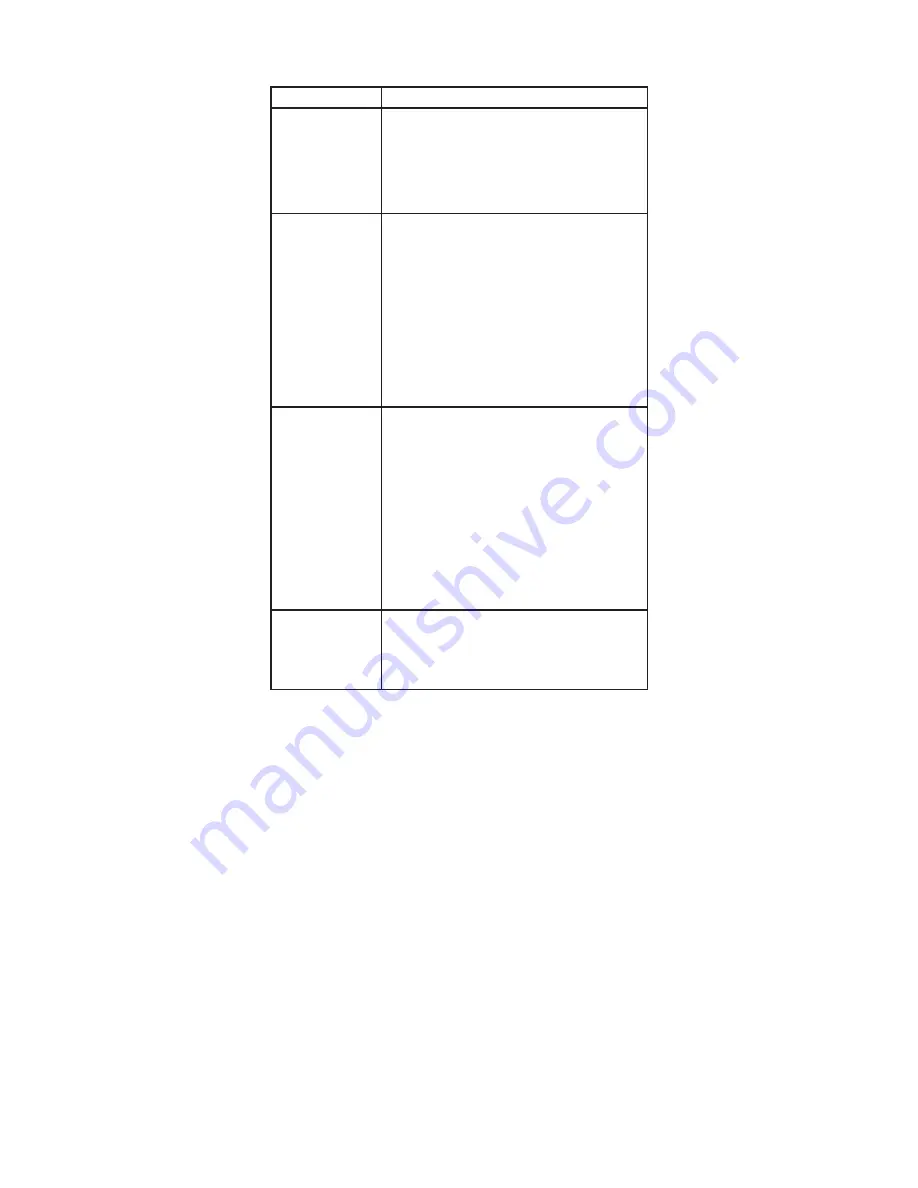
SCHEDULING
The RT-200 has 8 programs allowing the user flexibility in setting schedules to
turn the connected load ON/OFF.
Setting
Steps
PROGRAM
1. From the SETUP menu highlight SCHEDULING and
press the CENTER button. PROGRAM should be
highlighted.
Press the CENTER button to select program #.
2. Press the ↓ button to decrease the program and
the ↑ button to increase the program #.
3. Press the CENTER button to save the program #.
Day(s) - Set the
days of the week
the lights will
turn ON for that
particular program
1. Press the ↓ button to highlight DAY(s). Press
the CENTER button to select the days when the
program will operate.
2. Press the ↑ to choose the day(s); choices include:
- None (program is not in use).
- All (program turns ON the connected load every day).
- Mon – Fri (program turns ON the connected load
Monday through Friday).
- Weekends (program turns ON the connected load
Saturday and Sunday.
- Each individual day of the week (choose the day of
the week that the connected load should turn ON).
Press the CENTER button to save setting.
ON – Program the
time the connected
load turns ON
Press the ↓ button to highlight ON. Press the CENTER
button to select what time the load will turn on.
Follow step 2 above to set the ON time; choices
include:
- TIME (program a specific time to turn ON the load).
- DUSK (program up to 99 minutes before or after
dusk for the load to turn ON. Note: this is one of the
reasons that it is important that the correct time
zone, longitude/latitude coordinates are entered so
that the time switch can determine when dawn and
dusk will take place).
- DAWN (program up to 99 minutes before or after
dawn for the load to turn ON.
Press the CENTER button to save setting.
OFF – Program the
time the connected
load turns OFF
Press the ↓ button to highlight OFF. Press the CENTER
button to select what time the load will turn off.
Follow Step 2 above to set the OFF time; choices are
the same as for the ON time.
Press the CENTER button to save setting.
Follow the same steps to set Programs 1-8.
To exit the SCHEDULING menu, press the ↓ button to highlight PREVIOUS menu.
Press the CENTER button to select and return to the SETUP menu.
VIEWING SETTINGS
Once the RT-200 has been completely set up, it is possible to see the various
programs without needing to enter the SETUP menu. From the MAIN PAGE press
and hold the ON/OFF button. After 5 seconds the display changes to show the
sunrise and sunset time. Continue to press and hold the ON/OFF button. The
display will cycle through the 8 programs. Once the RT-200 has completed this
cycle, it will continue to cycle through the programs as long as the button is being
pressed.
MANUAL-ON
When the lights are turned ON manually, the word MANUAL appears on the
bottom left corner of the display. The load stays ON until it is manually turned
OFF or until a scheduled program turns the load off. For example, if the load was
scheduled to be turned OFF at a set time, such as 10:00 PM, and it was manually
turned ON before 10:00, then at 10:00 the load automatically turns OFF and the
program number that turned it OFF will replace MANUAL on the display.
When the load is on the light bulb on the lower right corner of the display on the
MAIN PAGE will have light beams surrounding it. When the connected load is off,
the light beams will disappear.
www.wattstopper.com












