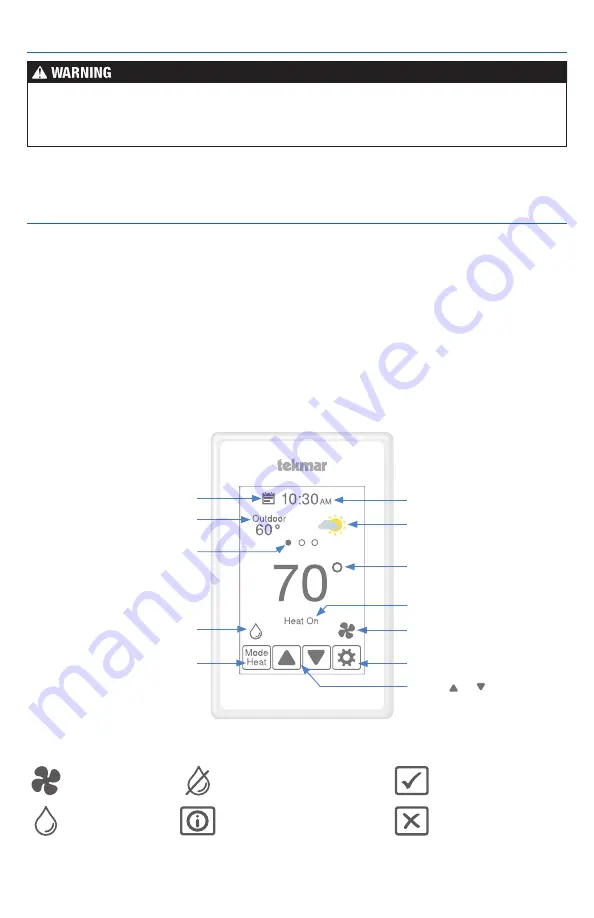
10 of 16
© 2019 tekmar 564_Q - 10/19
Restore power to the connected equipment. Once energized, the Invita WiFi Thermostat will
display the home screen.
Startup
To prevent the risk of personal injury and/or death, make sure power is not applied to the
thermostat or HVAC Interface Module until they are fully installed and ready for configuration.
All work must be done with power to the circuit being worked on turned off.
Use the touch screen display to configure the
Invita WiFi Thermostat settings. Some display
items such as the time and temperature offer
adjustment access from the home screen. Other
settings are accessed through the Settings
button on the lower right of the home screen.
Select the appropriate settings in the setup
menu to match your equipment configuration.
Some items are grayed out until a related
setting is changed.
Step-by-step instructions for connecting to
WiFi, downloading the app and adjusting
other common settings are included in the
User Brochure.
For detailed information on thermostat oper-
ation, refer to the operation manual available
from the Invita WiFi Thermostat 564 product
page: tekmarControls.com/Invita.
Thermostat Settings
Invita WiFi
Thermostat Display
Touch or to
adjust temperatures
Swipe to view:
Weather, Outdoor or Floor
temperature, Heat To
setting, Cool To setting,
Relative Humidity
Current time
Touch to edit schedule
Weather display
Current floor or air
temperature
Outdoor, secondary or
setpoint temperature
Touch to adjust relative
humidity settings
Touch to change mode
of operation between
Heat, Cool, Auto, Off
Settings Menu
Touch to adjust fan settings
Operational status
Symbols
The info button provides a
description of the setting
Ok setting change
Cancel setting
change
The fan is on
The humidifier
is on
The dehumidifier
is on
















