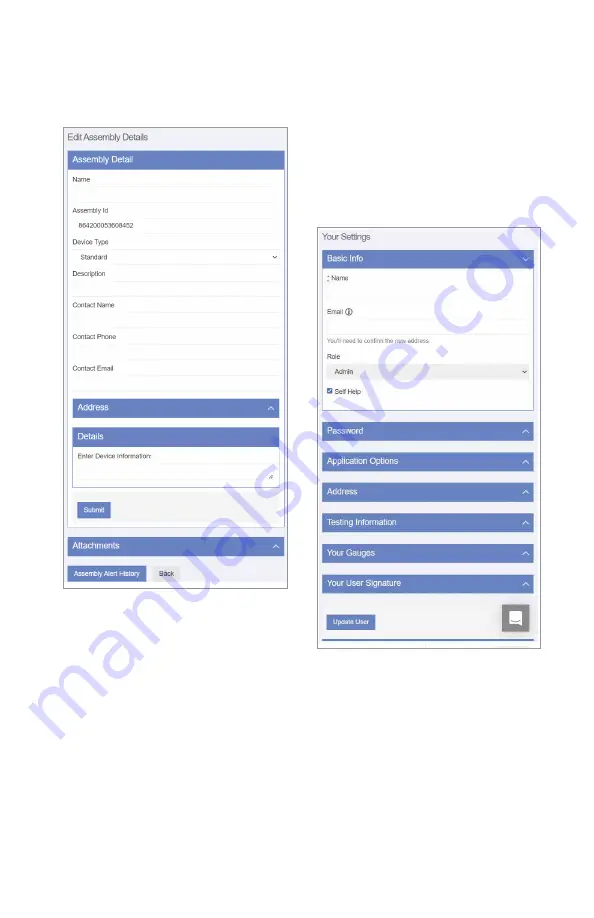
9
To update the profile
1. Start with the User Profile link or Company Profile on
the dashboard.
2. Update the profile settings, as needed, for these categories:
• Basic user information
• Password
• Text size options for mobile devices
• Address where assembly is located
• Testing/certification information
• Gauge information
• User signature (To make an entry, use a mouse or other
input device; for touchscreen devices, use a stylus or
your finger.)
3. Tap Update User to finish.
To edit assembly details
1. Input assembly details including assembly
information and contact information.
2. Fill in address fields to specify the exact location of
the assembly.
3. Enter any other relevant information about the assembly in
the free-form comment field.
4. Tap Submit.
5. Upload files such as photos and maintenance records.
6. Tap Assembly Alert History to view the message log or
Back to return to the dashboard.









































